How to delete a site's cookies on Firefox
When users browse the web in Firefox, they will save the information of the visited websites, called cookies. All browsing information including login account will also be saved, so users do not need to login to use for the next time. However, this will affect personal information. If so, you can delete cookies on your browser, and you can increase browser security and speed up Firefox.
Instead of having to delete all cookies on Firefox, users can choose to delete only cookies of certain websites. Data, information, cookies of other websites will not be affected. The following article will guide you how to delete cookies on separate Firefox websites.
- How to delete cookies on Chrome with each website
- Automatically delete Cookies when exiting Google Chrome browser
- This is how to view the cache of any Web site
Instructions for deleting website cookies on Firefox
Step 1:
Open Firefox and then click on the 3 dashes icon and select Options .
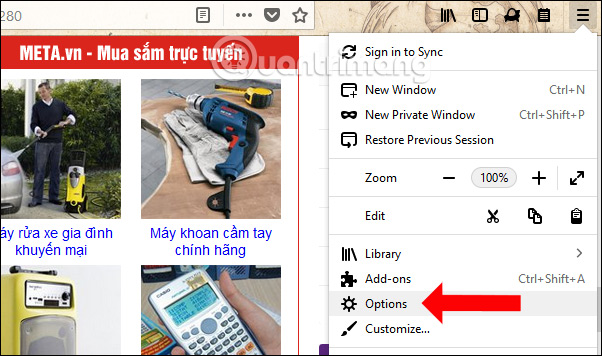
Step 2:
Switch to the new interface, click on Privacy & Security in the list on the left of the interface. Looking to the right, look for the management of Cookies and Site Data .
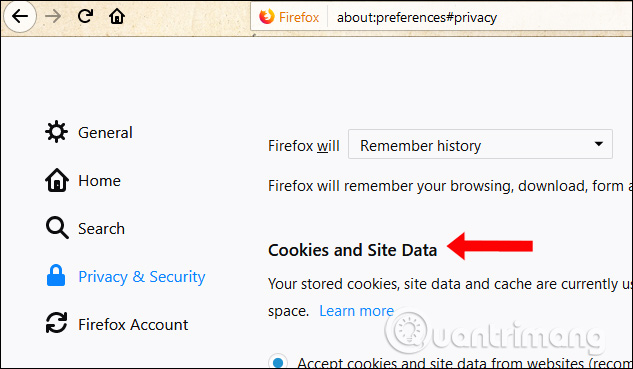
Step 3:
In this section, users will see the amount of cookies used on the system. Click on Manage Data button . below.
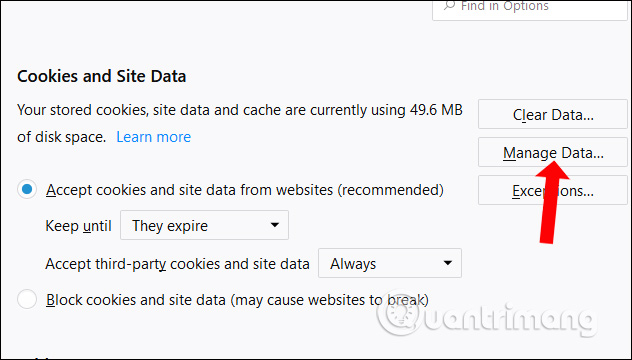
Step 4:
Appearance of Manage Cookies and Site Data appears. Here, users will know the amount of data as well as cookies in each website. If you want to search for websites that want to delete cookies, enter the name in the Search website above.
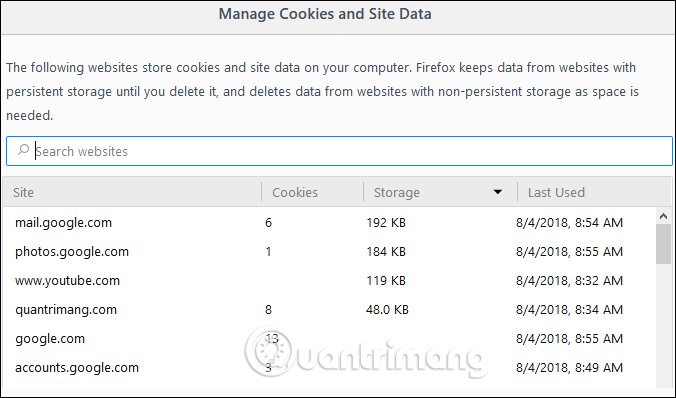
Step 5:
After finding the page you want to delete, you will have 2 options to delete cookies. Remove Selected option to delete cookies and web data of the selected website. Remove All Shown to delete all cookies of websites that have searched domains, such as Google service sites. Click Remove All Shown .
Continue to select Save Changes below.
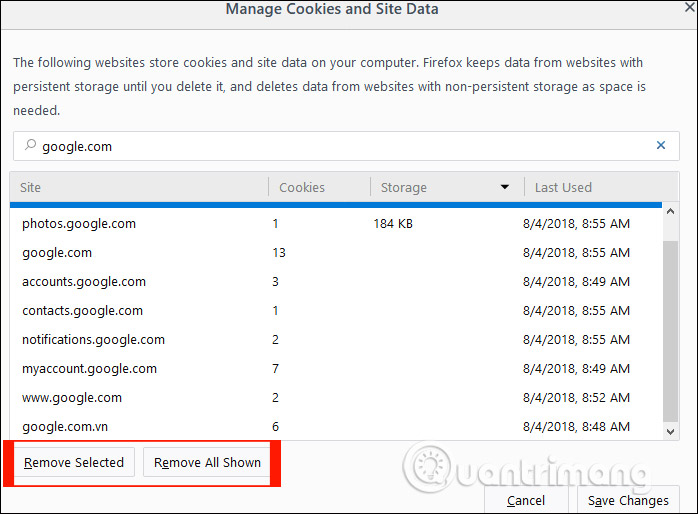
Step 6:
More Removing Cookies and Site Data interface appears if the user is sure that they want to delete cookies, click Remove to delete the site data.
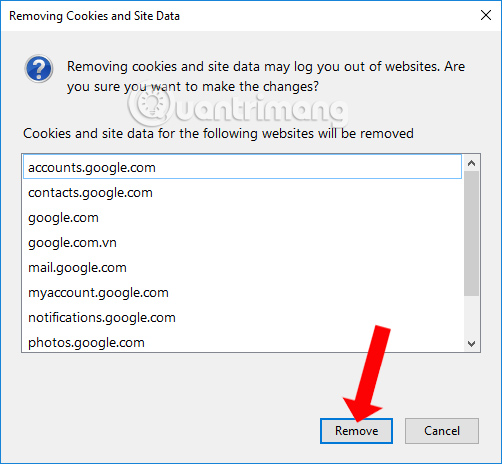
Clearing the cookies of each website on Firefox is as simple as when you delete all cookies on your browser. The cookies of other sites on Firefox will not be affected. In the case of using a public computer, you can log in to private browsing mode on Firefox.
See more:
- How to enable Offline browsing mode on Firefox browser?
- How to delete Firefox account
- Firefox error takes up a lot of memory and CPU
I wish you all success!
 How to restrict website access on Chrome
How to restrict website access on Chrome How to delete Chrome bookmarks is corrupted
How to delete Chrome bookmarks is corrupted How to turn off the last tab does not exit Firefox
How to turn off the last tab does not exit Firefox Useful tips for organizing bookmarks in the browser
Useful tips for organizing bookmarks in the browser Usage Night Eye surf the web interface dark background
Usage Night Eye surf the web interface dark background How to use Link Manager to manage links on Windows 10
How to use Link Manager to manage links on Windows 10