Delete Web Browser Cookies / Cache on iPhone, iPad
On iOS devices such as Phone i and iPad phones, Safari is a Web browser built into the device. On a beautiful day, when you surf the Web with the Safari browser on your iPhone or iPad, you feel that the devices are running slowly without any cause. At that point, think about the cache clearing method ( cookie ), cookies (files created by the website to record visitor's habits to serve users better).
To delete Cookie or Cache a specific Web site on iPhone, iPad. First, go to the Settings app (Setting) then find Safari in the left-hand pane, tap it lightly. A drop-down, scroll-down menu appears on the screen until you see the section labeled Advanced, tap to select Advanced .
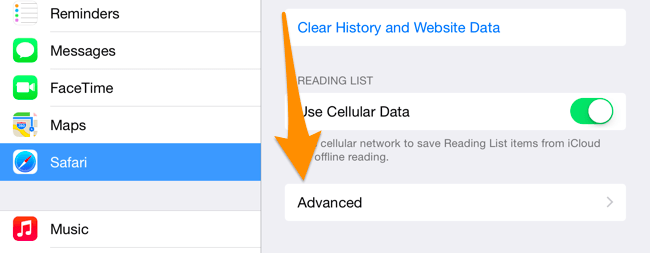
Next, click on Website Data .
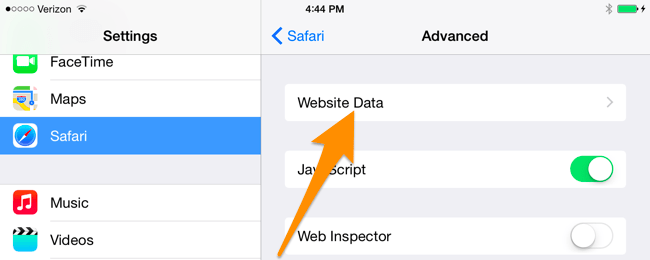
Select the Edit button in the top right corner.

On the iPhone or iPad phone screen, you will see a list of cookies for Web sites on your device. You can expand the screen to display all web pages, and browse through the list.
After you have found the pages you want to delete, simply press the red minus icon and then press Delete.

See more:
-
Delete cookies in popular browsers
-
Clear Cache and Cookies on web browser
-
Clear Web browsing history on Android device
Good luck!
 9 tips to extend iPhone battery life
9 tips to extend iPhone battery life 8 Safari Web browsing tips on iPhone, iPad
8 Safari Web browsing tips on iPhone, iPad Enable Text-to-Speech feature in iOS
Enable Text-to-Speech feature in iOS 6 ways to fix Wifi connection errors on iPhone 6
6 ways to fix Wifi connection errors on iPhone 6 5 cool weather apps for smartphones
5 cool weather apps for smartphones Fix the error of turning on 3G data but cannot connect to the Internet on iPhone
Fix the error of turning on 3G data but cannot connect to the Internet on iPhone