Clear cookies and browsing history in IE, Google Chrome, Firefox and Safari
The concept of Cookies, how to save cookies when visiting a website, how to store cookies on computers and what not everyone knows.
This article guides how you should delete cookies on your computer or laptop. But before you begin, you need to know the role of cookies and why you should keep or delete them.
Also instructions on clearing browsing history are also covered in this article.
The meaning of Cookies and browsing history
Cookies store information about you and your interests on your hard drive, and websites use this information for different purposes. Some cookies are beneficial because they save you from having to set your preferences every time you visit a website. For example, you can coin on a shopping site from Euros to Pounds. If you don't have a cookie to store that information, you have to make changes every time you shop on that site.
Some cookies store a lot of information, which some people may consider private and sensitive. Again, this can be used to make your life easier, but if that information includes the websites you visited after looking at a previous site - so stay tuned. you when you browse the web, then maybe you don't want that on your computer.
Cookies may send data back to the websites you visit; And what the site (or the site's owner) does with this data is where danger lies. This is why deleting cookies and - to a lesser extent - your browsing history is a good thing to do periodically.
Again, you may not want to delete your history, as it's convenient to have the browser automatically complete your website address when you start typing, giving priority to the websites you've recently visited. here on search engine results. You may also want to search your history to find a site you forgot to bookmark weeks or months ago.
With this in mind, deleting cookies and Internet browsing history is really very simple. We will introduce four main web browsers here, and you will need to follow the instructions for all the browsers you use, since they do not all share a common pool of cookies. and the website you have visited.
Clear cookies and browsing history on Internet Explorer IE
Go to Tools (gear icon in the upper right corner), and select Internet Options . You will see the Browsing history section; Click Delete … A new window will pop up that will allow you to delete cookies , history , temporary Internet files, and sample data (this is usually email, phone number, location). only your browser and also the password you have allowed your browser to save and use to automatically enter it next time).
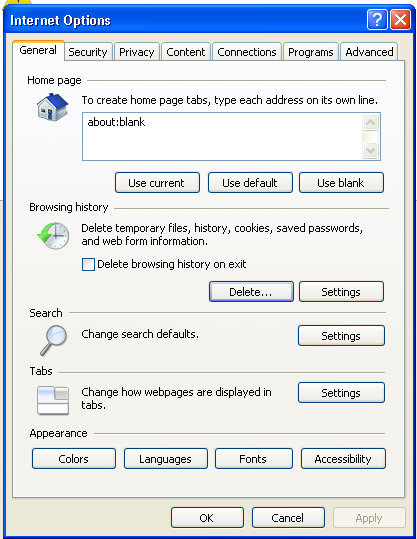
In the latest version of Internet Explorer 11 , there is an additional option: Preserve Favorites website data . Will automatically save cookies and temporary files for your favorite websites, and have a bookmark, unless you really want to delete everything.
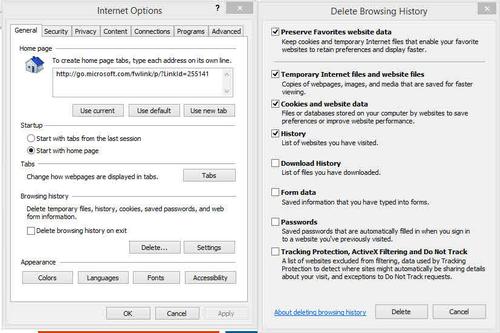
Clear cookies and browsing history: Google Chrome
Located at the top right of the Chrome window, you will see an icon with three horizontal bars. Click here and then select Settings from the list. Or shortcut keys: Ctrl + Shift + Delete .
From here, you check the Browsing History and Cookies section , and you can check other sections if you want to delete.
Depending on the options you mark in the list, you should selectively delete some options.
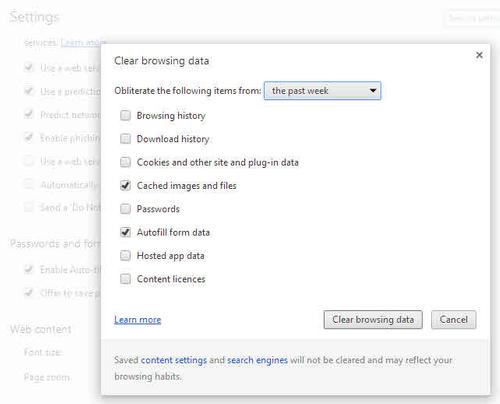
Chrome also allows you to delete specific cookies. To do this, click on Settings . In the Privacy section, click the Content settings button.
In the Cookies section, you can delete and block specific cookies. To view a list of stored cookies, click the cookies and site data All…
There may be a long list, and it's a daunting task to go over all to work out to keep and be deleted, but it's possible if you want to retain cookies for your favorite websites. friend.
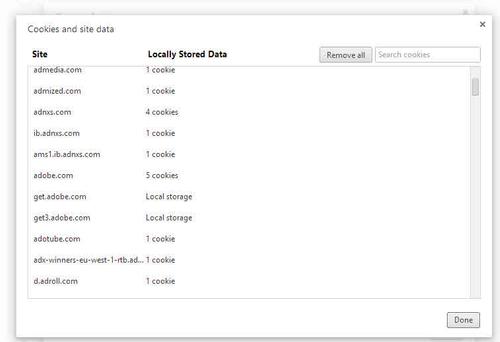
Clear cookies and browsing history on Firefox
Click the Firefox drop down menu located at the top left of the main window, from here hover over History and select Clear Recent History . from the menu that appears (or just press Ctrl-Shift-Del ). You will see a new window that will allow you to delete cookies and browsing history.
You don't get quite the extensive list of options like you do with Chrome, but the drop-down menus let you choose a time from 1 hour, 2 hours, 4 hours, today or everything.

Clear cookies and browsing history in Safari
Clearing cookies and browsing history on Apple's Safari is as simple as the three previous browsers mentioned. Go to Menu bar > Safari> Reset Safari> Check Remove all cookies and Clear history . Unfortunately, you cannot choose a time (for example, delete by day, or week, or delete the entire use time), so this process will remove all cookies and history when you click. on Reset .
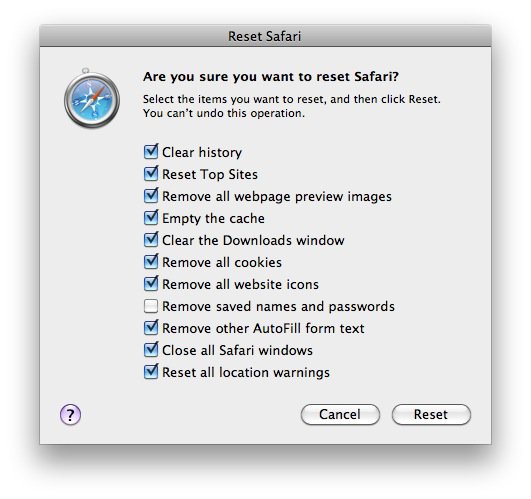
That is how to delete cookies and browsing history on Internet Explorer, Chrome, Firefox and Safari .
You should read it
- Instructions for automatically clearing browsing history and cookies when closing the browser
- How to delete browsing history on iPhone, iPad quickly
- How to delete browsing history on Chrome and Firefox
- How to delete browsing history on iOS9
- How to delete cache and cookies on Chrome, Firefox and Coc Coc
- What are Supercookies, Zombie Cookies and Evercookies and are they harmful?
 My WIFI Router - Free and convenient Wifi Broadcasting Software
My WIFI Router - Free and convenient Wifi Broadcasting Software How to add copyright watermark text in Word 2013
How to add copyright watermark text in Word 2013 Disable User Account Control (UAC) on Windows 7, 8, and Vista
Disable User Account Control (UAC) on Windows 7, 8, and Vista Your Uninstaller - Software to thoroughly uninstall applications
Your Uninstaller - Software to thoroughly uninstall applications Add any applications to the right-click Windows Desktop Menu
Add any applications to the right-click Windows Desktop Menu How to get back the lost Windows Key or Office?
How to get back the lost Windows Key or Office?