How to delete Firefox account
Mozilla Firefox uses a Firefox account to synchronize passwords, bookmarks and browsing data, among your devices.Suppose for some reason, for example, you do not want to use Firefox browser anymore and want to delete your account to delete all personal data from Firefox servers.

Warning:
This will delete any data you save online on Firefox browser. Any data stored in the Firefox browser on your computer will still exist, but these data are not synchronized with your other devices only.
1. Delete Firefox account in Mozilla Firefox
If you log in to your account on Firefox, click the 3 dash line icon in the top right corner of the screen, then select your account name in the bottom corner of Firefox's menu.

Next on the Sync options page, click the Manage Account link to open your account management page on Firefox browser.

Here click the Delete button in the lower right corner of the item Delete account .
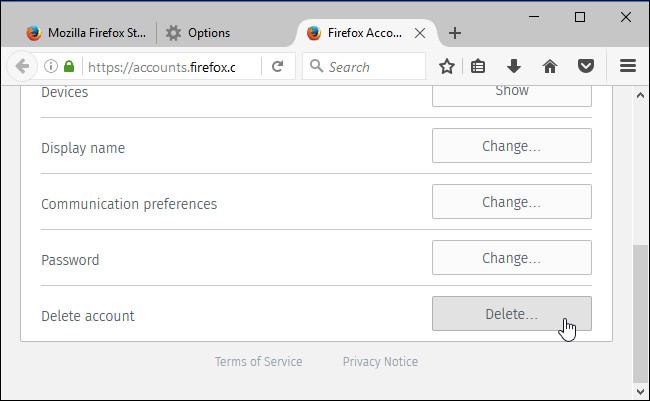
Enter your Firefox password then click Delete account . And your account will be deleted.
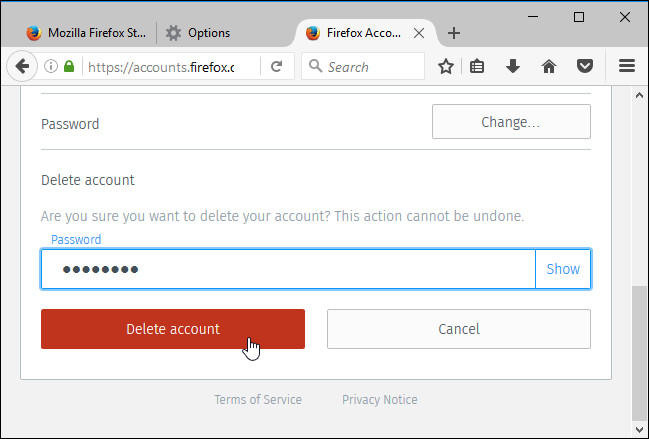
Also if you want you can create a new Firefox Sync account.
2. Delete your Facebook account from another browser
To delete your Facebook account from another browser, first access the Firefox Account Sign-in page on another browser (Chrome, Internet Explorer, .). Sign in with the email address and password you use on your Firefox account.
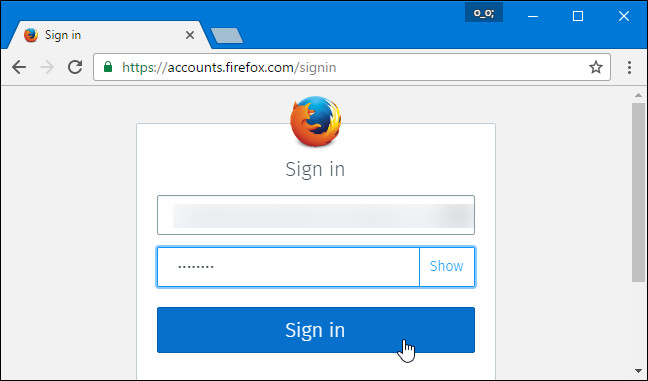
Next scroll down to find and click Delete in the bottom right corner of the Delete Account section .
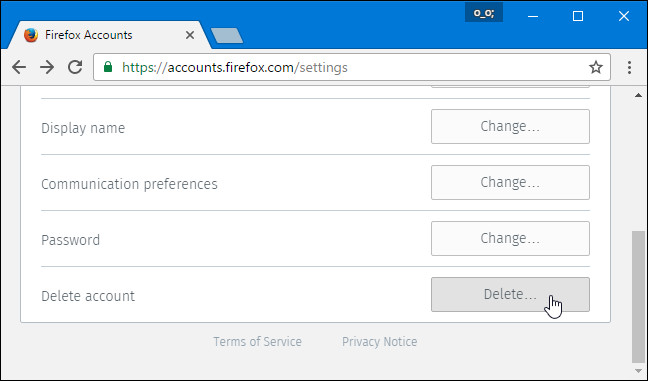
Enter your Firefox password then click Delete account . And your account will be deleted.

Refer to some of the following articles:
- 5 solutions to fix "DNS_Probe_Finished_Bad_Config" error on Chrome browser
- Instructions to disable Flash Player on all browsers
- Instructions to completely remove Youndoo.com on all browsers
Good luck!
You should read it
- FireFox 54 version improves performance, speed, and security enhancement
- What to do when Firefox crashes?
- Firefox 56 released with a new screen capture, settings panel
- Why is Firefox faster, uses less memory and still can't win Chrome?
- Everything you need to know about the latest Firefox comes out next week
- See how the future of Firefox is today
 30 great websites to learn new things every day
30 great websites to learn new things every day Find out why Chrome consumes too much RAM and how to fix it
Find out why Chrome consumes too much RAM and how to fix it How to remove unwanted Toolbar on Chrome, Firefox, IE and Edge browsers?
How to remove unwanted Toolbar on Chrome, Firefox, IE and Edge browsers? How to remove 'FindYourMaps' toolbar in Internet Explorer, Chrome and Firefox browsers
How to remove 'FindYourMaps' toolbar in Internet Explorer, Chrome and Firefox browsers Disable or uninstall Edge browser extensions on Windows 10
Disable or uninstall Edge browser extensions on Windows 10 Instructions to remove MyStartSearch on all browsers
Instructions to remove MyStartSearch on all browsers