How to Defrag Windows 7
Part 1 of 3:
Access Disk Defragmenter in Windows 7
-
 Click on your Windows 7 computer's "Start" button. Then, type "Disk Defragmenter" on the Search bar.
Click on your Windows 7 computer's "Start" button. Then, type "Disk Defragmenter" on the Search bar.- Alternatively, you can go to Start > All Programs > Accessories > System Tools > Disk Defragmenter
-
 Click on "Disk Defragmenter" to access the program. Click on "Defragment Disk" to start the process.
Click on "Disk Defragmenter" to access the program. Click on "Defragment Disk" to start the process.
Part 2 of 3:
Manually Run Disk Defragmenter
-
 Click on the name of the disk you want defragmented. For example, if you want to defrag your computer's main hard drive, select "OS (C)."
Click on the name of the disk you want defragmented. For example, if you want to defrag your computer's main hard drive, select "OS (C)." -
 Click on "Defragment Disk" or "Defragment Now" to begin the defrag process. Your computer will take between several minutes and several hours to defrag the drive depending on its size and current fragmented status.
Click on "Defragment Disk" or "Defragment Now" to begin the defrag process. Your computer will take between several minutes and several hours to defrag the drive depending on its size and current fragmented status.
Part 3 of 3:
Configure a Disk Defragmenter Schedule
-
 Click on "Turn on schedule" or "Configure schedule."
Click on "Turn on schedule" or "Configure schedule." -
 Place a checkmark next to "Run on a schedule."
Place a checkmark next to "Run on a schedule." -
 Select the frequency at which you want Disk Defragmenter to run. You can choose to defrag your computer daily, weekly, or monthly.
Select the frequency at which you want Disk Defragmenter to run. You can choose to defrag your computer daily, weekly, or monthly. -
 Select the day of week and time you want to Disk Defragmenter to run.
Select the day of week and time you want to Disk Defragmenter to run. -
 Click on "Select Disks" to choose the disks you want defragmented. You can choose to defrag all disks, or select disks.
Click on "Select Disks" to choose the disks you want defragmented. You can choose to defrag all disks, or select disks. -
 Click on "OK," then "Close" to save your Disk Defragmenter preferences. Your computer will then defrag regularly on the day and time you've selected for the schedule.
Click on "OK," then "Close" to save your Disk Defragmenter preferences. Your computer will then defrag regularly on the day and time you've selected for the schedule.
4.5 ★ | 2 Vote
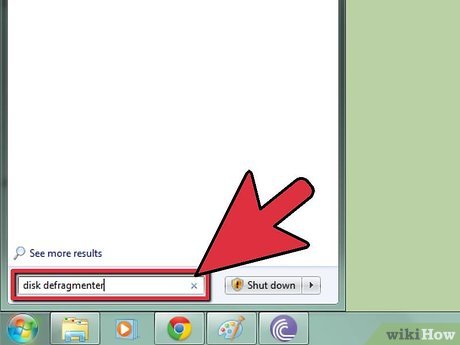
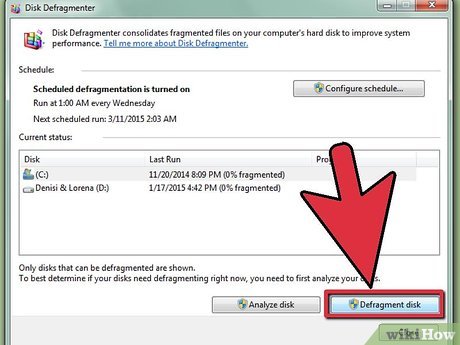
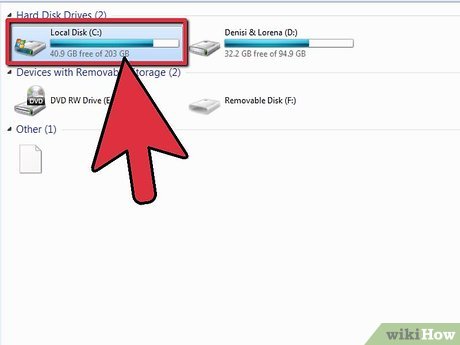


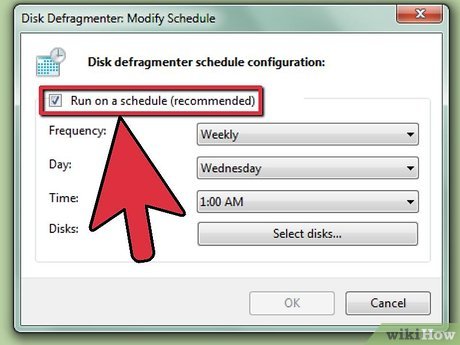
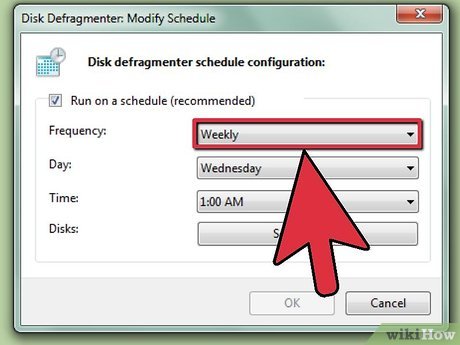
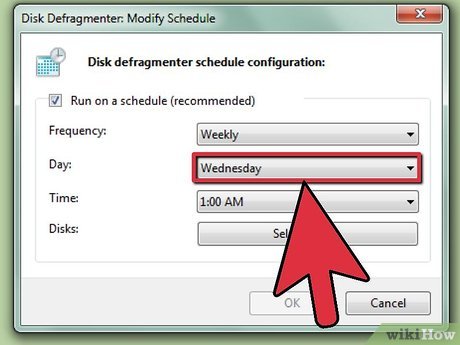
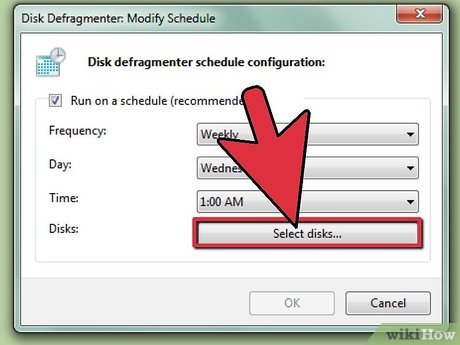
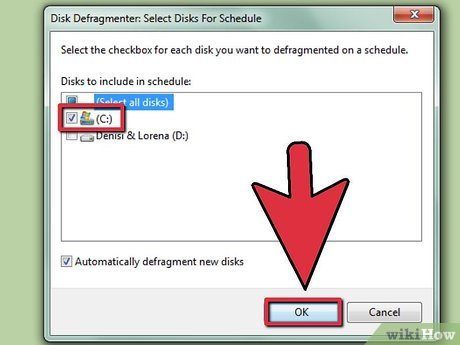
 How to Speed up a Windows 7 Computer
How to Speed up a Windows 7 Computer How to Install Fonts on Windows 7
How to Install Fonts on Windows 7 How to Change the Desktop Wallpaper in Windows 7 Starter Edition
How to Change the Desktop Wallpaper in Windows 7 Starter Edition How to Disable Windows 7 Firewall
How to Disable Windows 7 Firewall How to Fix Black Screen on Windows 7 After Resume from Hibernate or Resume from Sleep
How to Fix Black Screen on Windows 7 After Resume from Hibernate or Resume from Sleep How to Fix Registry Errors in Windows 7
How to Fix Registry Errors in Windows 7