How to Erase Windows 10 Drive with DiskPart
DiskPart allows storing and executing commands via text script files. The DiskPart structure contains many key variables. Users can list all current drives on the system with a single command and delete any drive.
How to Erase Windows 10 Drive with DiskPart
Step 1: Click the Start icon, select Cortana, enter cmd in the Search box.
Select Command Prompt from the list of results.
Step 2: If the UAC (User Account Control) window appears, select Yes to continue.
Step 3: In the Command Prompt window, enter the command: Diskpart .
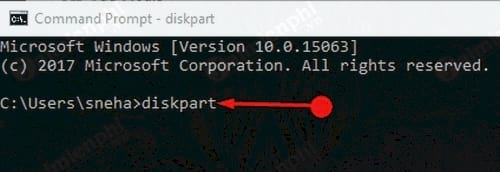
Step 4: Enter the command below after the DiskPart prompt. The UAC window will reappear, select Yes .
list disk
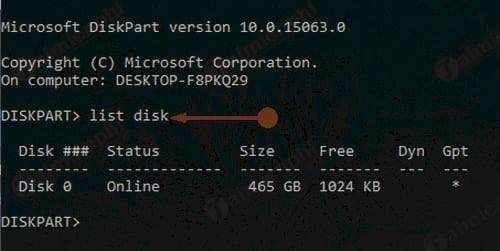
After the command executes, the screen will display a list of drives on the device.
Note: The drive number whose data you want to delete.
Step 5: Enter the following command: select disk X
Note: Replace X with the number of the drive you want to erase.
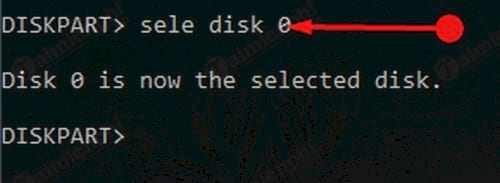
Step 6: Enter the following command to clear the drive data: Clean
Note: The Clean command will erase all data on the selected drive, so you need to back up your data first.
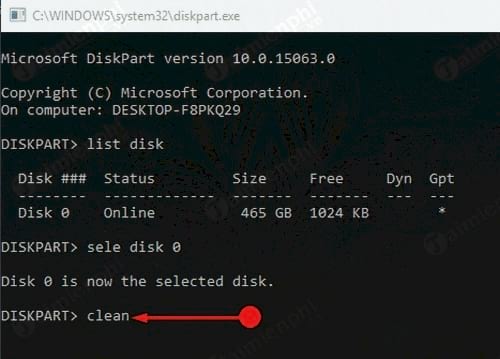
The above command will erase the available data on the drive.
However, deleted information can be recovered using third-party data recovery software. The clean up command does not completely erase the drive. However, there is a special command that allows you to securely erase a Windows 10 drive with DiskPart, which 'cleans up' sensitive data and prevents recovery software from retrieving the information.
Step 7: Perform steps 1 through 5.
Step 8: Enter the command clean all and press Enter to delete all data.
Note: The Clean or Clean All command may cause data loss if drives C, D, E are on the same hard drive. Consider before using or skip this command and format later.
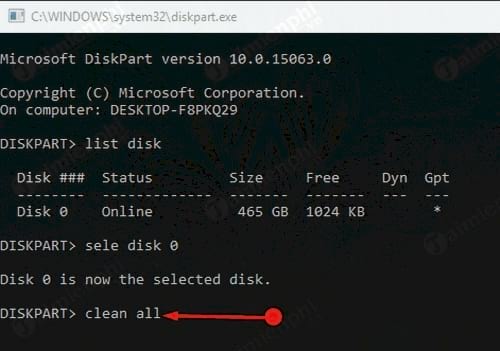
This command will completely erase the drive data and cannot be recovered.
To clear hard drive data, you can use software like CCleaner , which helps clean up your computer, delete data, memory and cache on your hard drive as well as web browsers.
Erasing a Windows 10 drive with DiskPart is an easy solution to delete unimportant data. However, DiskPart is not the best choice to protect important data from recovery and ensure secure data deletion.
You should read it
- How to convert an MBR hard drive to a GPT disk using the CMD Diskpart command
- Diskshadow command in Windows
- Summary of the hottest tech news of November 4
- How to convert a GPT hard drive format to an MBR while installing Win with the CMD command
- Use Diskpart to remove the Read-Only attribute on Disk Windows 7
- How to hide the Friend Activity tab on Spotify
 Users begin to flee Windows 10
Users begin to flee Windows 10 How to restart Windows Explorer when it hangs without losing data
How to restart Windows Explorer when it hangs without losing data Hide Control Panel on Windows 10 using Group Policy
Hide Control Panel on Windows 10 using Group Policy Instructions to enable/disable Driver Verifier to avoid system errors
Instructions to enable/disable Driver Verifier to avoid system errors 7 fastest ways to open Task Manager on Windows
7 fastest ways to open Task Manager on Windows How to reset One Note on Windows 10, delete One Note data on Windows 10
How to reset One Note on Windows 10, delete One Note data on Windows 10