How to Defrag Windows Vista
Method 1 of 2:
Defragmenting Windows Vista
-
 Click on the Start menu, then click on 'All Programs.'
Click on the Start menu, then click on 'All Programs.' -
 Click on 'Accessories,' then click on 'System Tools.'
Click on 'Accessories,' then click on 'System Tools.' -
 Click on 'Disk Defragmenter,' then type the administrator password to confirm you want to open Disk Defragmenter.
Click on 'Disk Defragmenter,' then type the administrator password to confirm you want to open Disk Defragmenter. -
 Click on 'Defragment Now.' Your computer will now begin defragmenting its hard drive, which may take up to several minutes to a few hours to complete, depending on the state of your hard drive.[1]
Click on 'Defragment Now.' Your computer will now begin defragmenting its hard drive, which may take up to several minutes to a few hours to complete, depending on the state of your hard drive.[1]
Method 2 of 2:
Scheduling Disk Defragmenter to Run Automatically
-
 Click on the Start menu, then click on 'All Programs.'
Click on the Start menu, then click on 'All Programs.' -
 Click on 'Accessories,' then click on 'System Tools.'
Click on 'Accessories,' then click on 'System Tools.' -
 Click on 'Disk Defragmenter,' then type the administrator password to confirm you want to open Disk Defragmenter.
Click on 'Disk Defragmenter,' then type the administrator password to confirm you want to open Disk Defragmenter. -
 Click on 'Modify Schedule,' then indicate how often you want your hard drive defragmented. You can select the frequency and time of day during which you want Disk Defragmenter to defragment your hard drive.
Click on 'Modify Schedule,' then indicate how often you want your hard drive defragmented. You can select the frequency and time of day during which you want Disk Defragmenter to defragment your hard drive. -
 Click on 'OK,' then click on 'OK' again to confirm you want to run Disk Defragmenter to run on the schedule you indicated.[2]
Click on 'OK,' then click on 'OK' again to confirm you want to run Disk Defragmenter to run on the schedule you indicated.[2]
4 ★ | 1 Vote

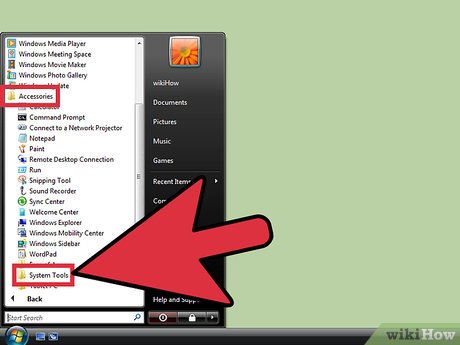
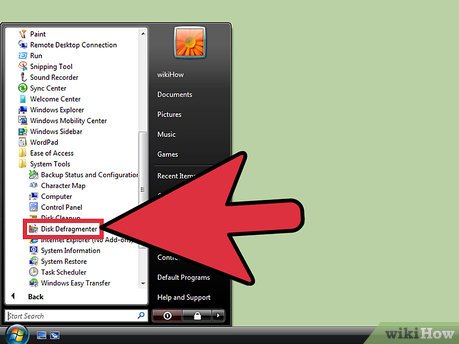
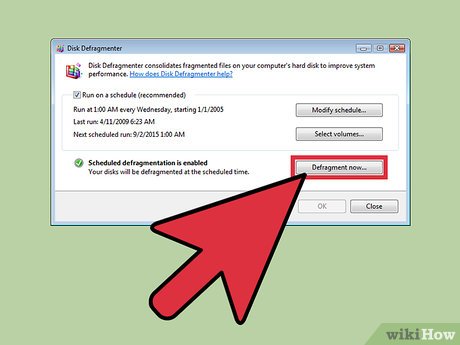
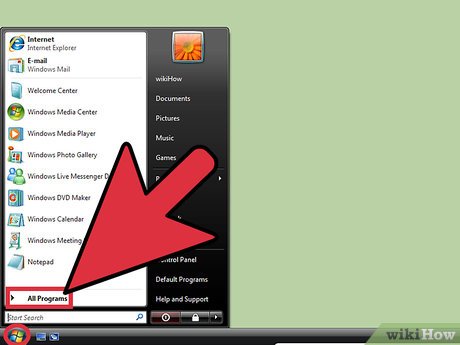
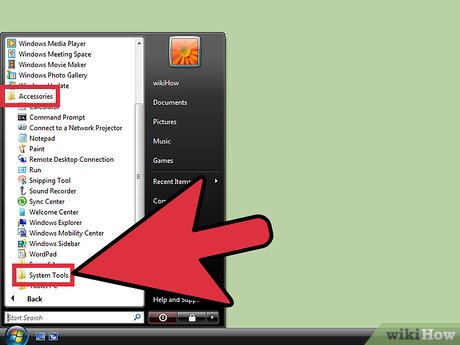

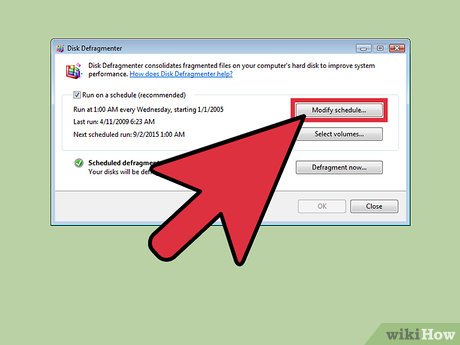

 How to Free up Hard Disk Space on Windows Vista
How to Free up Hard Disk Space on Windows Vista How to Back Up Your Computer in Windows Vista
How to Back Up Your Computer in Windows Vista How to Install Windows Vista
How to Install Windows Vista How to Take a Screenshot with the Snipping Tool on Microsoft Windows
How to Take a Screenshot with the Snipping Tool on Microsoft Windows How to Reset Windows Vista
How to Reset Windows Vista How to Install Windows from a USB Flash Drive
How to Install Windows from a USB Flash Drive