How to create word art in Word
Sometimes reading plain text is just a simple font that will be boring and not create accents in your text. Therefore, I introduce to you the tool for inserting artistic words in Word.
1. Insert image
Select photos on the computer
Step 1: Click the Insert tab -> Pictures .
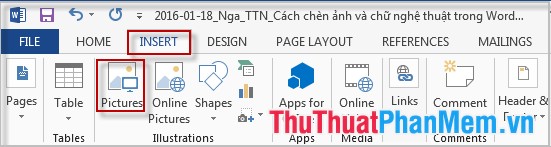
Step 2: A dialog box appears -> Select the path to the image you want to insert -> Insert .
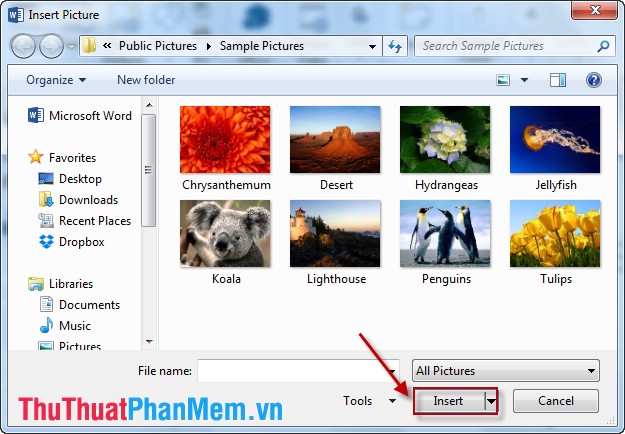
Choose a picture Online
In addition to the image selection feature on Office 2013 computers, users can choose images online.
Step 1: Click the Insert tab -> Picture Online .

Step 2: A dialog box appears -> type the name of the image you want to search -> Insert .

Edit photos after inserting
Click the image to display Picture Tools Format -> You can resize the image, the type display border .
2. Insert word art
Step 1: Click Insert -> WordArt .
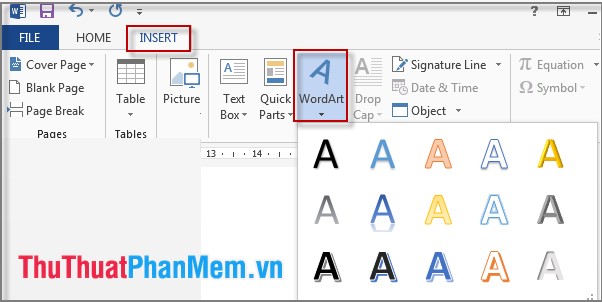
Step 2: Type the word to create word art.
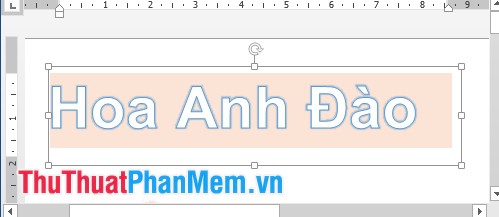
Step 3: Edit word art.
1. Change the font size and font
- Select Tab Home to change the font and font size as shown:
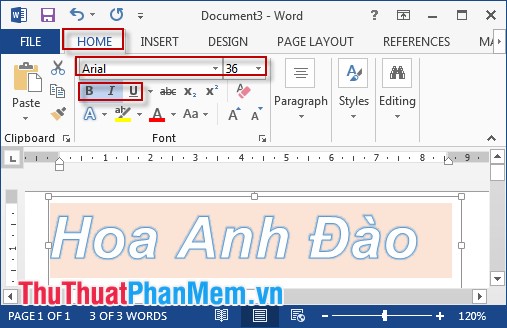
2. Change the WordArt Style
Select the Format tab to change the font style.
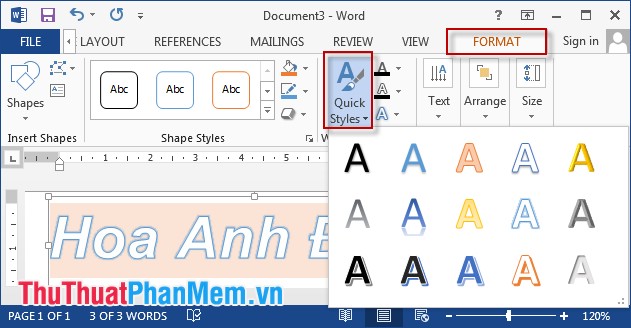
3. Create effects for artistic words
Select the Format tab -> click the small letter A below => Transform and choose the effect you like.
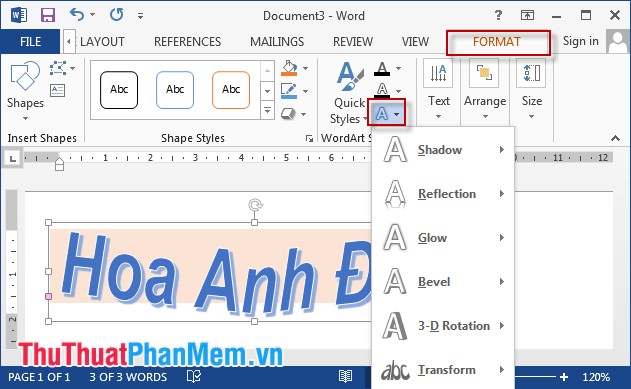
Results after inserting pictures and text art:

Good luck!
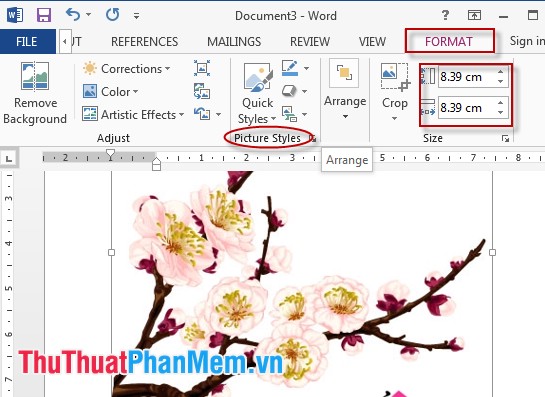
 Copy Page Setup settings to another Sheet in Excel
Copy Page Setup settings to another Sheet in Excel Basic common calculation functions to know in Excel
Basic common calculation functions to know in Excel How to write leading zeros in Excel
How to write leading zeros in Excel How to make PowerPoint - Instructions for making reports and presentations using PowerPoint
How to make PowerPoint - Instructions for making reports and presentations using PowerPoint Insert music into PowerPoint
Insert music into PowerPoint How to create tables, draw tables in Word
How to create tables, draw tables in Word