Instructions for inserting notes in the footer in Word
When conducting the drafting of Word content such as dissertations, reports, books, . you will meet specialized terms, acronyms, . And so readers can understand exactly the content. of that word, we will use the Footnote feature to insert captions in the footer available in the Word editing tool. So how to insert comments at the bottom of the page in the Word document content? If you do not know how to create notes in Word content, you can follow the tutorial below of Network Administrator.
- How to delete Footnote notes on the footer of the Word page
- How to write notes, comments on Google Sheets
- Add captions to spreadsheets in Excel 2013
How to insert footer notes on Word
Step 1:
At the interface of the Word document content, insert the comment at the foot of the page, place the cursor immediately after the word that needs comment . For example, here I will annotate from Footnote.
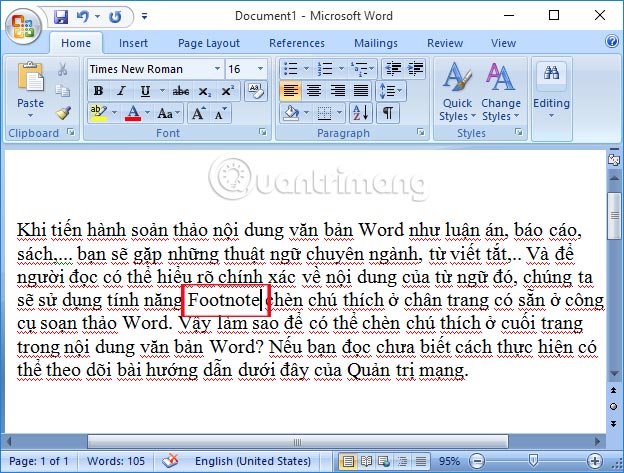
Step 2:
Next, we will select the References tab on the Ribbon and then click the arrow in the Footnotes section, as shown below. If you are using Word 2003 , select Insert> Reference> Footnote .

Step 3:
Then appear the window of Footnote and Endnote . Including:
- Location: Location for notes:
- Footnote: Footer (usually for notes on the footer).
- Endnotes: Put in the bottom position of the text file.
- Format: Format.
- Number format: Number format format notes (1, 2, 3 .; a, b, c .; i, iii, iii, .)
- Custom mark: Enter the character as the note character.
- Start at: Start numbering for the caption.
- Numbering:
- Continuous: An explanation from the beginning to the end of the page
- Restart each section: Comment continuously from the beginning to the end of the selected text and start over from the beginning when selecting other text.
- Symbol button .: Insert special characters as notes.
- Apply changes: Whole document annotates in full text.
We adjust as shown below and click Insert .
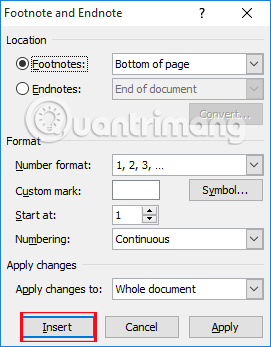
Immediately after that, at the bottom of the footer, a caption appears as shown below.
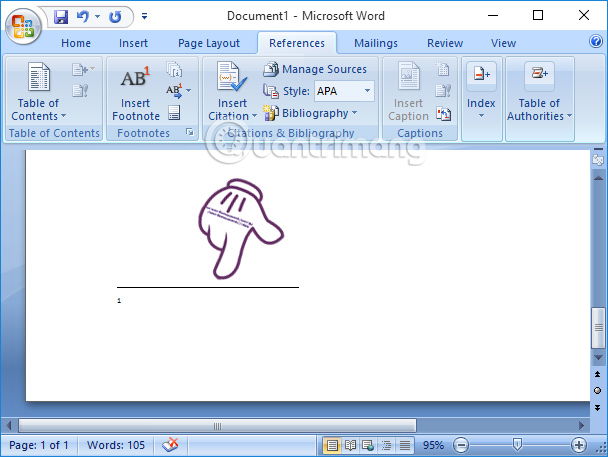
Step 4:
Finally, you just need to write the caption content below the footer. We can change the font size and font for annotation according to each presentation's needs.
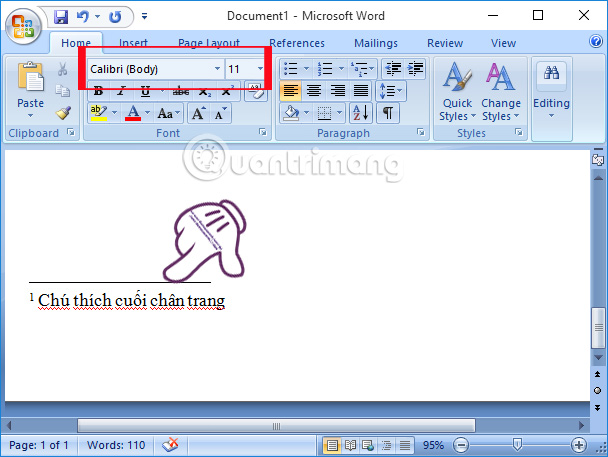
Inserting captions at the bottom of each footer will help the words and content in the lesson be more clearly defined, making it easier for the reader to understand the content of the text. Besides, you can also change the format for annotations, such as using italic, bold, or any other special character.
Video tutorial inserting notes on Word
Refer to the following articles:
- Simple way to convert PDF files to Word
- Instructions for printing two-sided paper in Word, PDF, Excel
- Instructions for editing PDF documents online for free
I wish you all success!
 How to enable macros on Excel
How to enable macros on Excel Have you tried these 6 exciting Excel games?
Have you tried these 6 exciting Excel games? How to insert watermark, logo sink into Excel
How to insert watermark, logo sink into Excel How to insert images into the Excel comment box
How to insert images into the Excel comment box How to create links in PowerPoint
How to create links in PowerPoint