How to use the extended chat utility on Viber
In order to help users more convenient to chat on Viber, the manufacturer has updated the chat extension utility extension. This extensive chat feature provides more tools, so you can access content right from the chat conversation window without having to exit the conversation to search as before. Users can share animations, YouTube videos or songs on Spotify or even send eating places, etc.
The following article will guide you to use the new, most prominent chat extensions on Viber.
- Instructions for sending audio messages on Viber
- How to turn off Viber message preview on the phone
- Instructions to block Viber messages on the phone
New extension chat utilities on Viber
- Download the Viber app for iOS
- Download the Viber app for Android
1. Viber Shouts utility
Viber Shouts helps you share messages with colorful wallpapers to highlight messages like wishes, announcements, . With over 20 wallpapers, you can choose to match the message you want to send. This feature is similar to that on Facebook also write status on different wallpapers.
Step 1:
You open a conversation on Viber and then click on the Gif icon under the chat frame. Then appear the extensions below click on Shouts . Here you will find different wallpapers to choose from.


Step 2:
Click on the wallpaper you want to use and enter the message as usual. When you press the Gif icon again, you will see the message content inserted into the wallpaper.
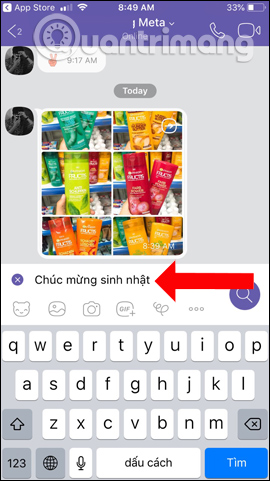
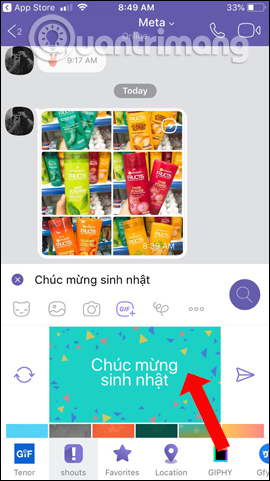
Step 3:
In addition, you can also change to another wallpaper that the text message will still remain. Once entered, press the normal send button. Wallpaper insertion messages on Viber will show up in the conversation as shown below.
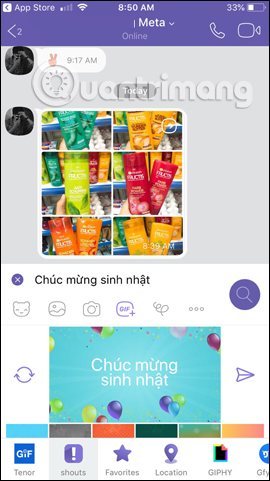
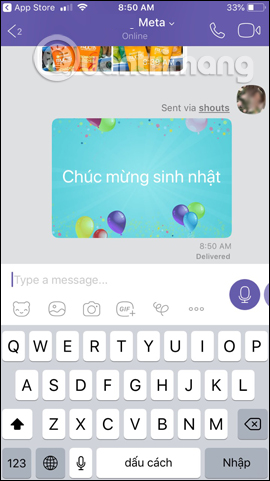
2. Favorites feature
This is a new feature to save important animations, links or videos that users love in a separate place. You can click and store any content you like and be saved to Favorites. If you need to use it again, you will access the Favorites section.
Step 1:
For example, I will save the animation when my friends send me on Viber. Hold down the animation and will have different options, click the Save button .
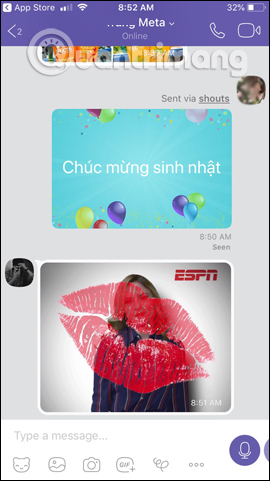
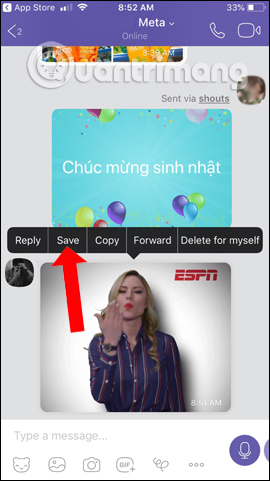
Step 2:
You will then receive a picture message that has been saved to the active chat utility. Clicking Gif will see there are 3 other items including Links, Gifs and Videos. Here to find the saved animation, you need to access the Gifs section.
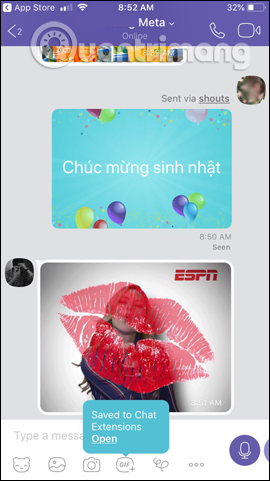
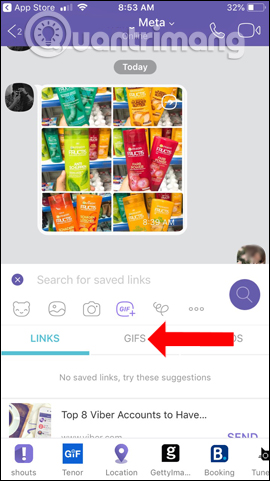
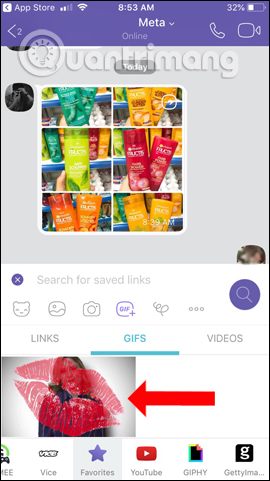
3. Location sharing feature
We can share location with current location-based information of users to friends right in the chat. Users can search for locations on the map, displaying nearby locations to send locations. However, you need to authorize Viber to access the address in Settings.
Step 1:
First, click on the Gif item under the chat box, then click on the Location section to share the location on Viber. Then the application will ask the user for permission to access location services on the device, click Settings .
Agree to let the application access the location when using it if needed.
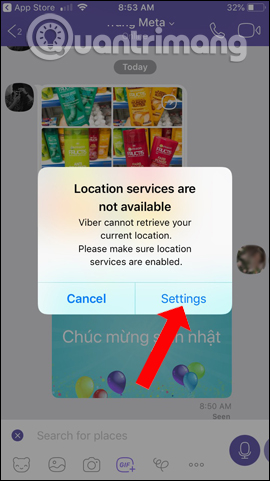
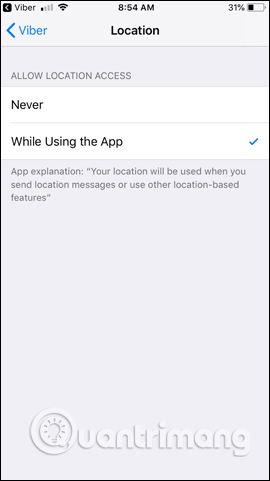
Step 2:
Back on the Viber chat interface you will see a list of nearby locations and the current location you are standing in. If you want to change another location click on the positioning icon. Click the Send button to send the location to your friends.
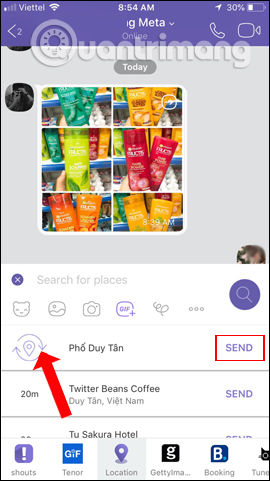
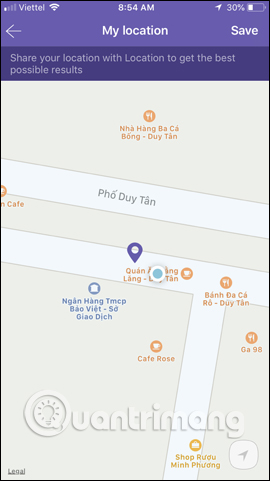
Currently extended chat gadgets have been updated to Viber around the world when you upgrade apps. So during the chat we can insert the wallpaper for the message, save the animation or send the location right in the chat interface, without having to exit the interface.
See more:
- How to save and send Viber messages to email
- Instructions to remove, remove members of the Viber chat group
- How to pin messages to chat groups on Viber
I wish you all success!
 How to add contact by QR code on Viber
How to add contact by QR code on Viber How to change the status on the Zalo PC
How to change the status on the Zalo PC How to turn on and off the auto play feature on Zalo
How to turn on and off the auto play feature on Zalo How to delete sent messages on Snapchat
How to delete sent messages on Snapchat How to save and send Viber messages to email
How to save and send Viber messages to email How to download New Year's sticker on Zalo
How to download New Year's sticker on Zalo