How to create Poll on Zalo computer
One of the new features updated on the Zalo PC version for Zalo chat group, that is the tool to create Poll, the feature to create a vote on a certain issue for users. This feature is quite useful when members of the Zalo chat group are discussing a certain issue and have many different opinions. Instead of chatting constantly, making comments, you can vote for the options you want, thereby finding a viable option that many people vote for.
The following article of Network Administrator will guide you how to create a poll, Poll voted on Zalo computer.
Instructions to create Poll on computer Zalo
- Download Zalo PC
Step 1:
In the chat group on Zalo, we look down on the chat tool section to see the chart icon as shown below, click on that icon.
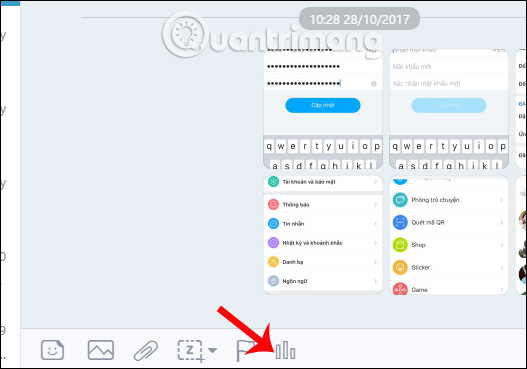
Step 2:
We will then enter the question with the answer options. You enter the answer options below.

Zalo will support users with up to 20 options to enter the voting table. To add a line to the plan just press Enter to appear automatically. Finally click Create poll below.

Step 3:
Soon the Vote table will appear in the group chat interface on Zalo. In the case of tables with many options, click on another option to see the whole.
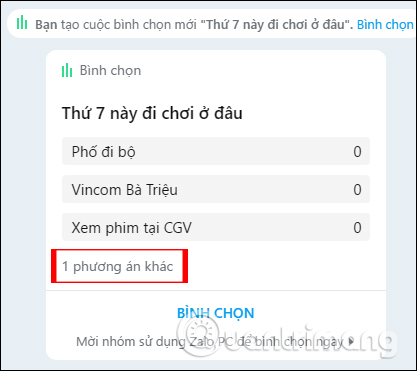
Then the full list of options will appear. Here, if you want to add another plan, enter the content in Add plan then click Confirm below.
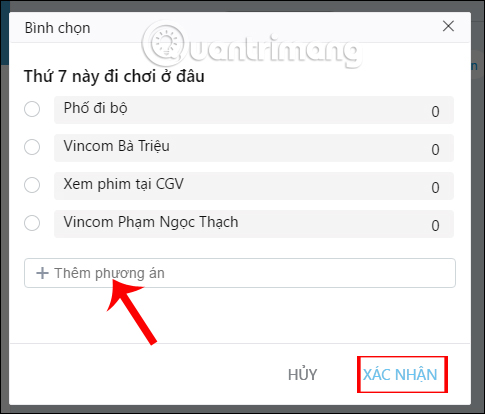
Step 4:
The task of each member of the chat group is to select the plan that you agree with . Then click Confirm below.
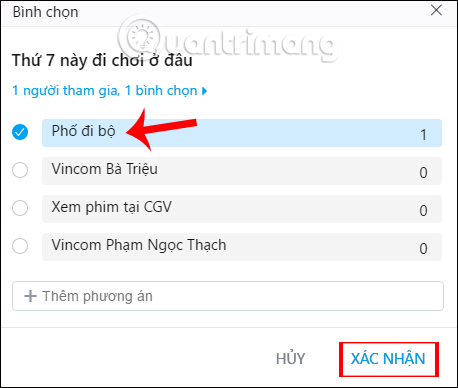
Step 5:
To view details of who voted which option, we right-click on the voting table and then click View details .
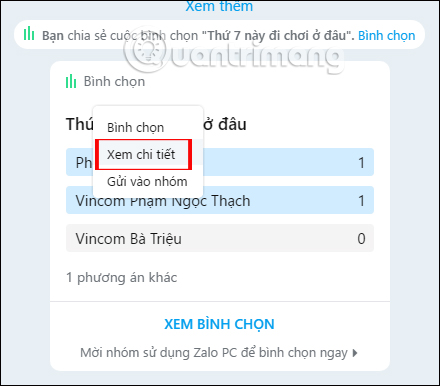
After that, you will see the interface with the total number of votes, and the number of votes for each option with the member's name selected. Thus, each person in the chat group will know the details of the number of votes for each proposed plan.
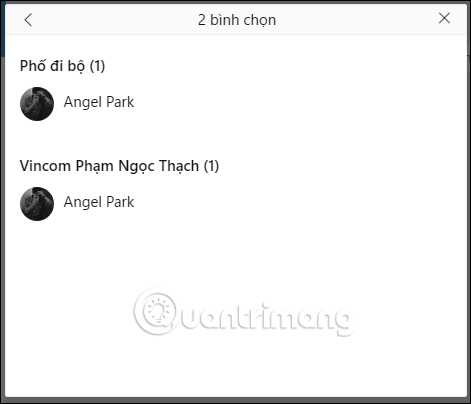
A useful tool for debating on a certain issue on Zalo PC. You will not need to waste time on making comments, then vote on continuous options from the members. Instead, we will rely on the voting table set up with the options given by the members, to ultimately choose the most reasonable option.
I wish you all success!
You should read it
- Zalo could not access it again, the entire VNG system collapsed
- How to use Zalo Web without installing software
- Instructions for creating online business shops on Zalo
- How to create a video April Fool's Day on Zalo
- How to create a Zalo account on your phone?
- Instructions to create a backup password on Zalo
 Instructions to review old messages on Zalo
Instructions to review old messages on Zalo How to fix the error is not logged in Snapchat on iOS 11
How to fix the error is not logged in Snapchat on iOS 11 Instructions for forwarding messages on Viber
Instructions for forwarding messages on Viber The best Portable PC applications of all time (Part 1)
The best Portable PC applications of all time (Part 1) How to block messages from someone on Facebook Messenger?
How to block messages from someone on Facebook Messenger? How to fix errors do not type Vietnamese on Zalo
How to fix errors do not type Vietnamese on Zalo