How to create large text at the beginning of the text on Word
There are many ways to style art, decorate Word content to create accents and attract users. One of those ways is to create large letters at the beginning of the text line on Word.
This type of design is often used in magazines, books, references, bringing freshness to the layout, as well as design on Word content. This is a Drop Cap feature on Word with a very simple way to do it. The following article will guide you how to create large letters at the beginning of Word text lines.
- How to reopen Word, Excel or PowerPoint files when closed but not saved yet?
- Enter the serial number and the automatic initial character MS Word
- Create a quick dot (……………) line in Microsoft Word
Video tutorial to create big letters in Word
Instructions for inserting large letters at the beginning of the Word line
Step 1:
First, you click on the top of the line to create a large letter then click on the Insert tab , select the Text below and click on the Drop Cap , press Dropped .
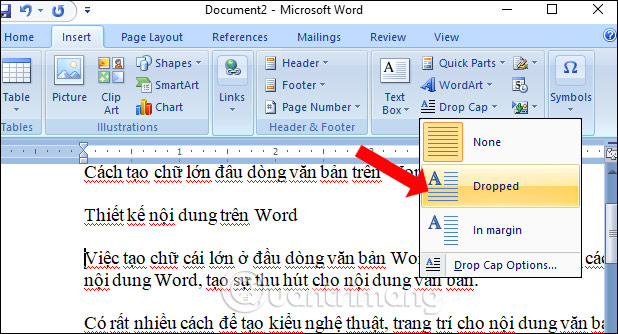
Step 2:
Immediately the first line selected will be enlarged as shown below.
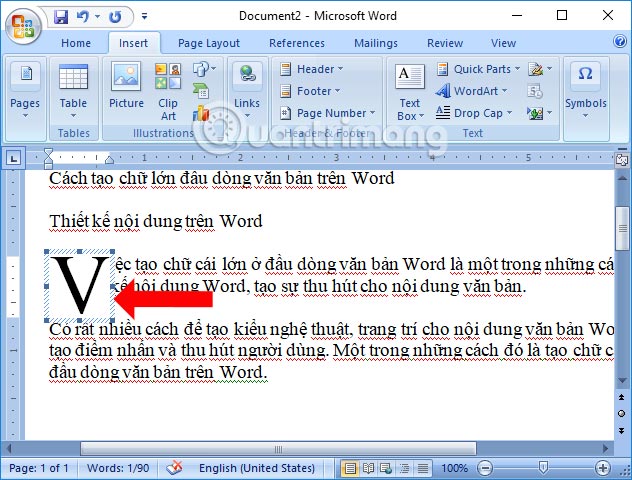
Step 3:
To edit the first line, you access the Insert tab , in the Text section and then click Drop Cap select the next Drop Cap Options .
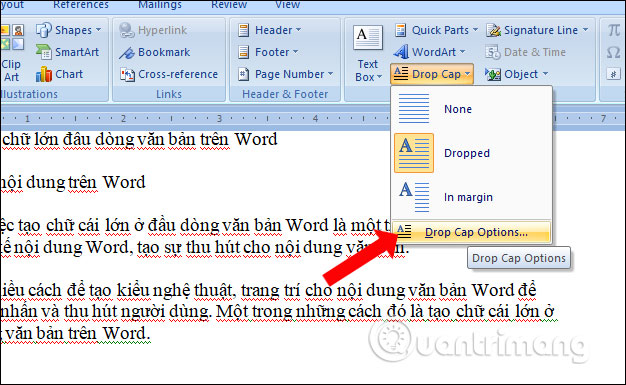
Step 4:
In the Drop Cap interface appear options include:
- Posittion: Select the location of the word Drop Cap.
- Font: Select font for Drop Cap font.
- Lines to drops: Select the number of lines showing Drop Cap.
- Distance from text: Select the distance of the Drop Cap letter compared to the characters after it.
Click on the item you want to use for the first letter of the paragraph and click OK to save it.
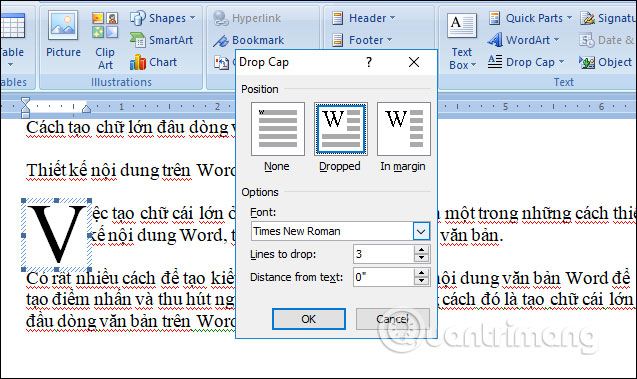
For example, I will change the headline position as shown below.
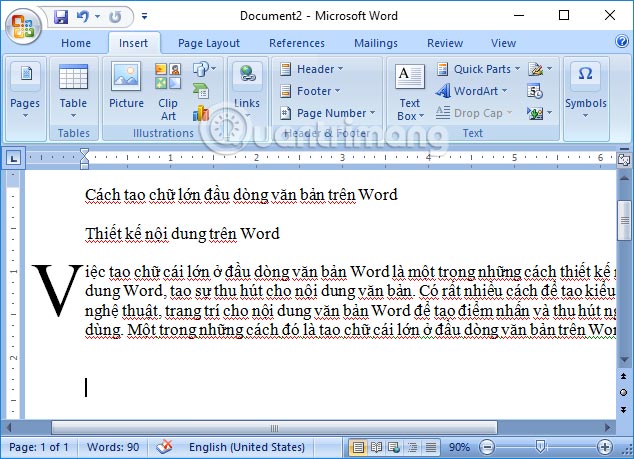
Along with creating large headers at the beginning of Word text, the content of the document will catch the eye of the reader, creating a different content layout than the traditional one. Often printed documents such as books, stories, reading materials, and references will be used to drop the Cap Cap option to enlarge the first paragraph of Word.
See more:
- How to fix font errors Word, Excel, transcoding fonts super fast
- Guide font formatting, change stretch and create artistic text in Word
- Tips for handling columns in Microsoft Word
I wish you all success!
 Instructions to stamp negative numbers in Excel
Instructions to stamp negative numbers in Excel How to insert Google Sheets charts into Google Docs
How to insert Google Sheets charts into Google Docs How to adjust the size of PowerPoint photos automatically
How to adjust the size of PowerPoint photos automatically How to repeat the title bar in the Word list table
How to repeat the title bar in the Word list table How to insert WordArt in Excel
How to insert WordArt in Excel How to insert calendars into PowerPoint
How to insert calendars into PowerPoint