Instructions for strikethrough in Word, Excel - Create dashes in Word, Excel
The following article shows how to cross text in Word, Excel or adjust the font to have a horizontal line.
This tutorial uses on MS Word, MS Excel 2013, other versions you manipulate similar.
1. Strikethrough in Word .
For example, to create a strikethrough text guide strikethrough in Word, Excel .
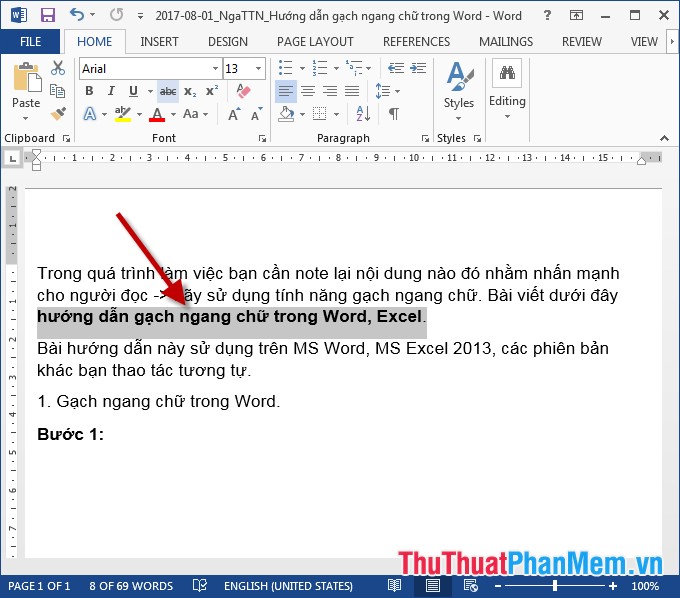
- Highlight the text to create dashes -> on the Home tab, click the Strikethrough icon to create a dash:

- In addition to creating a dash on the Home tab -> click the arrow in Font -> Font dialog box appears with 2 options of strikethrough:
+ Strikethrough: Create 1 word strikethrough.
+ Double Strikethrough: Create 2 dashes.
For example, here choose 2 dashes, you can preview in section Preview. Finally, click OK:

- Results after creating dashes:

- To remove dashes, simply uncheck the box in Strickethrough or Double Strickethrough.
2. Create dash in Excel.
To create dashes in Excel similar to Word, only difference in Excel does not have dashes 2 times.
For example, it is necessary to create a dash of the report Summary.
- Click on the box to create dashes -> Home -> Font -> click the arrow in the Font section :
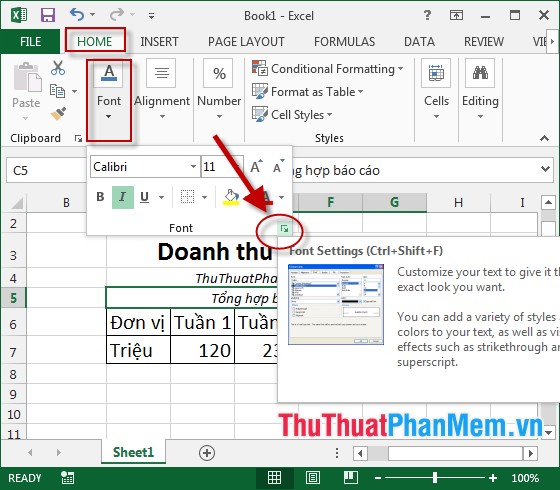
- The Format Cells dialog box appears in the Effects area , tick on Strickethrough, you can preview it in the Preview section -> Finally, click OK.
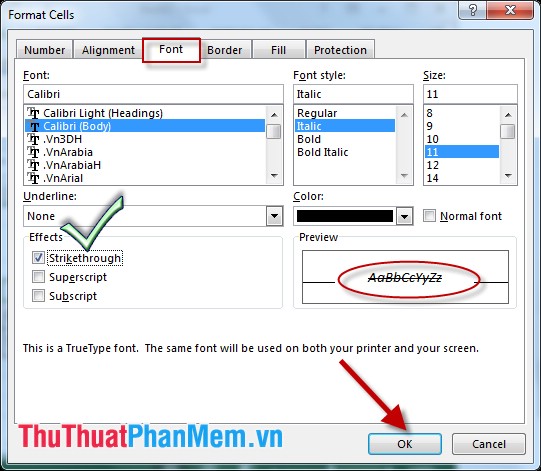
- The result has been created in Excel:
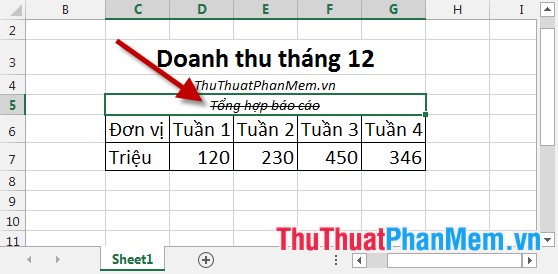
- To remove dashes you just need to remove the tick in the Strikethrough section .
Above is a detailed guide on how to strikethrough in Word, Excel. Wish you create successful notes with Strikethrough.
 How to use Style in Excel
How to use Style in Excel How to hide and show the Ribbon toolbar in Word and Excel
How to hide and show the Ribbon toolbar in Word and Excel How to align text between cells in Word and Excel
How to align text between cells in Word and Excel Restore default settings in Word, Excel
Restore default settings in Word, Excel How to turn pages quickly in Word
How to turn pages quickly in Word How to turn off spell checking in Word, Powerpoint (remove the red underline in Word)
How to turn off spell checking in Word, Powerpoint (remove the red underline in Word)