How to create the index on the bottom, write the exponent in Word
One of the basic operations of presenting the contents of Word documents is to create exponents in the formula, write the index above, the index below. Especially when users need to present content in the field of Mathematics and Chemistry in Word, it is necessary to create a top and bottom index. For those who are new to Word editing tools, and do not know how to create exponents, you can refer to the following article of Network Administrator.
Method 1: Use shortcut to create exponent
To write the above index in Word, we use the key combination Ctrl + Shift + = .
For example, if you want to write the above index as shown in the picture, press Ctrl + Shift + =, then write the number 2. Finish pressing again Ctrl + Shift + = to return to the normal content entry state .

To write the index below in Word, use Ctrl + = .
For example, to write a chemical formula as shown below, write H then press Ctrl + =, then press 2 then press Ctrl + = to finish writing the index below. You do the same with the rest of the indicators.
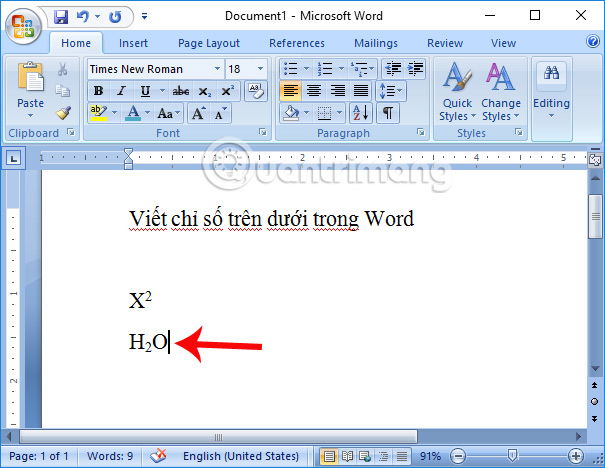
Method 2: Create an index using Custom Font
To create the above index
First, enter the formula or calculation that contains the above index to create according to the usual text typing method.
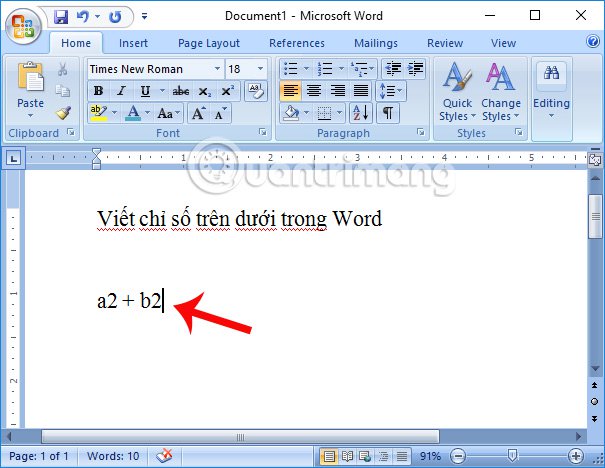
Then, highlight the above number and then right-click and choose Font .
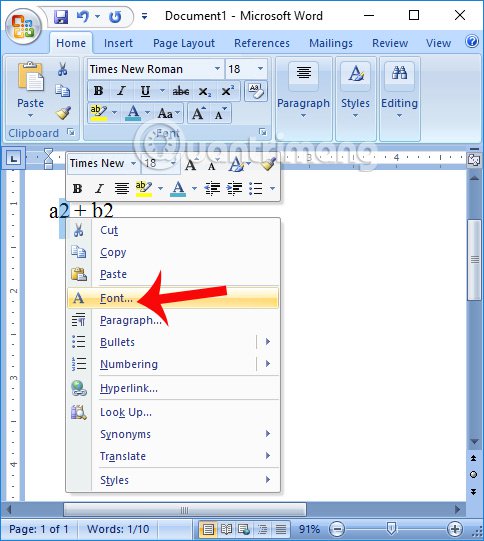
In the Font table, go to Effects then select Superscript and click OK . Soon, the index will be created in the content. We do the same with the above index.

To create an index below
Similar to the above index, you also write the content containing the index below, then black out the indicator under the right click and select Font.
The Font panel appears, navigate to Effects and select Subscript .
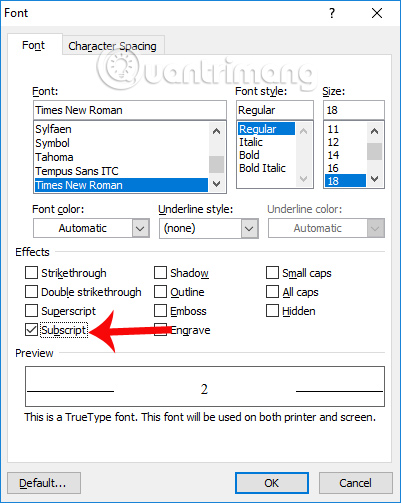
Perform the same operation with the remaining indicators.
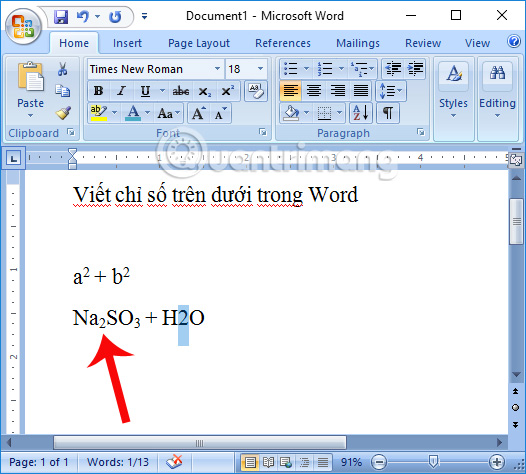
Method 3: Create the exponent for Word 2007 onwards
With Word 2007, 2010, 2013 and 2016 versions, how to create exponents, the top and bottom indicators are much simpler, because the index is available on the toolbar.
To create the above index , you also enter the content with the index then black out the indicator and click the Home tab , then find the X 2 icon as shown below. Soon we will get the index we need.

To create the index below , also need to highlight the below indicator to create, click on the Home tab and then click on the icon X 2 as shown in the picture. You will also get the index below you want to create.

Above is a tutorial on how to create exponents, upper and lower indexes in Word. If you are using Word 2007 or later, use a simpler 3 way. As for Word 2003, we choose 1 or 2 ways to use it for convenience.
I wish you all success!
You should read it
- Guide font formatting, change stretch and create artistic text in Word
- Instructions for writing vertical letters in Word
- How to create curved typefaces in Word
- How to create Resume in Microsoft Word
- Create a quick dot (……………) line in Microsoft Word
- How to delete Footnote notes on the footer of the Word page
 Convert Powerpoint to video
Convert Powerpoint to video How to print documents on Google Docs
How to print documents on Google Docs Beautiful border frames on Word
Beautiful border frames on Word How to convert PDF files to PowerPoint
How to convert PDF files to PowerPoint How to edit PDF files online
How to edit PDF files online Convert OpenOffice ODT text format into Microsoft Word DOC
Convert OpenOffice ODT text format into Microsoft Word DOC