How to insert content annotations on Word
To clarify the meaning of certain content on Word, users can insert comments. You can insert a caption at the footnote footer and include a special character in the word to be explained to the reader. However, if you want the reader to be able to quickly see the explanation without looking at the foot of the page, you can insert the caption, take notes right in the paragraph.
Inserting comments on Word is similar to inserting comments in a table on Excel. The following article will guide adding notes and comments to Word content.
- Instructions for inserting notes in the footer in Word
- How to delete Footnote notes on the footer of the Word page
- How to write notes, comments on Google Sheets
Instructions for inserting notes on Word
Step 1:
Tap the content to create annotations on Word and then click the Review tab to select New Comment to create a comment.

Step 2:
Immediately we will see the right side of the interface appear to enter insert annotation content. Let's enter a comment in this frame.

Users can insert multiple comments for 1 content on Word. However, you should not insert too much to distract viewers.
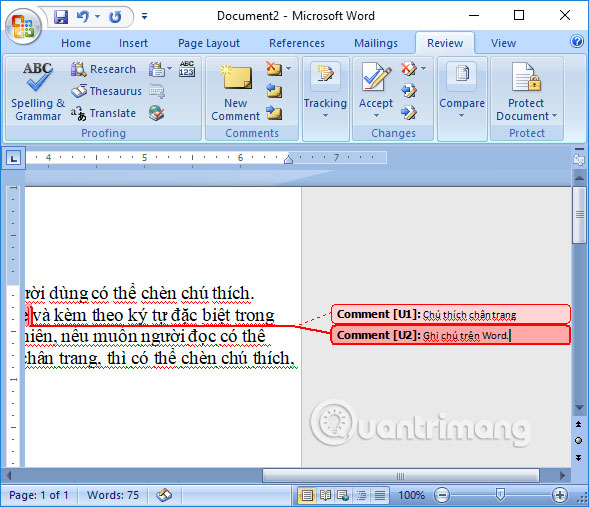
Step 3:
To delete a note created in Word, click on the note you want to delete and look up the Comments section, select Delete . Here you will have 2 options to delete the selected note or delete the entire note.

Or you can click directly on the note and choose Delete Comment .
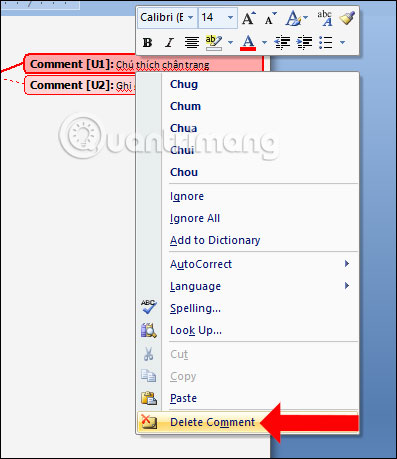
Step 4:
To hide or show the annotation that has been inserted in Word, click Review and then at the Tracking item click Show Markup and select Comments . If you want to hide the note to trim Word content, leave it unchecked at the Comments, but if you want to show it, select it again.
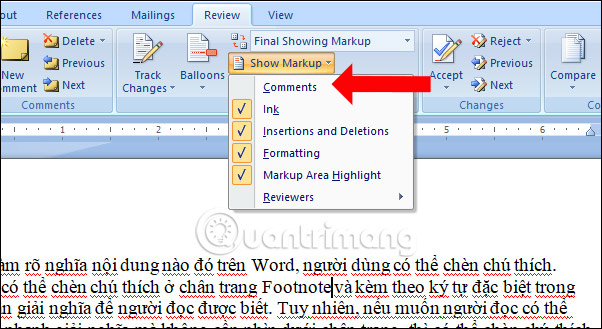
By inserting notes directly into content on Word, readers can read important explanations or comments, without having to look down at the footer. You can hide or show notes on Word as you like. Often note that Footnote will be used to print documents.
See more:
- Instructions for retrieving deleted notes on iPhone / iPad
- How to create notes on Google Chrome does not need software
- Add captions to spreadsheets in Excel 2013
I wish you all success!
 Mind mapping in PowerPoint
Mind mapping in PowerPoint How to fix errors automatically jumps pages on Word
How to fix errors automatically jumps pages on Word How to fix opening XML files on iTaxViewer
How to fix opening XML files on iTaxViewer Website helps you manage all fonts installed in your computer
Website helps you manage all fonts installed in your computer How to insert Math expressions on Word 2007
How to insert Math expressions on Word 2007 How to limit the value entered by Data Validation Excel
How to limit the value entered by Data Validation Excel