How to create collaborative playlists in Apple Music
iOS 17 adds a lot of new and interesting features to Apple Music, such as creating collaborative playlists. Collaborative playlists in Apple Music let you add, remove, or rearrange songs with people who have access to your albums. With this feature, playlists in Apple Music are more interesting when you enjoy different music styles. Below are instructions for creating collaborative playlists in Apple Music.
Instructions for creating collaborative playlists in Apple Music
Step 1:
Open the Apple Music app, click on the Library tab , then click on Playlists . Switch to the new interface, create a new playlist or choose an existing playlist.
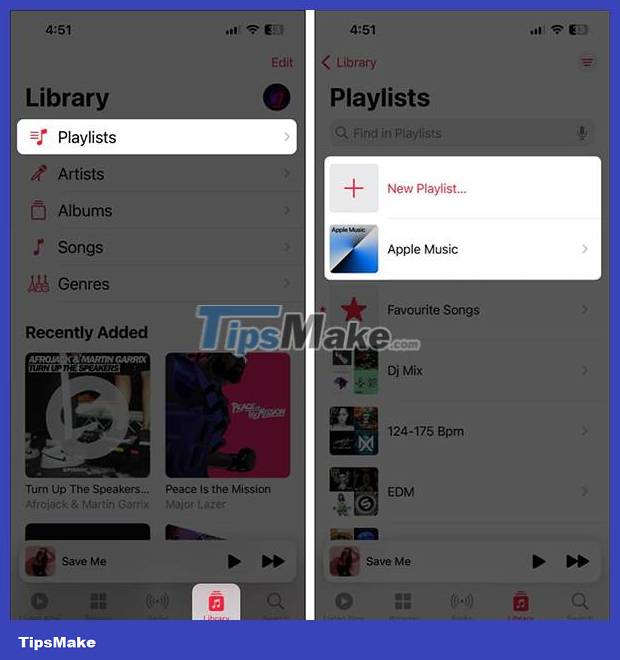
Step 2:
In the playlist interface, we click on the 3-dot icon and select Collaborate in the displayed list to collaborate. Display the option below, activate Approve Collaborators if you want to approve participants, then click Tap Start Collaboration . Shows options to share this playlist with people who want to collaborate.
After you create an Apple Music collaborative playlist, you can add someone to the playlist, remove existing collaborators, or stop sharing the playlist.

How to adjust members to participate in Apple Music collaborative playlists
Step 1:
First we click on the collaborative playlist we want to adjust members. Then you click on the collaboration icon in the right corner of the screen. Next, the user chooses to share the link or QR code to send to others.
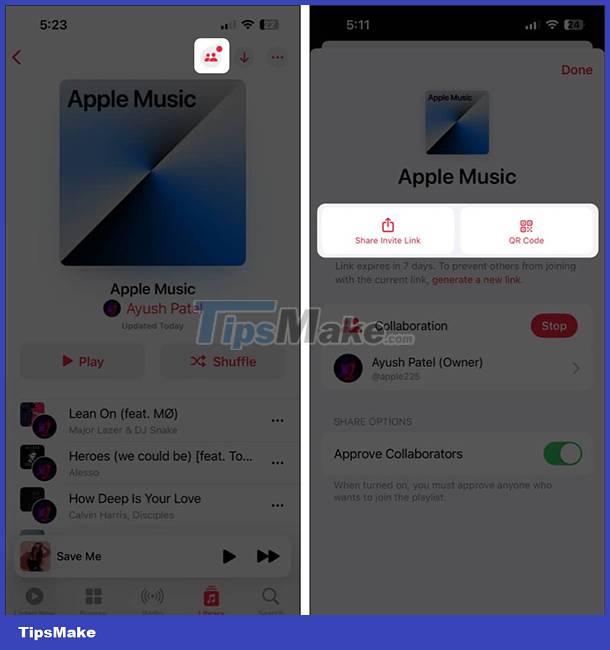
Step 2:
When someone wants to participate in an Apple Music collaborative playlist, the green button is to accept the request and add collaborators, the red button is to decline the request and remove collaborators.
If you want to stop sharing a playlist , you can tap Stop.
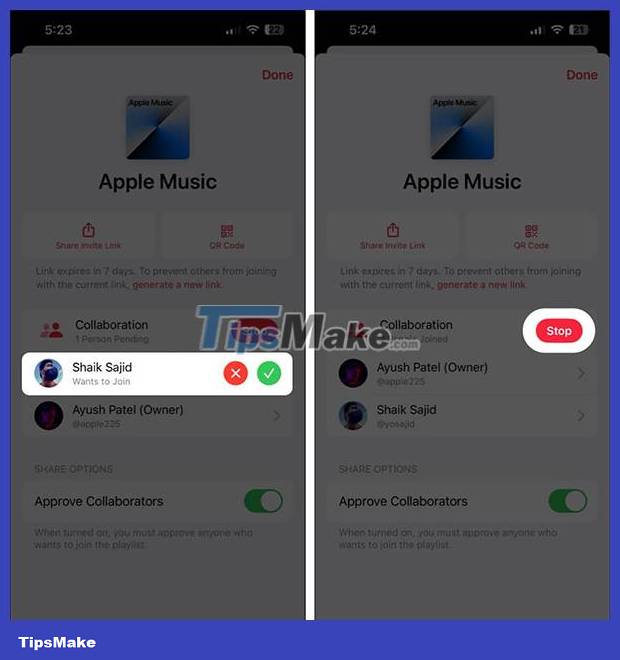
You should read it
- How to transfer music playlists between Spotify and Apple Music
- How to Delete an iTunes Playlist
- How to create a random playlist on Spotify
- How to download music on Apple Music to listen offline
- 6 pages to discover new music and find playlists for Spotify
- Instructions for installing and using Apple Music on Android
 5 disadvantages when switching to Raspberry Pi 5
5 disadvantages when switching to Raspberry Pi 5 12 best file compression tools on Linux
12 best file compression tools on Linux Are humans or machines better at detecting deepfakes?
Are humans or machines better at detecting deepfakes? How do password cracking tools work? How do you protect yourself?
How do password cracking tools work? How do you protect yourself? How to fix AutoCAD lagging errors
How to fix AutoCAD lagging errors Difference between EATX and ATX motherboards
Difference between EATX and ATX motherboards