How to Create a Collaborative Playlist on Apple Music
On the desktop
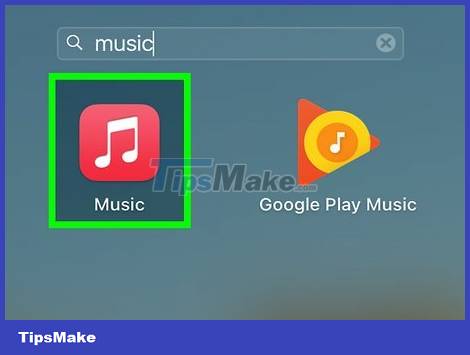
Launch Apple Music on your computer and sign in. You can find the app using the keyword "Music" through the Spotlight Search feature on your Mac.
While you can't collaborate on playlists with friends from different devices, you can create playlists with your friends' input and then share them so you can listen together.
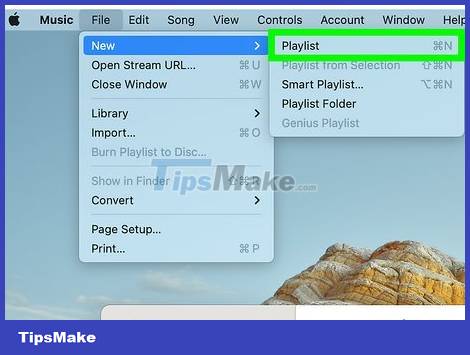
Select File > New > Playlist to create a new playlist. Then add a name and description (optional) for the playlist.
You can add music right away or add after you come across songs you like.
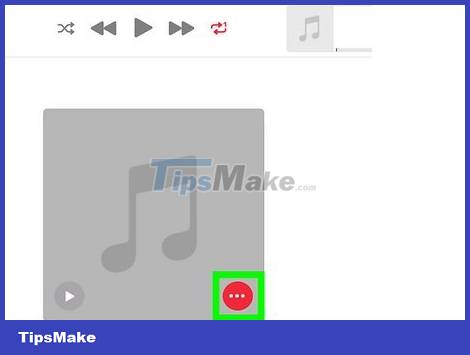
To share a playlist, click the three-dot icon on the right side of the screen.
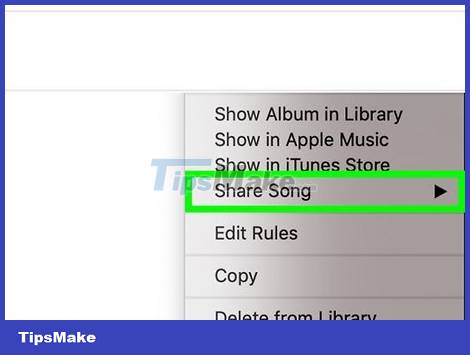
Select the Share Playlist option and copy the link provided. You can then send this link via email, text message, or any other sharing method.
On iPhone
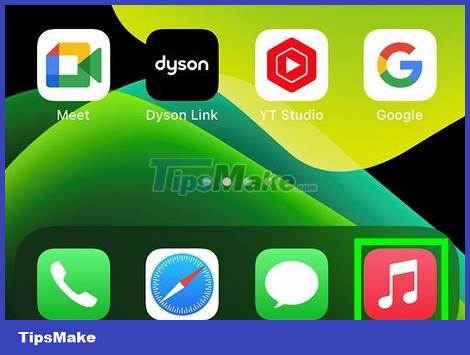
Launch Apple Music on your iPhone and tap the My Music option in the bottom-right corner. You will be directed to a list of playlists that you have already followed and created.
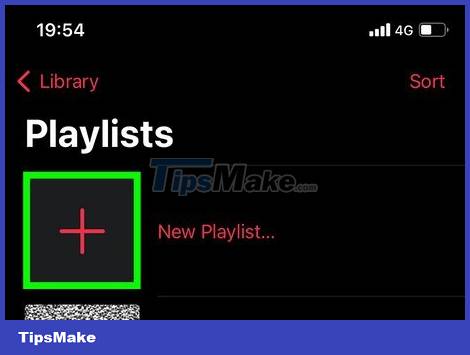
Create a new playlist by clicking the New button in the upper right corner. Then add a name and description (optional) for the new playlist.
You can add music right away or add after you come across songs you like.
To make the list collaborative, ask your friends for their recommendations and then add those songs to the list.
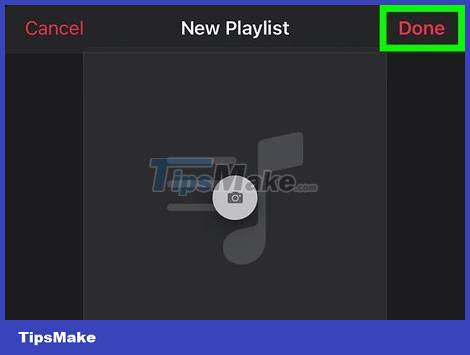
Tap Done to confirm the playlist creation. Then you can always return to add or remove songs from the playlist at any time.
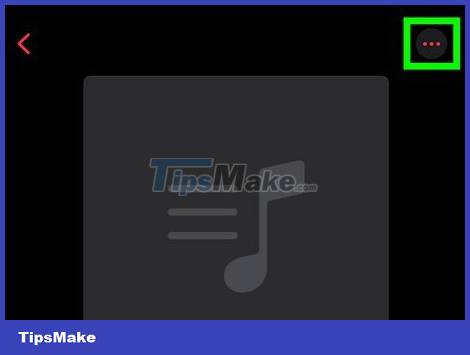
In the playlist, tap the three dots icon in the upper right corner. Several options will appear.
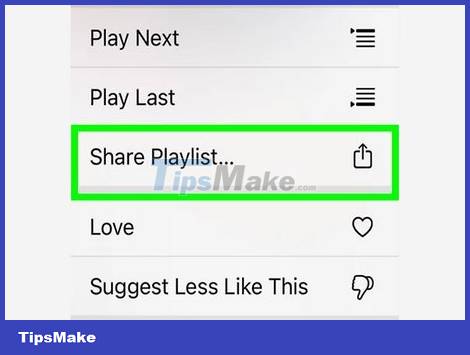
Tap the Share Playlist option . You can choose to share playlists through:
- Text messages
- Airdrop
- .
You should read it
- Apple Music launches web platform, beautiful, intuitive, and relatively full-featured
- Cancel Apple Music access of third party applications
- Apple Music is now available on Amazon Fire TV
- How to turn on / off notifications for new Apple Music releases in iOS
- Instructions to turn off Apple Music Connect feature
- How to set up privacy for Apple Music accounts
 9 best PC and laptop temperature monitoring apps
9 best PC and laptop temperature monitoring apps 5 Best Alternatives to Google Authenticator
5 Best Alternatives to Google Authenticator TOP 15 essential applications and software when using Windows computers
TOP 15 essential applications and software when using Windows computers 3 best Android apps to know who unlocked your phone
3 best Android apps to know who unlocked your phone DroidCam - Download the latest DroidCam here
DroidCam - Download the latest DroidCam here TestDisk - Download the latest TestDisk here
TestDisk - Download the latest TestDisk here