How to add music to a playlist without adding it to the library in Apple Music
You can add music to playlists in Apple Music without adding it to the storage library. You can do it on iPhone, iPad, Android, Apple TV, Mac and Windows PC.
Adding songs to a playlist does not add to the library will help your library be more neat and manageable. You can add songs to the playlist this way with iPhone running iOS 9.3 or later, iTunes version 12.3.3 or higher, tvOS is supported from 9.2, Apple Music from 0.9.7 on Android.
On iPhone, iPad, iPod touch:
- Open the Settings app on your iOS device.
- Scroll down and click Music .
- Next, turn off the Add Playlist Songs option .
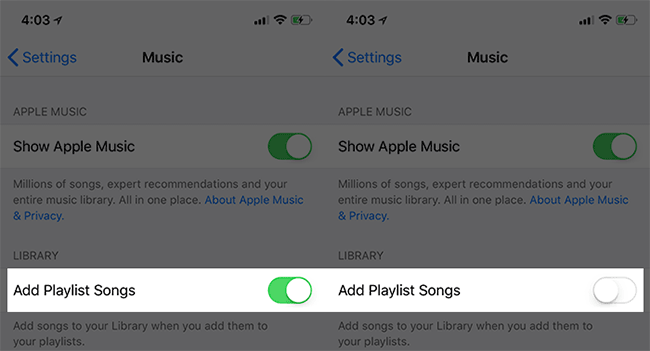
On Mac or Windows
Step 1. Open iTunes on the computer.
On Mac: From the Menu at the top of the computer screen, select iTunes → Preferences .

Click the General tab, uncheck Add songs to Library when adding to playlists → finally, click OK to save the changes.
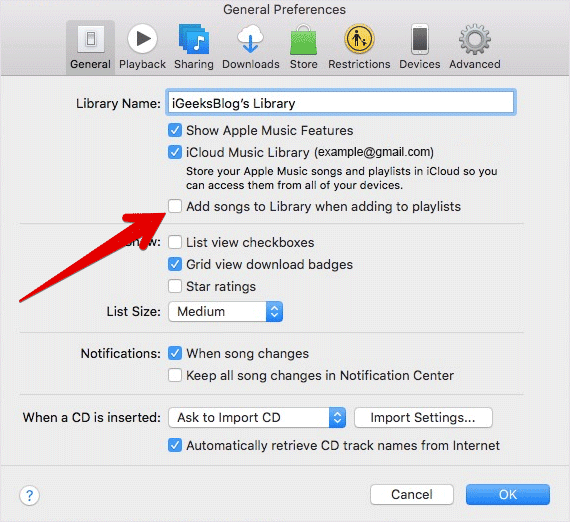
On Windows PC: From the Menu at the top of the iTunes screen, select Edit → Preferences.
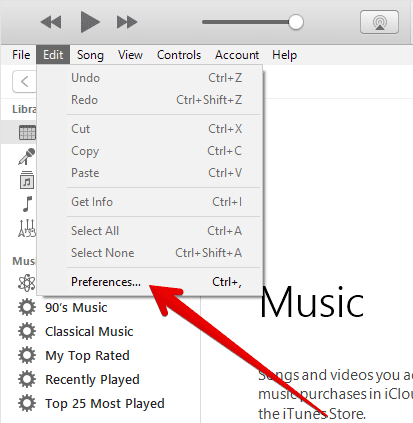
Click the General tab, uncheck Add songs to Library when adding to playlists → finally, click OK to save the changes.
On Apple TV (4th generation)
- Open the Settings app on Apple TV.
- Now, click Apps → Music .
- Next, use the remote control to remove the option to Add Playlist Songs to Library 'Add playlist songs to the library', then turn it off.
On Android phones
- Instructions for installing and using Apple Music on Android
- Open the Apple Music app on Android and click the menu button in the top right corner.
- Now, click Settings .
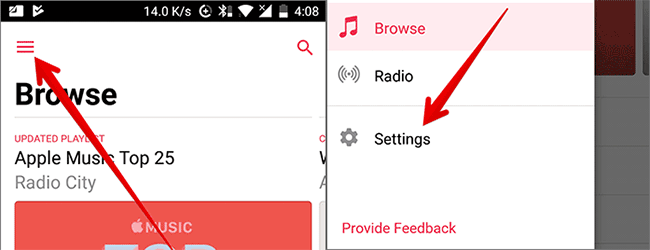
Step 3. Next, turn off the switch next to Add Playlist Songs .
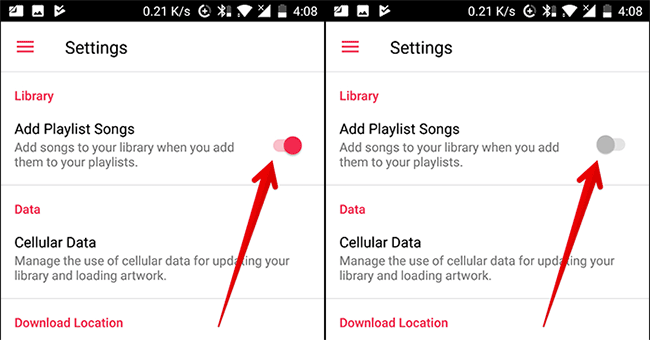
Now, the song you added to the playlist will not be added to the library.
See more:
- How to display the lyrics on the Apple Music application
- 6 small tricks with Apple Music
- Cancel Apple Music access of third party applications
You should read it
- 6 small tricks with Apple Music
- How to transfer music playlists between Spotify and Apple Music
- How to Turn Off iCloud Music Library
- Instructions for installing and using Apple Music on Android
- Three easy steps to schedule music off from Apple Music automatically
- 10 best online music creation, sharing and listening services
 Relaxing music playback applications on Windows 10
Relaxing music playback applications on Windows 10 Advanced tricks use VLC Media Player
Advanced tricks use VLC Media Player How to turn Groove and OneDrive into a music streaming tool
How to turn Groove and OneDrive into a music streaming tool 25 Kodi shortcuts that you should know
25 Kodi shortcuts that you should know Convert songs on iTunes to MP3 format with 5 easy steps
Convert songs on iTunes to MP3 format with 5 easy steps Pros and cons of lossy and lossless music files, what is the optimal choice for phones?
Pros and cons of lossy and lossless music files, what is the optimal choice for phones?