How to create animations from photos on iPhone
To create an animation from the image available on the iPhone, you need to install the animation application. However, with Siri Shortcuts application, you will easily create animations from consecutive photos on iPhone with a very simple way.
Users do not need to install another support application on iPhone but just use Siri Shortcuts. This application will perform many different tasks from downloading YouTube videos on iPhone, turning off WiFi right from the widget screen, . The following article will guide you how to create GIF images on iPhone.
- How to create animations with Instagiffer on computer
- 5 effective online Gif image creation tools
- Instructions for creating animated GIF images in Adobe Photoshop
Instructions for creating animations on iPhone
Step 1:
At Siri Shortcuts application interface, click on the Collection section below. We will then see all the shortcuts in other topics on the application. Find the Photography theme and click View all .
- Download Siri Shortcuts application


Step 2:
In the Photography theme shortcut interface, find the shortcut Convert the continuous shot beam to Gif file . Switch to the new interface, click the Get shortcut key . This shortcut will work on the device's Photo application.
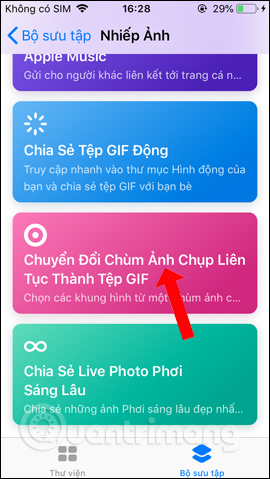
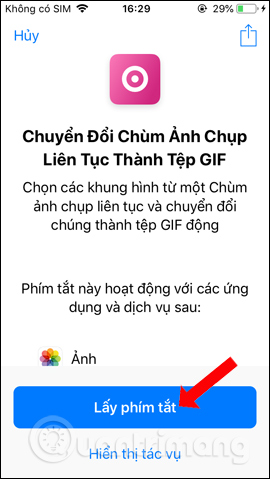
Step 3:
Back at Siri Shortcuts application interface, users will see shortcut to create GIF on iPhone. Now open the Camera app on your iPhone, then press and hold the white circle button to take a picture continuously.
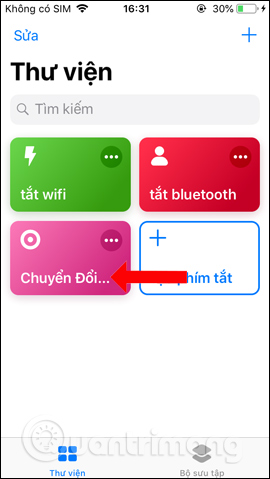
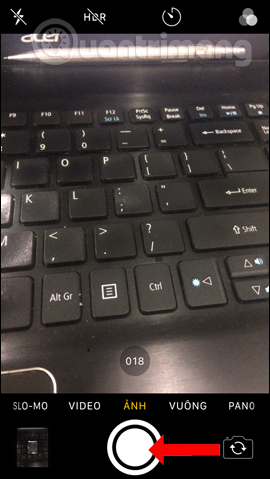
Step 4:
Access Siri Shortcuts again and click on the shortcut to convert to an animation . At that time, you will be able to display the images taken continuously in the album. User N clicks on the image he wants to convert into a GIF image. At this point the shortcut will proceed to switch to animation.
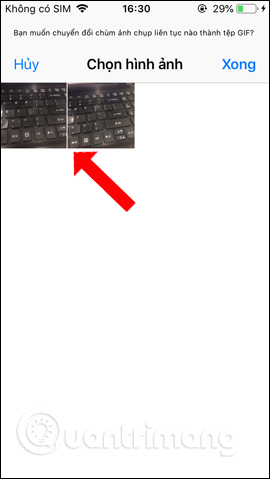
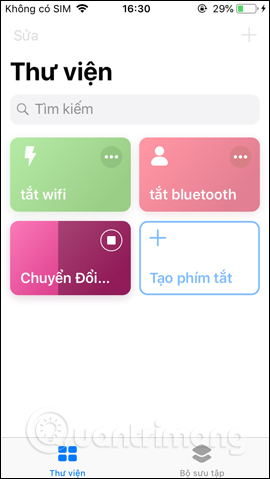
Step 5:
When the conversion is complete the user will see the animation, press the Done button to the left of the interface. The shortcut will then ask you if you want to Share or Save the animation always on the album. In the sharing interface you can tap Save image, or select the apps above to share photos.
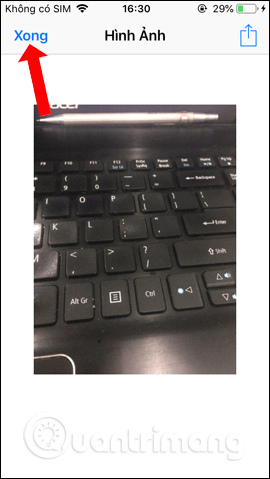
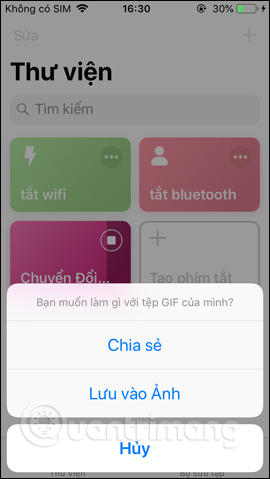
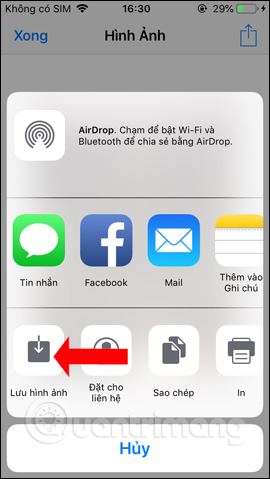
So Siri Shortcuts application brings users a lot of different useful shortcuts, including animation from consecutive photos on iPhone. Images will be saved to albums as well as support sharing on many other applications.
Video tutorial to create GIF images from photos on iPhone
See more:
- Instructions for taking live and animated photos on iPhone
- How to create Gif images quickly with Giphy
- How to view and open Gif images on Windows?
I wish you all success!
You should read it
- How to share shortcuts in Siri Shortcuts iPhone
- How to bring Siri Shortcuts shortcut to iPhone main screen
- How to fix the problem of not seeing Shortcuts on iPhone, iPad
- How to quickly use iPhone maps from the main screen
- How to shorten links on iPhone with Siri Shortcuts
- How to create shortcuts to quickly open iPhone apps
 How to customize the volume control on iPhone
How to customize the volume control on iPhone How to record using Apple Watch
How to record using Apple Watch How to design iPhone logos and cards with Canva
How to design iPhone logos and cards with Canva How to create a note on the iPhone lock screen
How to create a note on the iPhone lock screen How to customize iPhone screen lock
How to customize iPhone screen lock How to turn off group notifications by app on iPhone or iPad
How to turn off group notifications by app on iPhone or iPad