How to send Google Maps routes from PC to phone
Google Maps is a popular online map application on phones and computers. Users can search to any location and location to search. Or find the fastest route possible based on Google Maps suggestions. Previously, network administrators have summarized tips for using Google Maps, so you can use this online map more effectively. Including tips to send the location needed from Google Maps PC to phone, including location, detailed location information, photos.
Today, we will show you how to send directions on Google Maps from your computer to your phone. When you receive a specific route in writing on the phone, you can follow that instruction and get to where you need it as quickly as possible.
Note:
- In order to be able to submit your directions, we must log into your Google account into Google Maps with a phone number registered.
- Recipient of WiFi connection to use this guide.
Step 1:
First, visit the Google Maps homepage and log in to your Google account. In the main interface, click on the green directions icon on the Google Maps search bar.

Step 2:
We will enter the destination and end point , click on the location in the suggestion list and Enter .

Step 3:
Shortly thereafter, Google Maps guides the path with a dark blue line . Accompanying it is time information for different types of vehicles.

Step 4:
To send the route results to the phone , at the green interface on the left, we click on the Send directions to your phone item.

The options will then appear. Click on Send message .

Step 5:
Notice appears asking for confirmation of phone number . Click Submit to proceed with confirmation, if not the correct phone number, click Cancel .
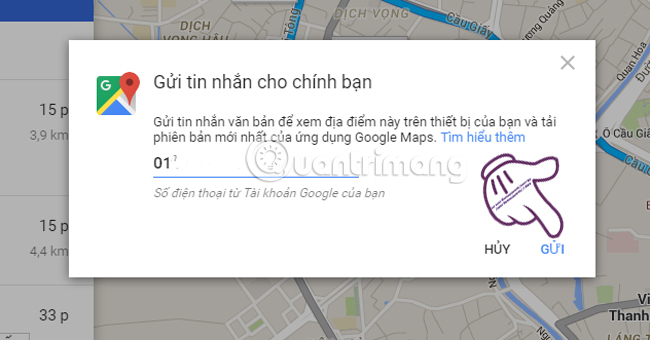
Note , if you want to send this guide to others, you can sign in to Google Maps with their Google account, but you must have an account registration number.
Step 6:
Finally, you wait for the message to be sent to the phone . To see the link, click on the blue link . The phone will ask you to access the link by browser or go directly to the Google Maps application available on the phone.
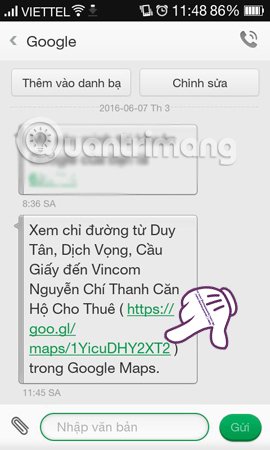
Step 7:
At this map, we can choose to travel by different means to get more detailed instructions.

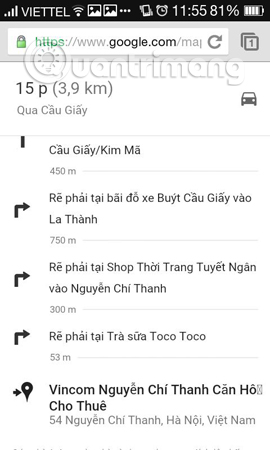
So, you have finished sending Google Maps directions from your PC to your phone. This method is very useful because you can see directions everywhere through messages, or send them to friends if they need help. Pretty convenient right ?!
Refer to the following articles:
- Instructions for creating and sharing private maps using Google Maps
- 6 tips for using Google Maps on iPhone and Android
- Interesting features included with Google Map
I wish you all success!
 Google Maps and 8 useful tips you should know
Google Maps and 8 useful tips you should know How to create and share favorite places on Google Maps
How to create and share favorite places on Google Maps Useful features on the Google Maps app that you don't know yet
Useful features on the Google Maps app that you don't know yet Avoid tolls and save money with the Google Maps GPS feature
Avoid tolls and save money with the Google Maps GPS feature Google Maps provides a parking search feature
Google Maps provides a parking search feature How to search bus routes in Hanoi and Ho Chi Minh City
How to search bus routes in Hanoi and Ho Chi Minh City