How to create an application folder on Android
This also helps to make the Android phone screen more compact, not letting too many applications overflow the screen. The following article will guide you to create an application folder on Android.
How to create an Android app folder
Step 1:
First we will find the applications that you want to group them into an application folder. Then you just need to move the application icon to another application to create an application folder.
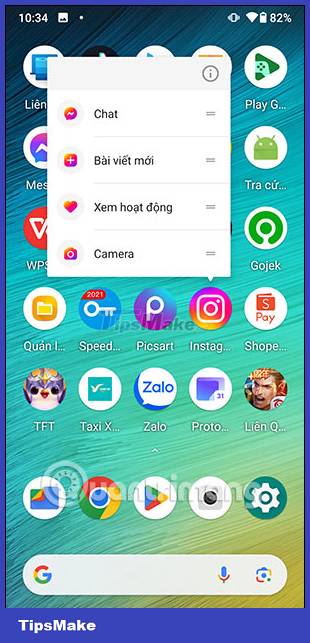
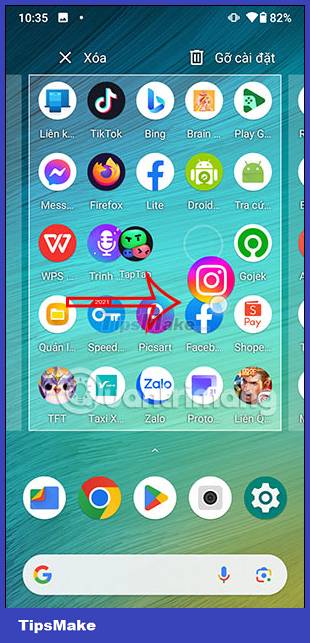
Step 2:
Now you will see the application folder created as shown below.

We continue to create more folder applications on the phone according to the operation as above.

Step 3:
Next click on the application folder to name this folder. Click on the Unnamed folder line to enter a name for the application folder. After entering the name for the folder, click outside to save the folder name.
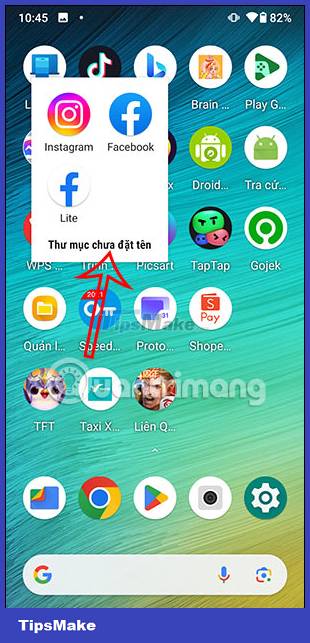
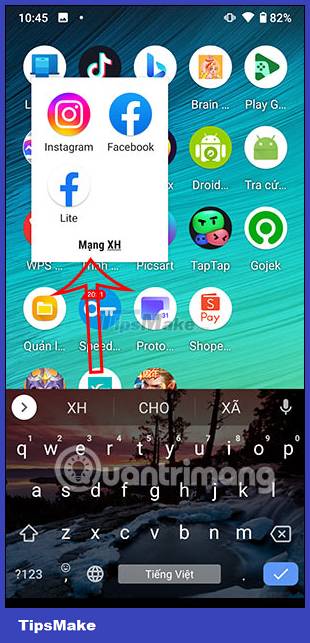
We continue to perform the above operation with another application folder to name.
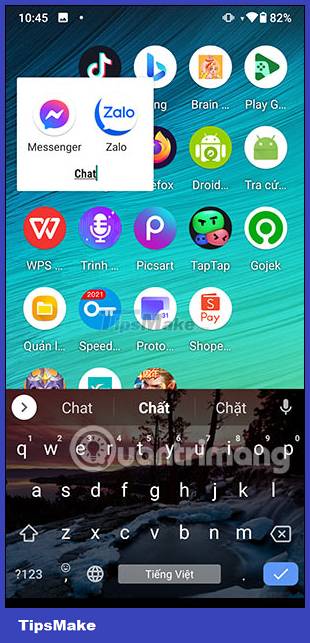
Step 4:
In case you want to rename the application folder , click on the current folder name and then enter a new name for the application folder .
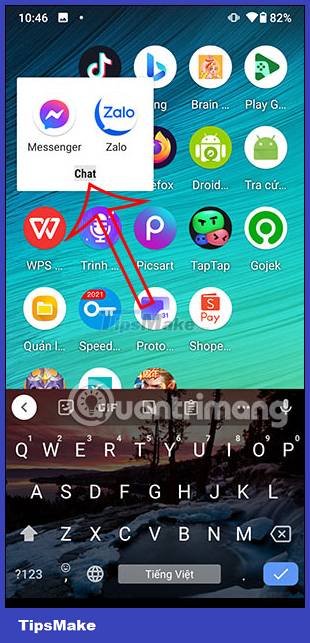
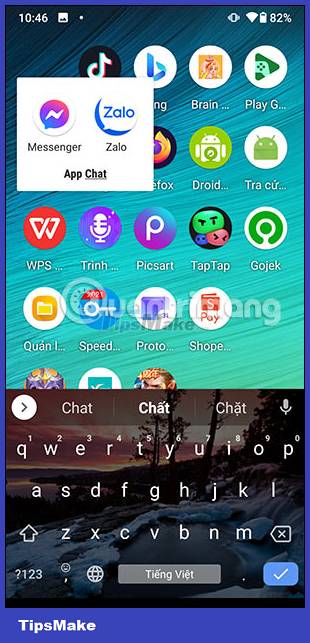
Step 5:
To take the application out of the application folder , you just need to long press on the application icon and then move it outside the screen .
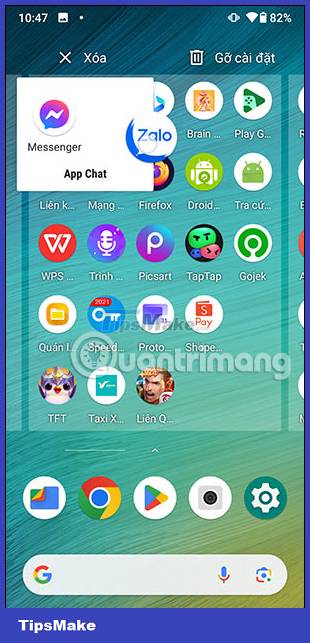
If you want to delete the application folder on Android , just move the folder to Delete. The folder will then disappear, including the applications that are no longer visible in the folder.
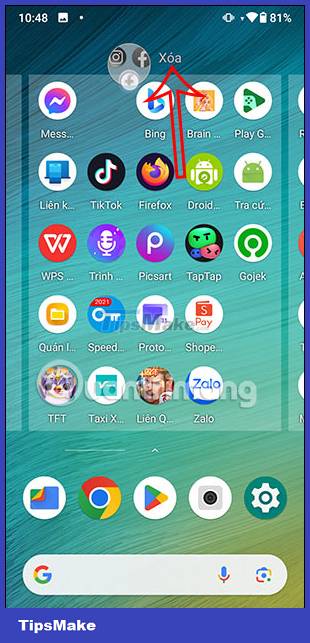
 What role does UHQ Upscaler play on Samsung devices?
What role does UHQ Upscaler play on Samsung devices? How to change measurement units on Apple Maps
How to change measurement units on Apple Maps 8 signs that it's time to upgrade your iPhone
8 signs that it's time to upgrade your iPhone How to use Photo Shuffle for iOS 16 . lock screen
How to use Photo Shuffle for iOS 16 . lock screen How to open Zip files on iPhone and iPad
How to open Zip files on iPhone and iPad iPhone 16 Pro Max reveals CAD renders with 6.9-inch screen and super-large size
iPhone 16 Pro Max reveals CAD renders with 6.9-inch screen and super-large size