Use CMD to create an 'undeleted' folder on Windows
Have you ever thought that you can create an "inviolable" folder, no one can delete that folder or not? Don't think not because of this you can completely do it. Just use CMD without the support of any 3rd party software or applications.
1. Create a folder that cannot be deleted and cannot be renamed
Step 1:
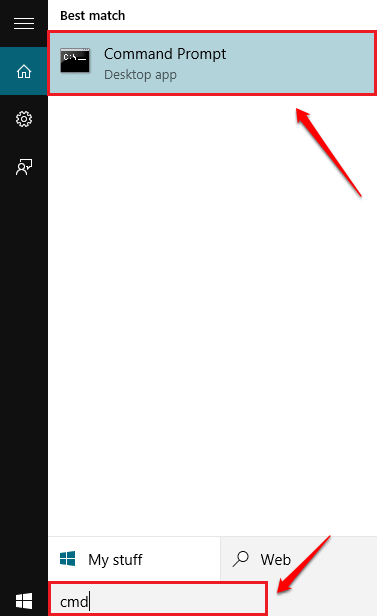
First launch Command Prompt. To do this, enter cmd in the Search box on the Start Menu, then click the Command Prompt icon from the results list.
Step 2:
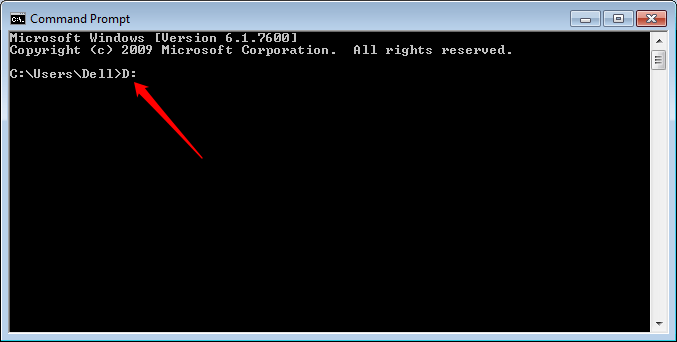
You cannot create this folder on drive C, the reason is because drive C is the installation drive. To create this non-delete folder on drive D, simply enter D: (or any other, not C drive) into Command Prompt, then press Enter.
Step 3:

Next enter md con into Command Prompt and press Enter. The child is a unique name and cannot be created or deleted because this name does not use Command Prompt.
Step 4:
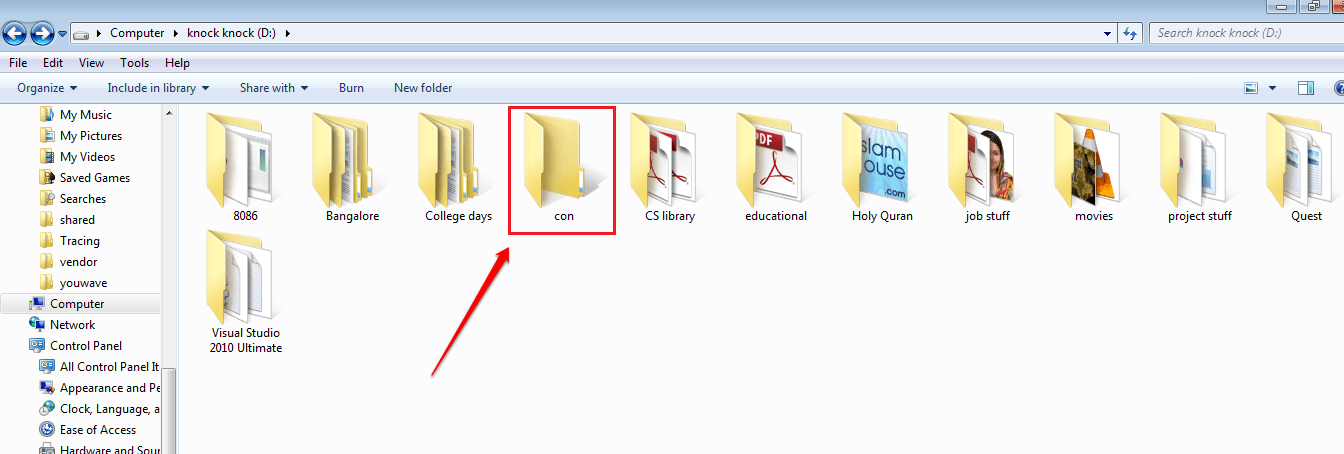
The next step is to check the folder you just created. Access the drive you just selected to create the folder. You should now see a folder named child. Your task is to click on that folder and select Delete .
Step 5:
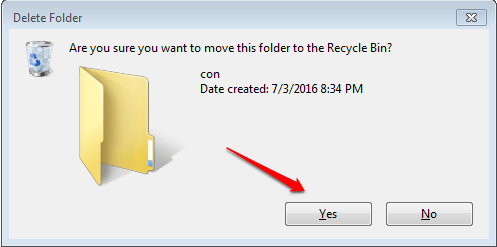
Now a new dialog box appears asking if you want to delete the folder, click Yes.
Step 6:
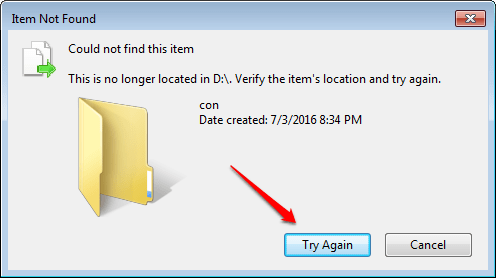
A new popup window appears and informs you that you cannot delete this folder. No matter how many times you click Try Again , it is impossible to delete the Sub folder.
2. How to delete folders that cannot be deleted and cannot rename?
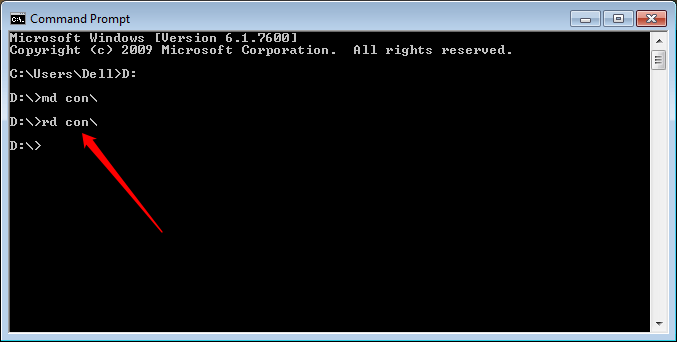
To delete a folder that cannot be deleted and cannot change the name you created, follow the steps below:
1. First open the Command Prompt.
2. Next enter D: into the Command Prompt window (if you create a folder in drive D :) and press Enter.
3. You can now delete the files in the "child" folder that you created to delete the folder. To do this, enter the following command into the Command Prompt window:
rd child
4. The Sub-folder will then be deleted.
Refer to some of the following articles:
- All Frequency Restart, Shutdown, Remote Off . with Command Prompt
- Use the CMD command to remove viruses on Windows computers
- No need to use an antivirus program, this is how to get rid of the virus on your computer
Good luck!
 How to block the black Web fastest and effectively?
How to block the black Web fastest and effectively? What is the FOUND,000 folder and the file FILE0000.CHK on Windows?
What is the FOUND,000 folder and the file FILE0000.CHK on Windows? Journey of encryption technology
Journey of encryption technology Remove the USB drive when the computer is in sleep mode (Sleep) is it safe?
Remove the USB drive when the computer is in sleep mode (Sleep) is it safe? Remote computer security with Sophos Home
Remote computer security with Sophos Home Instructions allow applications to communicate with each other via Windows Firewall
Instructions allow applications to communicate with each other via Windows Firewall