How to create folders on iPhone Dock
The dock on the iPhone only has room for four icons (with an iPad of eight) and most people just keep their favorite apps there. But do you know you can add application folders to this dock? This is how you do it.
- How to use the new file management application Files on iOS 11
To create a folder on iOS, press and hold an app icon (note not to press it too hard or it will activate 3D Touch). When the icons start shaking, drag the icon onto another application icon and remove it. This will create a folder and then you can add more applications in the same way.

The problem is that you cannot create folders directly on the dock. If you try to drag the application icon to one of the icons on the dock, the first icon will be returned to its original position.
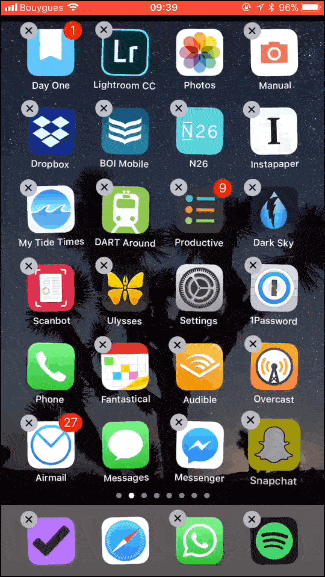
Instead, you must create a folder first, and then drag the folder to the dock bar. Note, you need to have space on the dock. You will not be able to drag a folder over the application already on the dock bar to replace its location.
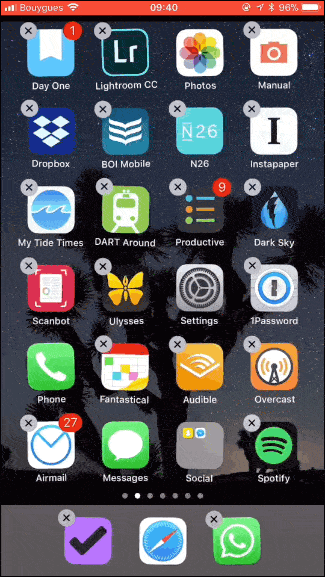
Although the implementation is a bit round, it works perfectly.

This trick allows you to put many favorite apps in a central location, easy to find and open them as needed, especially when you have multiple pages on the home screen.
See more:
- Trick to check the application time on iOS
- How to restore original settings Reset iPhone
- How many tricks have you missed using this iPhone?
- How to set up CarPlay to connect iPhone to car
 How to customize the iMessage application tray on iPhone and iPad
How to customize the iMessage application tray on iPhone and iPad How many tricks have you missed using this iPhone?
How many tricks have you missed using this iPhone? How to turn off location positioning on iOS 11
How to turn off location positioning on iOS 11 How to reduce iPhone screen brightness to lower than the iOS limit allows, help reduce eye strain
How to reduce iPhone screen brightness to lower than the iOS limit allows, help reduce eye strain Instructions to turn off Apple Music Connect feature
Instructions to turn off Apple Music Connect feature 11 acceleration tips for iPhone and iPad for a long time
11 acceleration tips for iPhone and iPad for a long time