Android does not have an OBB folder, how to solve it?
Today's phones are more and more developed, so there are some users who don't fully understand 'cell phones'. So, there are a few problems that occur that greatly affect the user experience. Among them, Android not having an OBB folder is also a problem that makes many users confused and frustrated. Especially for those of you who like and often download games to play on your 'mobile phone'. Therefore, TipsMake will help you learn about this issue.
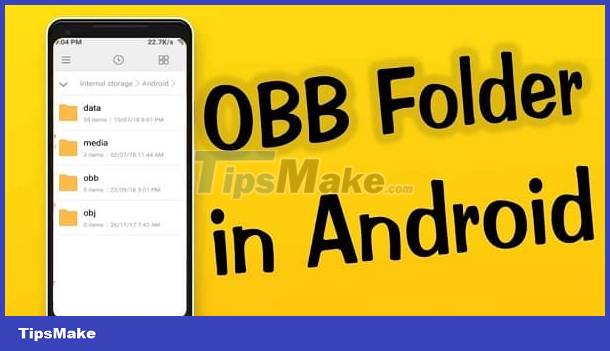
Why doesn't Android have an OBB folder?
Not being able to create an OBB folder, or not being able to access the OBB folder are common situations for Android users. To overcome these situations, let's first learn more about the OBB folder.
What is the OBB folder?
If you often install games via APK files, you are no stranger to OBB files. Because when installing Android games using APK, APKs or APKm files, it often comes with an additional file called OBB. OBB file (.obb) is an additional file used for some games or applications on Android.
This file contains data that is not stored in the app or game's main package (APK). Normally, OBB files can contain media files, large program content, graphics, etc. Mainly because the APK file capacity is limited, so it needs to be stored in two separate files, OBB and APK. These OBB files often appear when the game feed wants to share more available game data because it is quite heavy in size. Therefore, users must install both APK and OBB files if the game has both of these files to be able to open the application/game with full data.
After downloading the OBB file, you now need to access the OBB folder on your Android phone to edit and copy the file. Or want to install external games/applications for obb separately. However, from Android 11 onwards, users cannot access this OBB folder. Because Android has locked access to folders such as data folder, obb folder. Many of you don't even know where the obb folder is on your smartphone.

Note:
In my article, I only mentioned the private OBB folder on Android. As for installing the OBB file, that is, handling the obb file when downloading games/applications on your phone is different. You need to learn the file installation process to open and install this file that comes with your APK link.
Share how to open obb files on Android
The OBB file is hidden so you don't know where to find this obb folder? In fact, the obb folder is still on the 'phone' and this is how to access system files for Android 13, 12 and even 11.
- Step 1: Go to the File application (or on your device it's Your Files or My files).

- Step 2: Continue clicking Internal storage > If you don't see the Android folder, click Necessary > Select All. (Note: I guide on Samsung S10 5G, depending on the Android device you are using, this step may have different names).
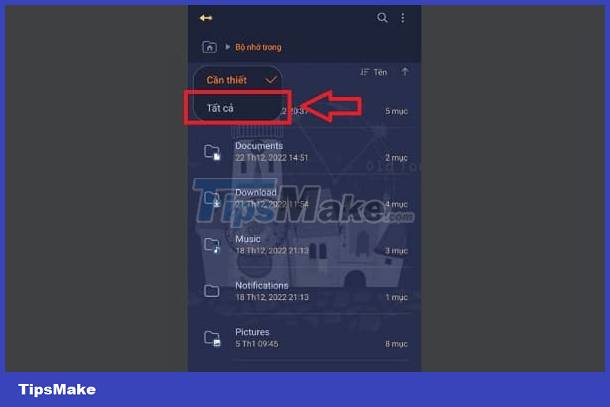
- Step 3: Click on the Android folder.
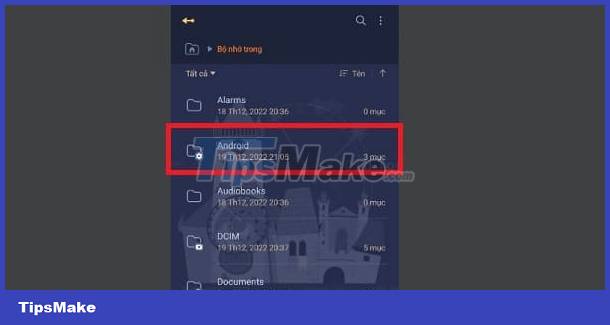
- Step 4: At this point, you will see the system folders media, data, obb appear.
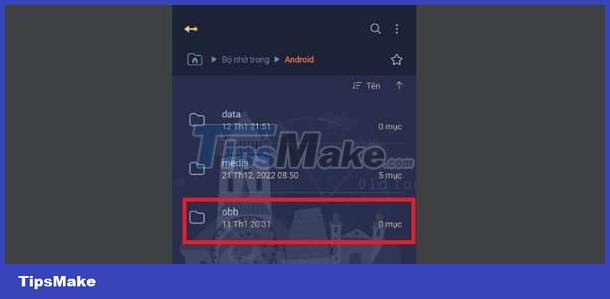
Note:
After entering the obb folder as well as data, when you click on it you will see empty data here. From Android 11 onwards you will not be able to access these folders as I shared above. In this case, please download a 3rd party application to help you create obb folders, copy paste,.
A popular application used by many Android users today is X-plore. You just need to download this application from CH Play > After installing, give full permission to the application > Access the internal memory of X-plore > Click on the Android folder > Continue to select the data folder or obb folder > Select a file you need > grant permissions and then continue to perform operations such as creating folders, copying and pasting according to your needs.
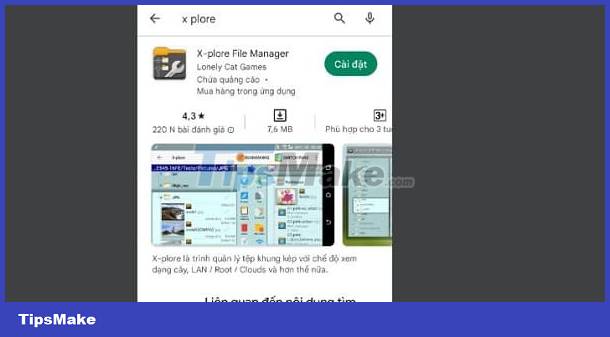
Above is how to fix when Android does not have an OBB folder. Hope you have found this folder in your 'phone'.
You should read it
- Use CMD to create an 'undeleted' folder on Windows
- How to use Folder Guard to set a folder password
- How to set the default name of a newly created folder according to the current date on Windows 10
- Instructions to change folder color - Folder
- Tips to change the default name of the newly created folder on Windows 10
- How to Zip Folder on Windows
 How to use Nextcloud on Android to replace Google Drive
How to use Nextcloud on Android to replace Google Drive How to disable iCloud Music Library
How to disable iCloud Music Library 4 ways to fix iPhone error not displaying recent calls
4 ways to fix iPhone error not displaying recent calls Instructions to temporarily deactivate iCloud
Instructions to temporarily deactivate iCloud How to enable iCloud advanced data protection
How to enable iCloud advanced data protection How to transfer files from computer to iPhone without app
How to transfer files from computer to iPhone without app