How to create a list of 'dream' App Store apps on iPhone
From iOS 11, the Wish List feature on iPhone will be deleted from the App Store. However, if you still want to create a list of desired applications, you can choose the following alternatives.
You do not need to install additional applications to create Wish List list. With the Reminders and Notes app, you can save applications for future download. Unlike the Wish List feature, you can save all paid and free apps as well as games to your list.
Reminders application
The first option is the Reminders app with the ability to easily create lists and provide prompt download of scheduled apps.
Another notable advantage of this application is that you can optionally set reminders by location. For example, if you find a great travel planning application and you want to explore it after you get home, you can set a reminder to remind Reminders when you get home.
Moreover, you can arrange applications in order of priority.
Step 1. Open the App Store and select the application you want to save.
Step 2. Now, click on the three dots and select Share app .

Step 3. In the sharing panel, select Reminders .

Step 4. Next, name your favorite list.
Then, click Options . You can turn on Remind me at a location to receive reminders when visiting a certain location. When turning on the switch → touch Location → select Allow to allow the application to access your location.
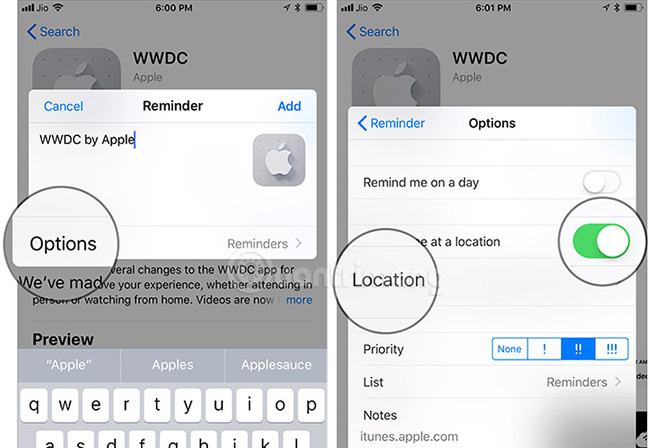
Check the Priority option and turn on the flip button next to Remind me on a day .
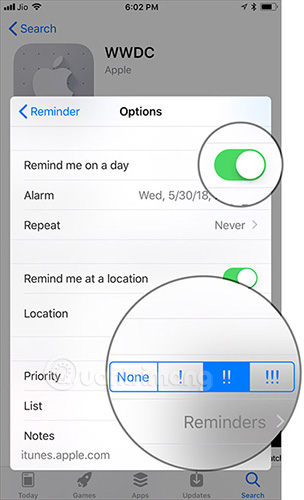
Once completed, click the Back and Add button to confirm the change.
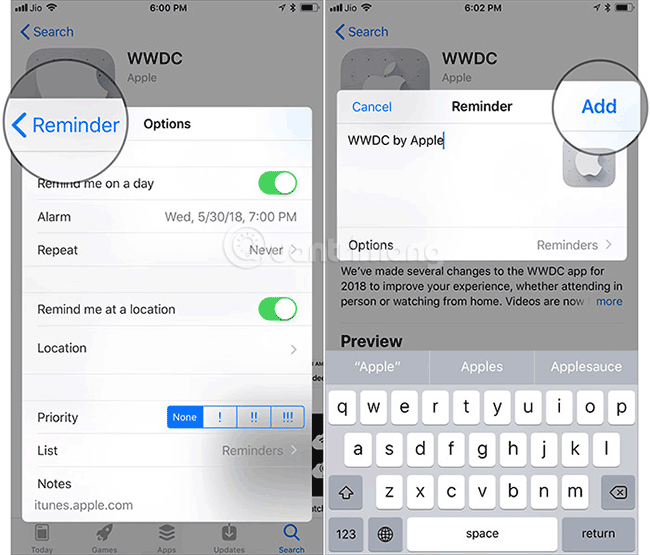
Notes application
The second option you might consider is the Notes application. With this application, you can create a list of desired apps from the App Store and track them easily.
Besides, you can synchronize the collection with other devices connected to an Apple ID. You can also use Notes to share this list for friends and family members to use and add new applications.
Step 1. Open the App Store and find the application you want to save.
Step 2. Touch the three dots to the right of the Get or Price button.
Step 3. Select Share App.
Step 4. The sharing panel will display on the screen. Select Add to Notes.
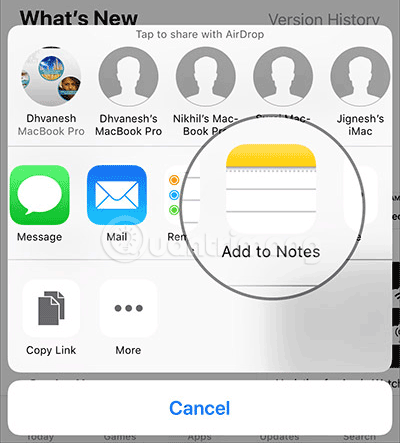
Step 5. Next, click Add text to your and name the list.
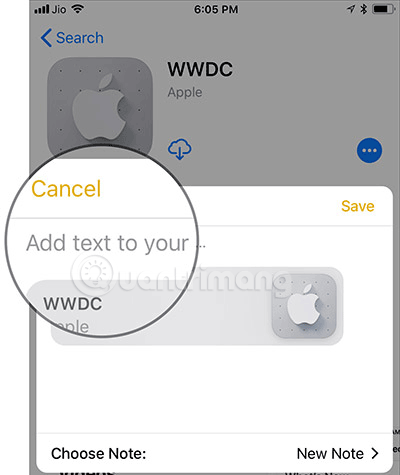
If you want to add this application to an existing note, click Choose Note then select the folder you added.
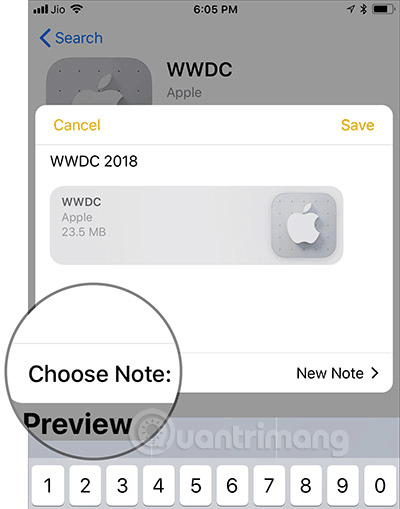
Finally, select Save .
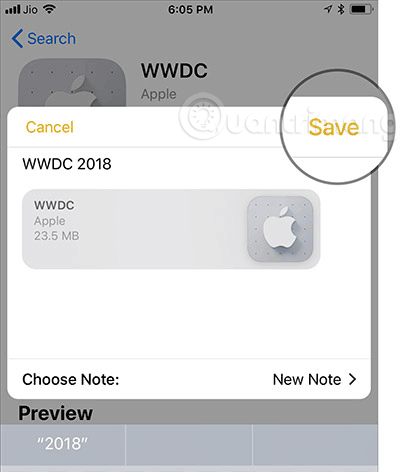
Now, keep searching for your favorite apps and add them to your exclusive collection. All applications will be saved in chronological order. However, you can rearrange the list if you want.
See more:
- How to use iMessage on iPhone, iPad, iPod touch, Mac and Apple Watch
- Instructions for installing external applications on iPhone without jailbreak
- Instructions for turning on emoji keyboard on iPhone
- How to install Everfilter image editing application on iPhone / iPad
- How to uninstall the iOS application is not displayed on the Home Screen screen
 Instructions for using X-Mirage project the iPhone and iPad screens on your computer
Instructions for using X-Mirage project the iPhone and iPad screens on your computer How to live stream iPhone game screen to Facebook?
How to live stream iPhone game screen to Facebook? How to split screen on iPad
How to split screen on iPad Fix 'Unable to Join Network Failure (error -3)' error on iPhone
Fix 'Unable to Join Network Failure (error -3)' error on iPhone How to compress photos, videos increase iPhone capacity
How to compress photos, videos increase iPhone capacity Best sleep application, anyone who sleeps must download immediately
Best sleep application, anyone who sleeps must download immediately