How to create a to-do list on Facebook
Facebook is now not only the world's largest entertainment social network, but many people also use it in their daily lives and work. Recently, Facebook has added a feature to create a list (List) so that users can upload content to do things. The list on Facebook will be written in the same way as when writing the status, will also be selected as a wallpaper and change if desired.
The number of items created on Facebook Lists is not as limited as creating polls on Facebook. Lists created on Facebook can add title content and friends can comment on the list as when commenting status on Facebook.
- How to create a poll in the Facebook group on your phone
- How to create Poll vote on Facebook Messenger
- How to create a vote on the chat group Zalo phone
Instructions for creating lists on Facebook
1. Create a list with available titles
Step 1:
In the frame of writing Facebook status click on the 3 dots icon , then select the List item below.
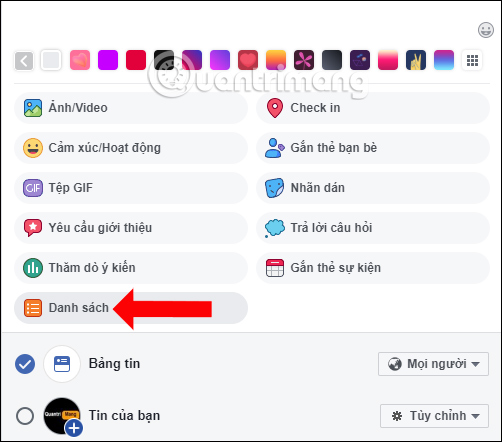
Step 2:
Facebook will list a set of pre-set lists. Click on the content available for use.

Next we will enter content into each item to create the list. Enter the content in one section, press Enter or click the Add another item to insert another item.
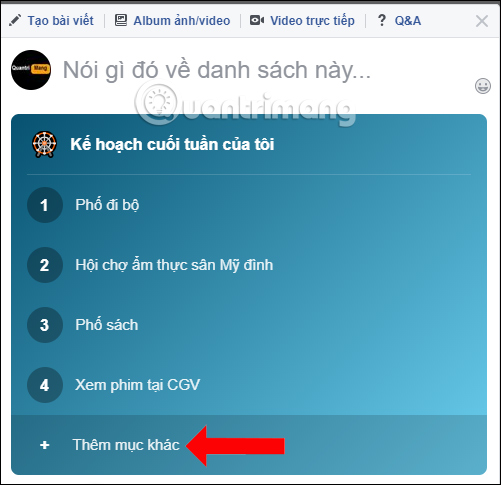
To delete the content entered in the list simply click the x sign icon next to it.
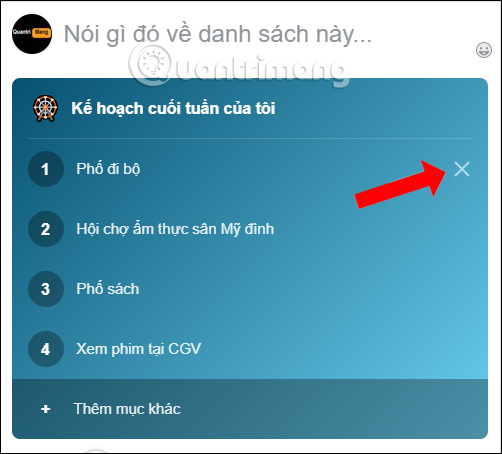
Step 3:
Next after creating, you can change the background color for the list with the background colors below. Currently the number of backgrounds that Facebook provides for the list is still small, mostly simple colors.
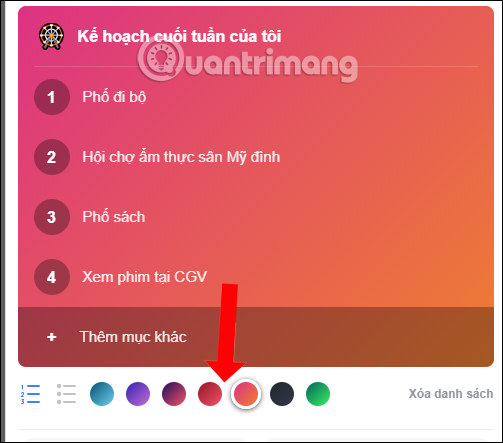
Step 4:
In addition, you can also change the display type of a list that is not a sequence number, but can use a bulleted line. It is possible to switch between the two list display formats during the creation process.
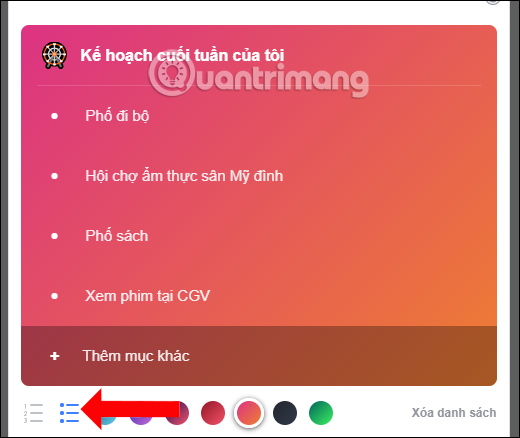
Step 5:
After editing the list, click the Post button below to create a list on Facebook.
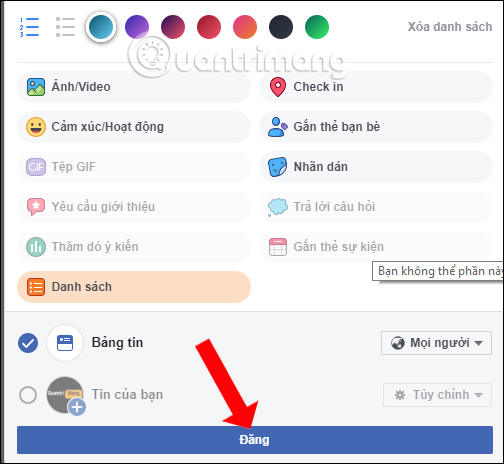
The list that will appear on Facebook will look like the image below.

2. Create a Facebook book with its own title
Besides the content titles that Facebook provides, we can create our own titles for the list we want to create.
Step 1:
We also click the 3 dots icon and then select the List item. Right in the first interface will see the Create list with your own title . With the Facebook application on Android and iOS, click on New.
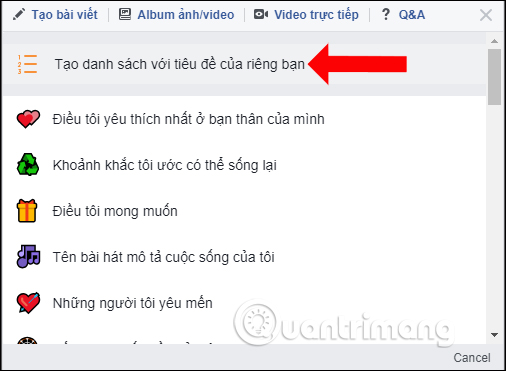
Step 2:
The next entry also enter the title of the list and is not required to enter, with the content below. Finally press the Post button after done.
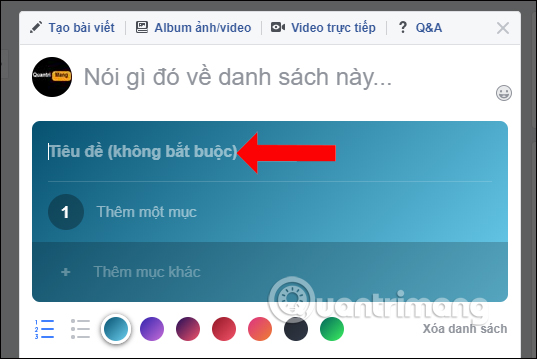
3. Delete the list on Facebook
While creating a list if you do not want to continue, you can immediately click the Delete list button in the list creation frame. If you have posted a list on Facebook but want to delete it, then do the same as when you delete the post on Facebook.
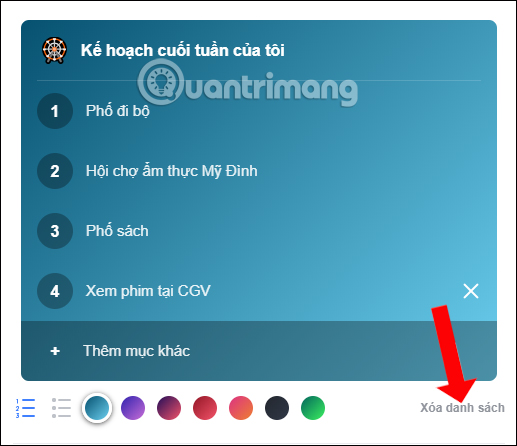
So along with polling features on Facebook, with the List creation feature will help users schedule what to do, the list needs to be done so we can follow it whenever we want.
See more:
- How to create Poll on Zalo computer
- Turn Facebook into an effective job reminder
- Instructions on how to create Facebook Fanpage for online sales
I wish you all success!
You should read it
- How to create a drop list in Excel 2016
- How to write text to change colors on Facebook to create special effects
- Best Facebook name, meaning, unique, funny, mood
- How to create a list of 'dream' App Store apps on iPhone
- How to use the new Story feature on Facebook
- Instructions on how to remove less interactive friends on Facebook
 32 Facebook shortcuts help you work faster
32 Facebook shortcuts help you work faster How to schedule posting to Fanpage on Facebook
How to schedule posting to Fanpage on Facebook How to create Answer questions on Facebook
How to create Answer questions on Facebook How to view and delete your location history on Facebook
How to view and delete your location history on Facebook The keywords that create effects on Facebook encourage my favorite team in the 2018 World Cup season
The keywords that create effects on Facebook encourage my favorite team in the 2018 World Cup season