How to create a Google Play account on your computer
Devices using the Android operating system, when downloading applications on CH Play (Google Play Store), they must have a Google Play account. As we all know, all Google services can use your Gmail account to login, if you want to use a separate account to log into the Google Play Store, it is still possible! In this article, Software Tips will guide you how to create a Google Play account on your computer.
Step 1: First, you proceed to the Google Play homepage to create an account.
Homepage: https://play.google.com/
Step 2: At the home page of Google Play, select Sign In to login.

Step 3: When the window switches to the login page, you select Create account and choose the account type for myself or To manage my business .

Step 4: Next, enter the personal information related to your Google Play account and click Continue to create.
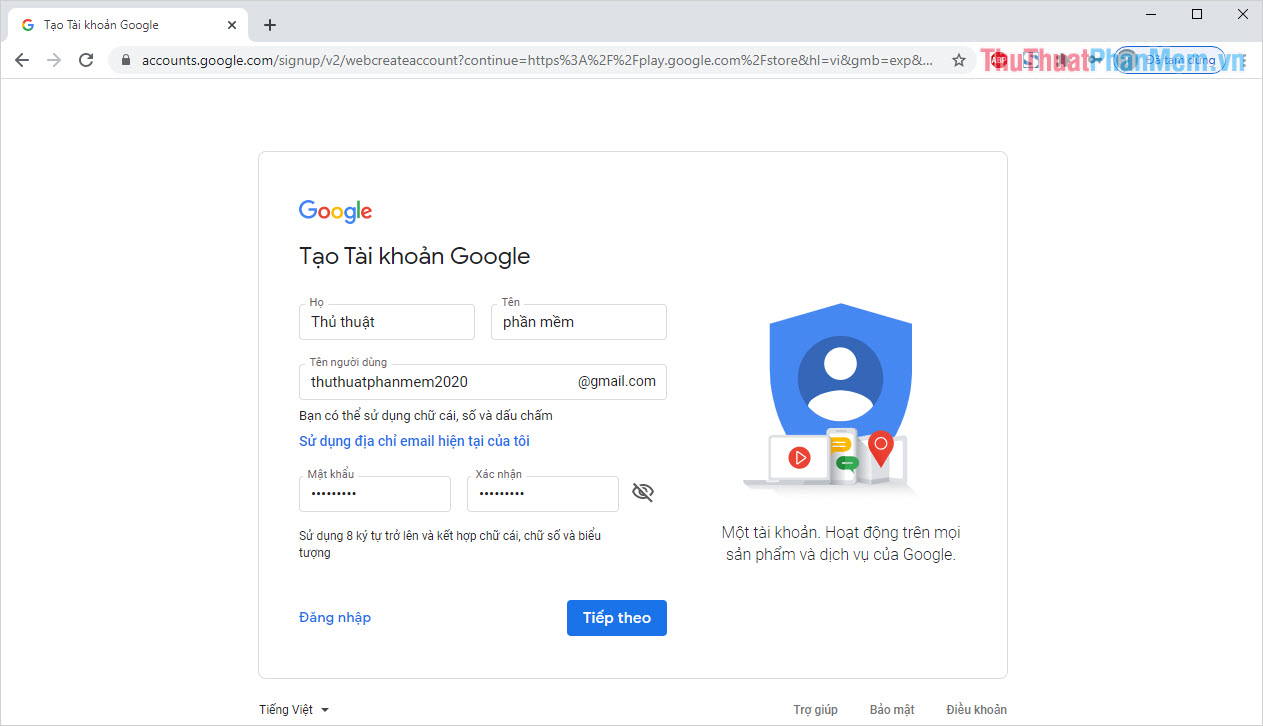
Step 5: After creating your account, Google will ask you to accept terms related to privacy and security. You pull down the final select Approved to complete.

Step 6: So you have finished creating a Google Play account on your computer, after creating it, the system will automatically log in for you.

In this article, Software Tips showed you how to create a Google Play account on your computer quickly and accurately. Have a nice day!
You should read it
- Download Google Play 24.2.15-16
- What is Google Play Points and how to use Google Play Points
- Google Play increases the refund period by 2 hours
- What to do when Google Play Store is not working?
- How to fix error 492 on Google Play
- Google refreshes the Play content repository interface in Android-style web
 Signs that your phone is infected with a virus
Signs that your phone is infected with a virus How to project iPhone screen on computer
How to project iPhone screen on computer Instructions on how to charge the battery to best protect the phone battery
Instructions on how to charge the battery to best protect the phone battery Review Redmi Note 9: The new low-cost model?
Review Redmi Note 9: The new low-cost model? How to turn on / off Xiaomi (no need power button and have power button)
How to turn on / off Xiaomi (no need power button and have power button) How to check genuine Xiaomi phones most accurately
How to check genuine Xiaomi phones most accurately