How to fix error 492 on Google Play
Android users use Google Play to download, install and update various applications on their smartphones. There is no doubt that Google play is the best and reliable source to download apps, but they also encounter some Google Play store errors such as error 492 . The user encountered this error on the phone when updating the app in Google Play. The article will guide you how to fix error 492 on Google Play.
Reason for causing error 492 on Google Play
Before starting to fix the error, we will explore the causes of this 492 error. Here are some causes of errors:
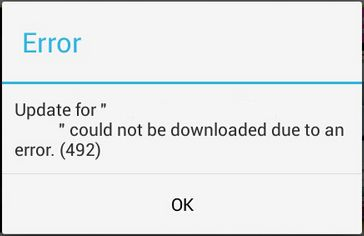
- Cache problem.
- The problem occurs because the application updates
- Problem about SD card.
- Account issue on Play store.
How to fix error 492 on Google Play
Method 1: Clear the cache
The first method is to clear the cache of Google Play. To clear the Google store cache, access Settings> Manage Apps> click on Google Play store> Clear Cache & Data.
This removes the Google Play store cache and data, then returns to update or install the application and see if the method has solved the problem.
Method 2: Reinstall the application.
If method 1 does not work and does not resolve the 492 error, your next step is to uninstall the application and then reinstall the application.
If you already have the app's fie.apk, the installation is easy. All you need to do is move to the .apk file store with the file manager and click it to reinstall the application.
Method 3: Re-format the SD card
If the application in the SD card shows error 492, then it is possible that your SD card has been corrupted and you need to reformat the card. Just backup important data from SD card and reformat it.
I wish you all success!
See more:
- Decode all errors that appear on Google Play and how to fix them (Part 1)
- 4 simple ways to fix common Google Play Store errors
- Google Play Services Has Stopped steps to fix Unfortunately errors
You should read it
- 4 ways to fix DF-DLA-15 errors during the download process on Play Store
- The simple way to fix Google Play Store errors often encountered
- Decode all errors that appear on Google Play and how to fix them (Part 2)
- Summary of a way to fix Play Store error: 'Connection Timed Out' during the process of downloading and installing the application
- Google Play Services Has Stopped steps to fix Unfortunately errors
- 5 ways to fix 'Insufficient Space Downloading Error' on Android device
 How to lock the Samsung phone screen without using the power key
How to lock the Samsung phone screen without using the power key How to change the default browser on Android
How to change the default browser on Android 10 extreme tricks or anyone should know when using Galaxy J7 Prime
10 extreme tricks or anyone should know when using Galaxy J7 Prime Custom tips for virtual navigation keys on Samsung phones are more convenient
Custom tips for virtual navigation keys on Samsung phones are more convenient How to lock applications that require extreme security on Android
How to lock applications that require extreme security on Android How to use Photo Compress to compress Android images
How to use Photo Compress to compress Android images