How to create a collage video on Capcut
Capcut has just launched the feature to create a collage into a video with basic photo collage customizations, edit each image as you like to get a satisfactory collage video on the application. We just need to select the images you want to put in the video frame, edit each image with inserting effects, inserting text, . like when you edit videos on Capcut. One more idea so you can create videos on Capcut with interesting content. The following article will guide you to create collages on Capcut.
Instructions for creating a collage video on Capcut
Step 1:
At the interface on Capcut, we proceed to create a new video. Switching to the new interface, users click on the image you want to create a collage in the video , then click on the Collage item below.


Step 2:
Switching to the new interface, we will choose Format for video with different collage styles. Depending on the size of your collage, we choose the appropriate type of collage.


Step 3:
After choosing the format, click on the Scale item to choose the screen type for the video later. Once you have the video ratio, click Continue to move to the new step.


Step 4:
In this interface, we will click on the image group icon to proceed with editing each image on Capcut. Here users will adjust the display time for each image, add filters for the image, .


You add effects to each image as usual, adjusting it to suit the idea of creating a video.



Step 5:
After you have edited each image, you continue to edit the video. We will use the video editing tools on the application to insert into the video such as audio, text, stickers.
Finally export the collage video on Capcut as usual.
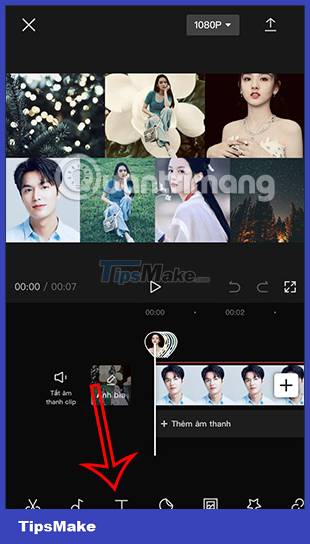
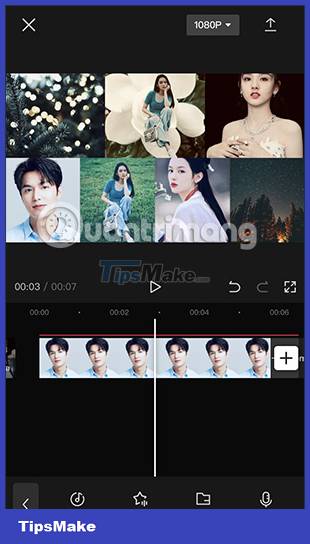
 7 tools to improve low resolution on videos
7 tools to improve low resolution on videos How to create AI Manga videos on Capcut
How to create AI Manga videos on Capcut How to create motion blur on CapCut
How to create motion blur on CapCut WinX HD Video Converter Deluxe - Professional Video Converter
WinX HD Video Converter Deluxe - Professional Video Converter Instructions for using Clipchamp to edit videos on Windows
Instructions for using Clipchamp to edit videos on Windows Freemake Video Converter - Download the latest Freemake Video Converter here
Freemake Video Converter - Download the latest Freemake Video Converter here