Instructions to reverse video on Capcut
The following article will guide us to reverse the video on Capcut, change the original sequence of the video, reverse the sequence from bottom to top. We can reverse the entire video, or just a video if desired.
How to reverse video on Capcut
Step 1:
At the interface on the CapCut application, you will first add the video you want to edit into the application to proceed to change the video.

Step 2:
At the Capcut video editing interface, click on the video to change the video again . Users will look down below the video editing tools. You drag to the left and then select the Invert tool . Immediately the video was reversed from bottom to top.


Step 3:
To restore to the original original video , you just need to click on the Reverse feature again. The video results are returned to the original sequence.
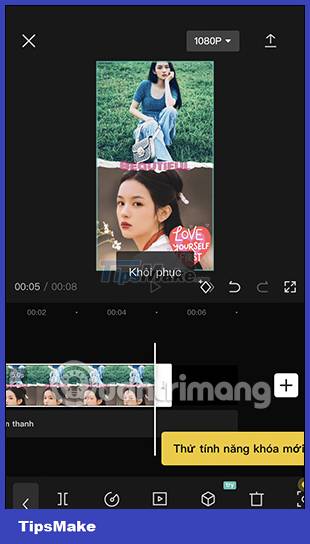
Instructions to reverse the video Capcut
Step 1:
If you just want to reverse a certain video, we need to split that video first . You move to the video you want to split and then click Split below.
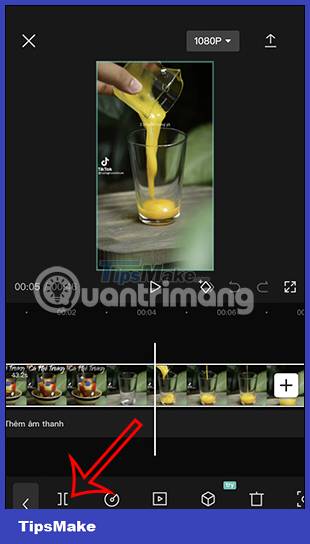
Step 2:
Then click on the video you want to reverse and then click on Reverse below. Soon the reverse process for this video is done.

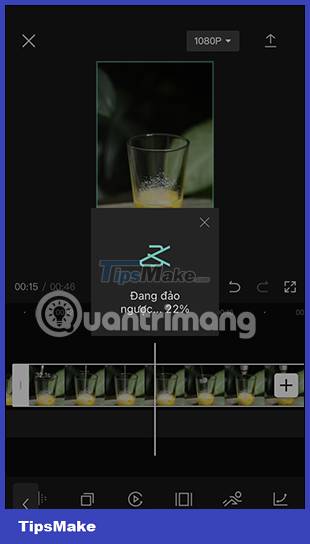
You wait for the video reverse process to complete and then we have the reverse video on Capcut.
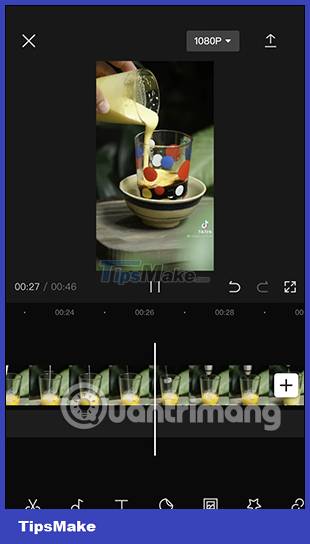
 How to insert Google voice into video on CapCut
How to insert Google voice into video on CapCut The official LumaFusion professional video editing application has versions for Android and Chrome OS
The official LumaFusion professional video editing application has versions for Android and Chrome OS Instructions for using Capcut on the latest computer
Instructions for using Capcut on the latest computer How to edit videos on InVideo online
How to edit videos on InVideo online How to change video background on CapCut
How to change video background on CapCut How to create a video that beats photos to music on TikTok
How to create a video that beats photos to music on TikTok