How to create motion blur on CapCut
When creating a transition video, adding motion effects to blur the scene will make the video more artistic and professional, instead of leaving the transition as usual. Simply put, when transitioning from one scene to another, there will be a blurring effect between the previous and the next scene. To be able to create motion blur, you will use the video editing application CapCut. The following article guides you to create motion blur on CapCut.
Instructions for creating motion blur on CapCut
Step 1:
At the interface on CapCut, you first proceed to create a new video maker. Here we will add the images you want to combine into a video depending on you.


Step 2:
In the image customization interface, you can edit the image, adjust the time of the photo, add effects to the image if needed. We will then export to a video so that we can continue to apply the motion blur effect to the video.


Step 3:
Open the video you just saved on CapCut, then click the Edit button to proceed with video editing. Now display options to change the video again, we drag to the right and then click on Motion blur .
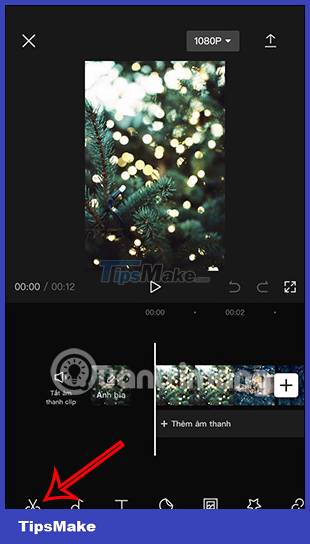

Step 4:
You will now see the interface to add motion blur effects. You add a blur effect in the Blur bar below, add a blend option in the Blend bar .
The higher the blend, the more frames overlap, meaning the previous frame is merged into the current frame.

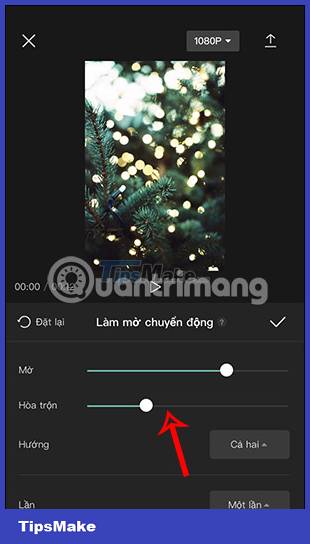
Step 5:
Continue to adjust the blur effect to display in any direction. The more times you add, the smoother the transition will be.

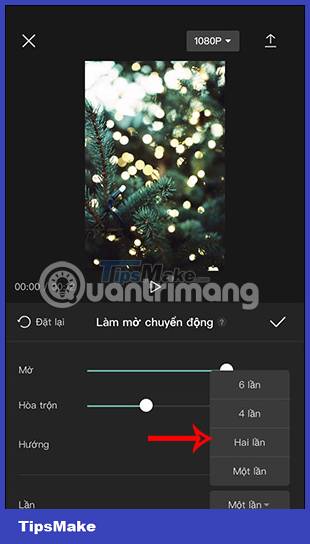
Step 6:
Finally, when you have finished editing the transition blur effect for the video, click on the tick icon . The transition blur effect will be applied immediately to the video.
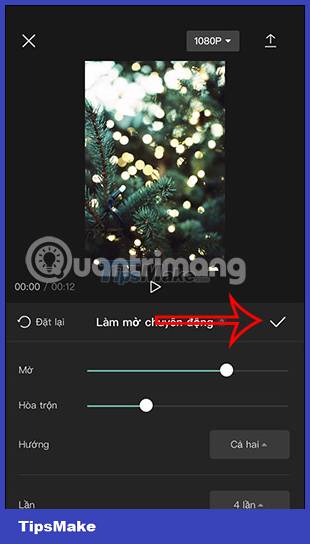

If you watch a video that is not satisfied with the blur setting, you can change it back according to the steps above.
You should read it
- How to use Photoshop CS5 - Part 14: Create motion effects
- How to create a collage video on Capcut
- What is the difference between CapCut Free and CapCut Pro?
- Is the CapCut application safe to use? Is CapCut a privacy risk?
- How to change video background on CapCut
- This new NVIDIA technology can help reduce motion blur in games, but you must have the right monitor
 WinX HD Video Converter Deluxe - Professional Video Converter
WinX HD Video Converter Deluxe - Professional Video Converter Instructions for using Clipchamp to edit videos on Windows
Instructions for using Clipchamp to edit videos on Windows Freemake Video Converter - Download the latest Freemake Video Converter here
Freemake Video Converter - Download the latest Freemake Video Converter here Should you edit videos on your phone or computer?
Should you edit videos on your phone or computer? A Beginner's Guide to Adobe After Effects
A Beginner's Guide to Adobe After Effects How to Edit YouTube Videos
How to Edit YouTube Videos