How to Create an Eye-Catching Video Collage on PC
Gone are the days when you had to show your latest vacation or Christmas celebration photos by just flipping the pages of a photo album. Thanks to the digital age, we now have tons of ways to share our most beautiful, thrilling, and heartfelt images. One of the most visually pleasing ways to do that is a video collage on a computer.
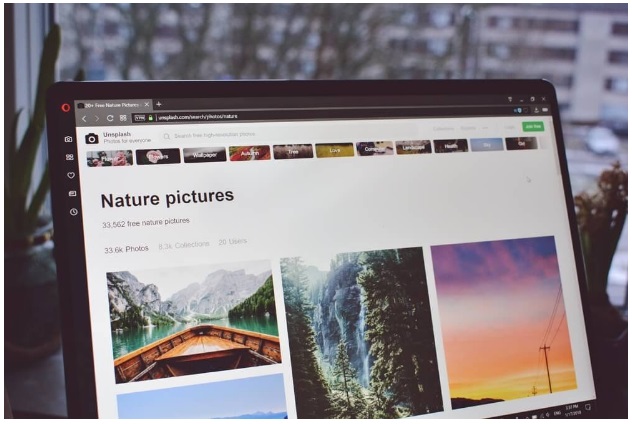 Picture 1 of How to Create an Eye-Catching Video Collage on PC
Picture 1 of How to Create an Eye-Catching Video Collage on PC
While the idea of making an intricate animated video sound complicated, it is really not if you break it down. In this article, we'll be looking at the process of making a video collage step-by-step. Let's get rolling.
Step 1. Choose the Right Tool
First and furthermost, you need to start with choosing the right software. This tool is just as important as a knife for a chef. We suggest using SmartSHOW 3D, a powerful yet easy video collage maker for PC.
Step 2. Decide on the Project Type
Like most advanced video collage softwares, SmartSHOW 3D comes with two options for slideshow creation. First, you can go with built-in templates - there are quite a number of predesigned style packs for almost all occasions - from weddings to vacations and birthday celebrations. If you decide to go with a template, all you have to do is to add your pictures to it, pick an accompanying tune - and there, you have a pro-level slideshow. Alternatively, you can opt to create a video collage from scratch. This way you'll have a blank project that you can customize the way you like.
 Picture 2 of How to Create an Eye-Catching Video Collage on PC
Picture 2 of How to Create an Eye-Catching Video Collage on PC
Step 3. Add Your Media
Fill your project with your pictures. You can add images of tons of graphic formats, including RAW. Shuffle your photos or put them in a strict order, all depending on your taste. To make your video more dynamic, we suggest using videos as well. Then, make sure to pick the perfect music to accompany your video. You can either use SmartSHOW 3D's massive collection of over 200 royalty-free tracks, or you can go with a song of your own choice. Here's another tip on how to make your video collage even more personal - record voice comments that you can insert into the project to tell some behind-the-scenes anecdotes.
Step 4. Animate Your Photos
This is the step where you decide on how to make your images move. First, you can make use of the software's built-in animated collage templates. Just pick a style, add your images to it and enjoy a dynamic clip. Or better yet - create an animated collage of your own. SmartSHOW 3D is equipped with an easy-to-navigate animation module where you can create your own motion effects with the help of keyframes. Make your photos appear one after another or fly around to form intricate compositions - in this module, you are free to create any animation you like, including 3D camera movements. What's more - once you decide on the animation style, you can spice up your video collage with nature effects, transitions, and animated text.
 Picture 3 of How to Create an Eye-Catching Video Collage on PC
Picture 3 of How to Create an Eye-Catching Video Collage on PC
Step 5. Save Your Creation
Once you are satisfied with your video collage on Windows, it's time to save it and share with the world. SmartSHOW 3D offers over 30 export formats. You can save your slideshow as a video for TV, tablet, or phone. You can also export it as a video for YouTube or other popular social platforms. There's even an option to burn your video collage to DVD. And there you have it!
To be honest, we've just scratched the surface of how useful of a tool SmartSHOW 3D is. Just to be specific, this video collage making software has over 200 gorgeous predesigned templates and packs 400+ animations, transitions, and 3D collage. Apart from that, this program also has features for audio editing like audio points and separate track volume adjustment. So if you wish to turn a heap of your pictures into a dynamic and visually-pleasing video collage, you can't go wrong with SmartSHOW 3D.
However, in case you want to find another tool to make catchy videos, we suggest you check out Video Collage Maker Studio. This is a free program filled with video collage templates, free-to-use music, and even basic video editing tools. If you try it, you might love its user-friendly interface and intuitive workflow. But whichever software you choose for your visual escapades, we wish you to have as much fan making animated collages as possible.
You should read it
- How to create a collage video on Capcut
- 8 best AI video creation tools
- How to adjust video audio on Camtasia Studio
- Download ACDSee Video Studio 3.0 is free
- How to separate audio, split video by Camtasia Studio
- BlazeVideo SmartShow 20% discount
- Free software to replace the classic Windows Movie Maker video editor
- How to cut video by Camtasia Studio
- 5 ways super easy to add subtitles, caption to video
- Invite to download 7 free applications on Windows 10, total value 1200 USD
- Shortcuts in Camtasia Studio
- How to change video speed on Camtasia Studio






 How to create a collage video on Capcut
How to create a collage video on Capcut Instructions to create a heart collage online
Instructions to create a heart collage online How to create a 2024 collage on Instagram
How to create a 2024 collage on Instagram 5 most beautiful & professional photo collage apps on your phone
5 most beautiful & professional photo collage apps on your phone How to create collages with Python
How to create collages with Python Simple puzzle operation in Photoshop
Simple puzzle operation in Photoshop