How to copy styles between 2 Word files (Import, import styles from the old word file to the new file)
The following article shows you how to copy styles between 2 Word files (Import / import styles from old word files to new files) to save you time when working when creating new documents.
For example, you need to copy the existing style that the user created from Chapter I files to your text:
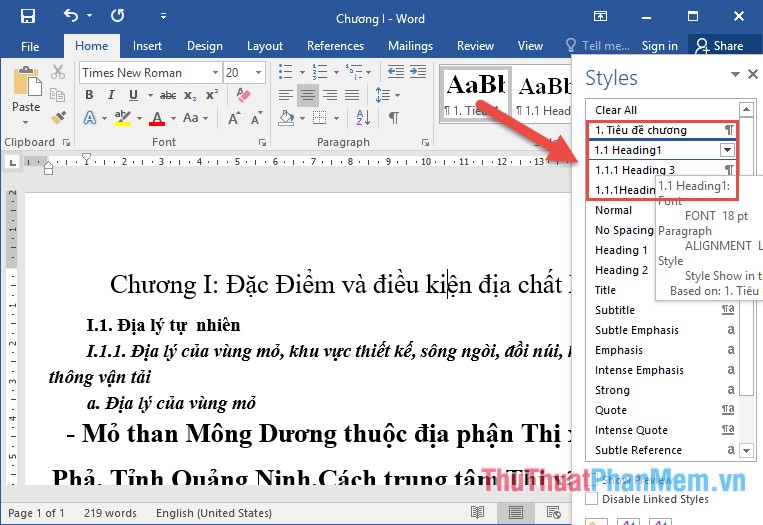
Step 1: Go to the Home tab -> Style -> click on the Manager Style icon :

Step 2: A dialog box appears and click Import / Export:

Step 3: Click the Close file on the right to select the file to copy Style:

Step 4: Continue to click Open file:

Step 5: A dialog box appears, select the path to the file containing the style to copy -> select Open:

Step 6: Click the name of the Style to copy, you can copy each Style or press Ctrl to select the Style to copy -> click to select
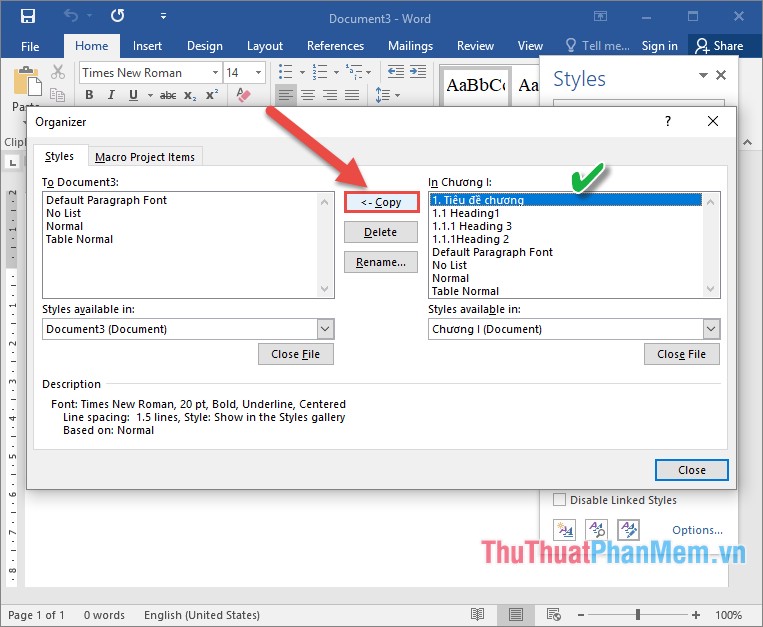
The result of copying the Style to the text to copy:
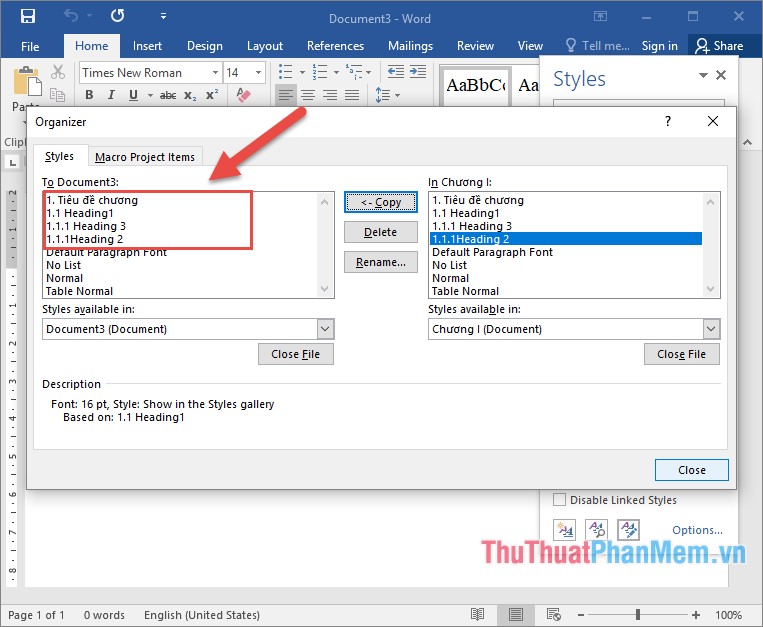
The rest you immediately use the style just copied without adding any other settings or conditions.
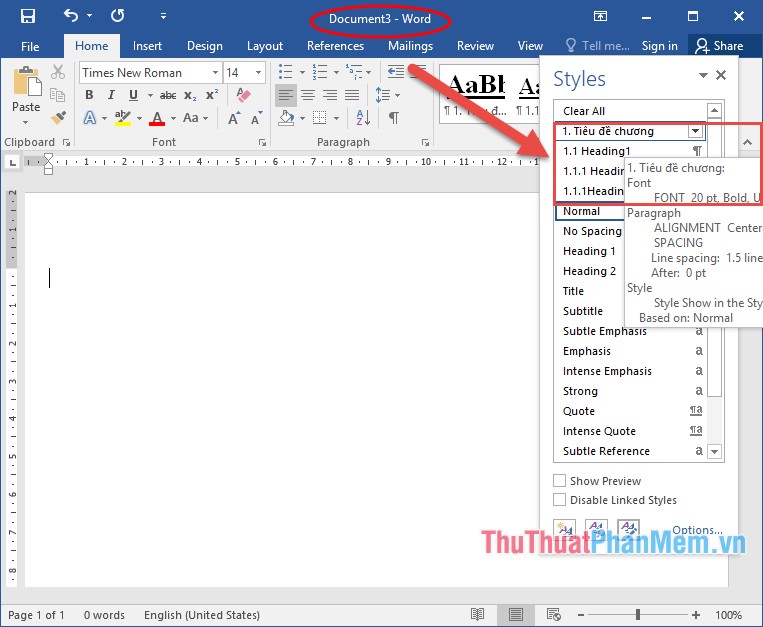
This is a quick way to copy styles between 2 Word files, you should use this method to save you time and can quickly re-identify your text. Good luck!
 How to create and use styles in Word 2016
How to create and use styles in Word 2016 How to change lowercase letters, uppercase letters, uppercase first letter in Word
How to change lowercase letters, uppercase letters, uppercase first letter in Word How to fix font errors when copying from PDF to Word
How to fix font errors when copying from PDF to Word How to create References - A list of references to standard references in Word
How to create References - A list of references to standard references in Word How to lock a data area in Word
How to lock a data area in Word How to remove extra spaces and spaces in Word
How to remove extra spaces and spaces in Word