How to clone Windows settings to take your workflow anywhere
Carrying an entire operating system on a flash drive can be very useful, especially if you don't have a laptop. But don't think this feature is limited to Linux distributions - it's time to try cloning your Windows installation.
Learn about WinToUSB
Hasleo's WinToUSB is more than just a USB formatting tool. In addition to allowing you to create a bootable USB drive for installing Windows, it can also clone your entire Windows installation to almost any USB storage device. When you boot into one of these cloned installations, instead of installing Windows on a connected PC, you can access your installation as if it were on a separate system. The concept is identical to booting Linux installations directly, except with persistence.
This feature is based on a technology called Windows To Go, which Microsoft originally developed for businesses before discontinuing it. WinToUSB fills that gap and extends Microsoft's original offering by extending support to all versions of Windows.
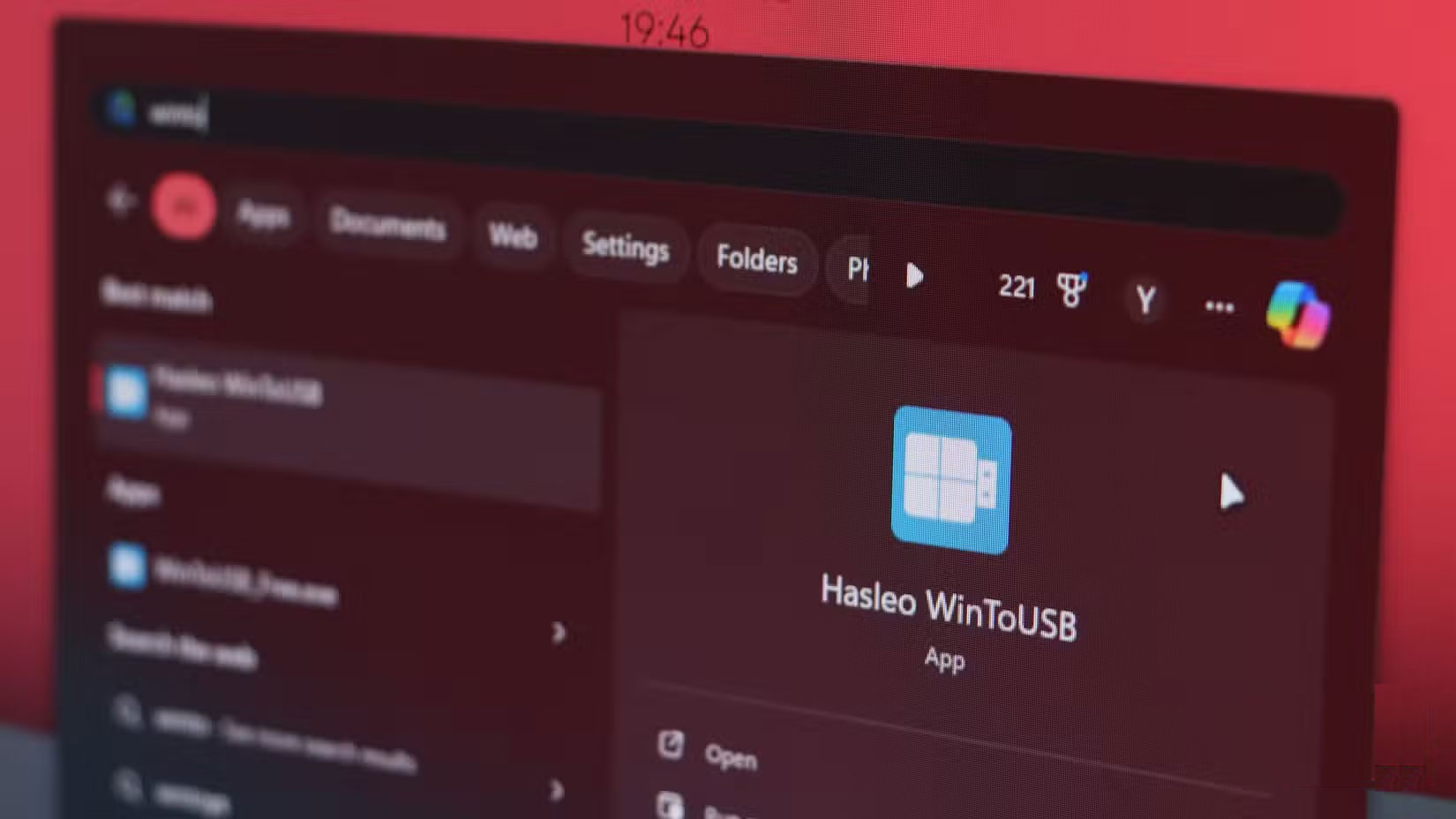
WinToUSB gives you a lot of options for creating a portable installation. The most common and easy-to-use methods are to use an ISO file to create a new installation or simply clone an existing installation. However, this free tool is limited in features. The Professional and Enterprise versions offer additional features like BitLocker encryption , faster copying speeds, and free technical support, among many others listed on the WinToUSB website.
In terms of features, WinToUSB is very easy to use. The process is a simple 3-step process, which involves choosing what you want to do, selecting the installation source, confirming the USB you want to use, and WinToUSB takes care of the rest. The interface is beginner-friendly and clearly laid out, so you'll know what each option does right away. Hasleo also has an official WinToUSB user guide that explains the basic functions of the program.
How to create your own portable Windows environment
As mentioned earlier, using WinToUSB to create a portable Windows environment is very easy. Start by downloading the free version of WinToUSB from the official website. The installation is relatively simple, you just need to follow the Windows installation instructions.
Next, you'll need a suitable USB drive. WinToUSB will work with any USB drive with enough storage (depending on the setup you're cloning). However, we recommend using the fastest external SSD you can for this purpose, with a capacity at least equal to the size of your Windows partition. Windows needs to perform thousands of read/write operations, meaning using a cheap, slow USB drive will make your portable installation painfully slow.
Once ready, plug in the USB, launch WinToUSB and follow these steps:
- On the first screen, select the Windows To Go USB option to continue.
- Click the Select installation source drop-down menu and select Current Windows OS .
- Your destination drive should be automatically selected. If not, click the Select destination drive drop-down menu and select the USB drive you want to use.
- Choosing the right Partition scheme is important, as it can make your installation incompatible with some systems. Use GPT for UEFI for compatibility with most modern systems. MBR for BIOS and UEFI is best for compatibility, but is not available in the free version.
- For Installation mode , Legacy works best with external SSDs. VHD/VHDX mode works better with USB flash drives.
- Click Proceed when ready.
Before copying your Windows installation, WinToUSB will ask you which partitions on the selected USB drive you want to format. It is best if the USB drive has only one large partition; otherwise, you will have to manage the partitions by merging them before using the drive with WinToUSB.
After selecting the partition, leave the other settings as they are and click OK . This will start the copying process, which may take some time depending on the speed of your USB drive and your overall system configuration.
Running Windows Portable for the first time
Once the drive is ready, use it by booting into your computer's BIOS and selecting the drive in boot priority. You can enter the BIOS on Windows 11 and 10 computers through the Recovery settings in the Windows Settings app or by using a dedicated key assigned to the BIOS when you boot. These keys vary by manufacturer; if you're unsure, do a quick Google search .
Any necessary drivers will be installed automatically, although you can pre-install these with Windows by selecting the correct driver folder before copying the setup. This is not recommended, as handling drivers manually can be confusing unless you know what you are doing.
Finally, you should enable BitLocker encryption on your drive. If you leave it somewhere, anyone can boot into your Windows environment and gain access to your files, online accounts, and any other data stored on the drive. However, BitLocker isn't supported on the free version of WinToUSB, so you'll need to purchase a Professional or Enterprise license for $29.95 or $299.95, respectively.
Copying your Windows installation to an SSD means you can now carry just one drive with you wherever you go. Whether you forget your laptop or it runs out of battery, just plug in your SSD and install Windows on any computer in no time.
- How to try out and test Windows 10 from VHD file - Microsoft virtual hard drive.
- How to use a virtual machine to test Windows 10 Insider builds without worrying about system errors.
- How to install Paint 3D Windows 10 without Windows Insider Program
You should read it
- New features in the Settings application on Windows 11
- 4 Windows Security Settings Hackers Hope You Don't Find
- How to enable advanced settings on Windows 11
- Instructions for creating the Settings shortcut on Windows 10
- 8 Settings You Should Change Immediately When Buying a New Windows PC
- Instructions for reinstalling Windows Settings
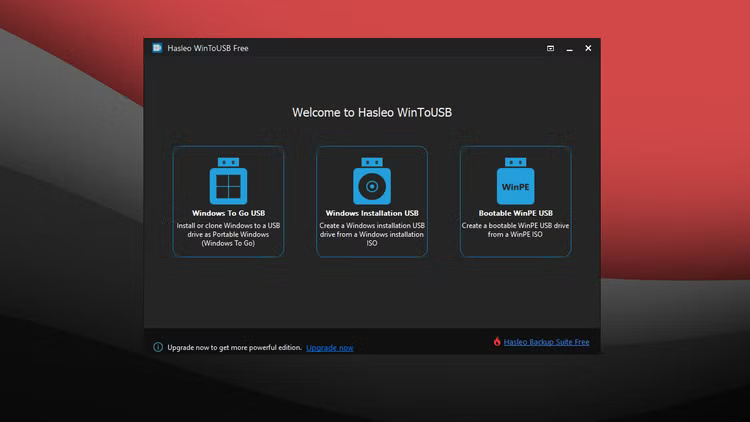
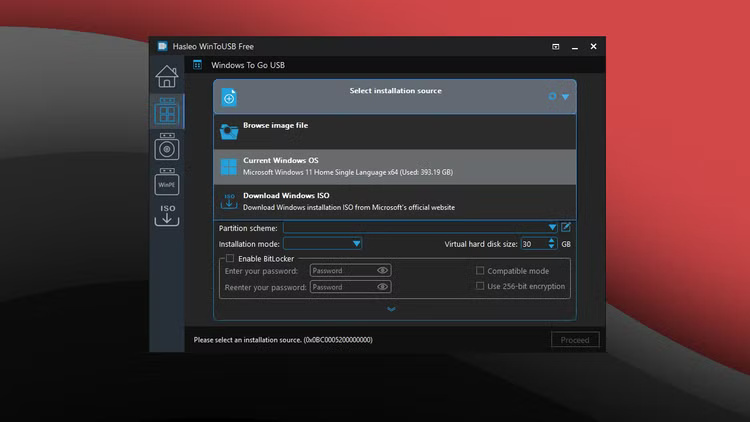
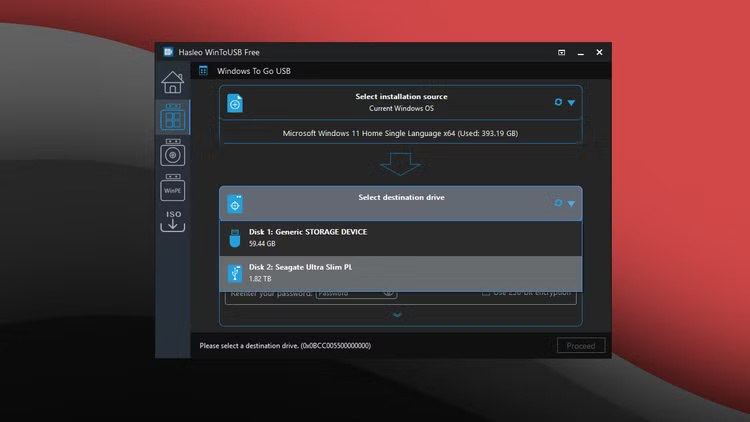
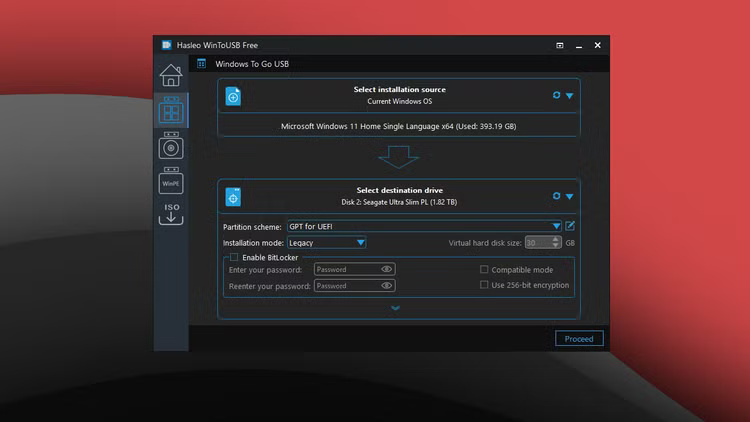
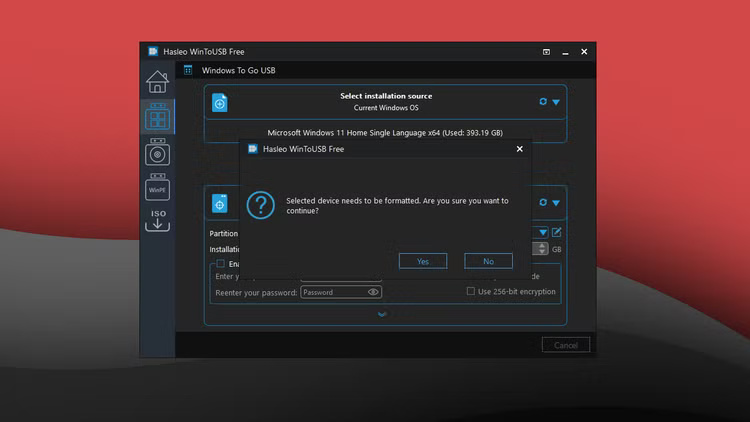
 10 Great Windows Features That Many People Don't Use
10 Great Windows Features That Many People Don't Use 8 portable Windows tools you should have on your USB to use anywhere
8 portable Windows tools you should have on your USB to use anywhere How to View All Accounts on Windows 11
How to View All Accounts on Windows 11 3 Ways to Enable and Disable Windows 11 AutoPlay
3 Ways to Enable and Disable Windows 11 AutoPlay How to enable/disable Language bar Windows 11
How to enable/disable Language bar Windows 11 How to Clear NVIDIA Shader Cache on Windows
How to Clear NVIDIA Shader Cache on Windows