Instructions for creating the Settings shortcut on Windows 10
To quickly set up a setting in the Settings section on Windows 10, you can assign URIs (identifier strings) to the shortcut, which is similar to setting up keyboard shortcuts. If you don't know how to do it, you can refer to our guide below.
Step 1 : Right-click on the screen to open the right-click menu and select New .
Step 2 : From New -> select Shortcut , simply enter the pre-set URIs to create shortcut commands. Alternatively, you can create another icon for the shortcut image via the action: Right-click the Shortcut icon -> select Properties -> click the " Change Icon " button.
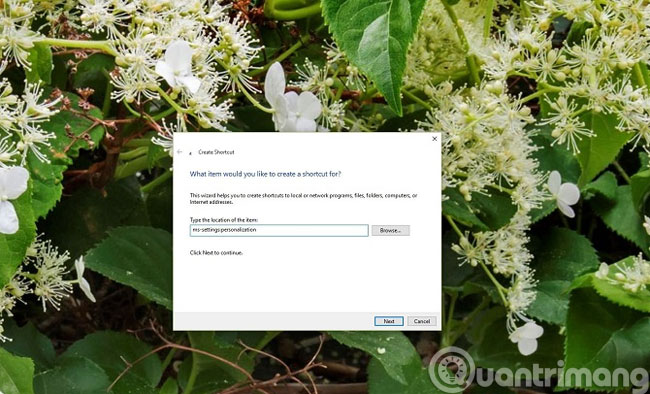
Below is a list of URIs to create Settings shortcuts on Windows 10:
- Battery Saver : ms-settings: batterysaver
- Battery Saver Settings : ms-settings: batterysaver-settings
- Battery use : ms-settings: batterysaver-usagedetails
- Bluetooth : ms-settings: bluetooth
- Colors : ms-settings: colors
- Data Usage : ms-settings: datausage
- Date and Time : ms-settings: dateandtime
- Closed Captioning : ms-settings: easeofaccess-closedcaptioning
- High Contrast : ms-settings: easeofaccess-highcontrast
- Magnifier : ms-settings: easeofaccess-magnifier
- Narrator : ms-settings: easeofaccess-narrator
- Keyboard : ms-settings: easeofaccess-keyboard
- Mouse : ms-settings: easeofaccess-mouse
- Other Options (Ease of Access): ms-settings: easeofaccess-otheroptions
- Lockscreen : ms-settings: lockscreen
- Offline maps : ms-settings: maps
- Airplane mode : ms-settings: network-airplanemode
- Proxy : ms-settings: network-proxy
- VPN : ms-settings: network-vpn
- Notifications & actions : ms-settings: notifications
- Account info : ms-settings: privacy-accountinfo
- Calendar : ms-settings: privacy-calendar
- Contacts : ms-settings: privacy-contacts
- Other Devices : ms-settings: privacy-customdevices
- Feedback : ms-settings: privacy-feedback
- Location : ms-settings: privacy-location
- Messaging : ms-settings: privacy-messaging
- Microphone : ms-settings: privacy-microphone
- Motion : ms-settings: privacy-motion
- Radio : ms-settings: privacy-radios
- Speech, inking, & typing : ms-settings: privacy-speechtyping
- Camera : ms-settings: privacy-webcam
- Region & language : ms-settings: regionlanguage
- Speech : ms-settings: speech
- Windows Update : ms-settings: windowsupdate
- Work access : ms-settings: workplace
- Connected devices : ms-settings: connecteddevices
- Developers : ms-settings: developers
- Display : ms-settings: display
- Mouse & touchpad : ms-settings: mousetouchpad
- Cellular : ms-settings: network-cellular
- Dial-up : ms-settings: network-dialup
- DirectAccess : ms-settings: network-directaccess
- Ethernet : ms-settings: network-ethernet
- Mobile hotspot : ms-settings: network-mobilehotspot
- Wi-Fi : ms-settings: network-wifi
- Manage Wi-Fi Settings : ms-settings: network-wifisettings
- Optional features : ms-settings: optionalfeatures
- Family & other : users ms-settings: otherusers
- Personalization : ms-settings: personalization
- Backgrounds : ms-settings: personalization-background
- Colors : ms-settings: personalization-colors
- Start : ms-settings: personalization-start
- Power & sleep : ms-settings: powersleep
- Proximity : ms-settings: proximity
- Display : ms-settings: screenrotation
- Sign-in : ms-settings: signinoptions
- Storage Sense : ms-settings: storagesense
- Themes : ms-settings: themes
- Typing : ms-settings: typing
- Tablet mode : ms-settings: // tabletmode /
- Privacy : ms-settings: privacy
- To enable or disable Sleep mode in Windows 10
- Ways to turn off your computer on Windows 10
- 9 ways to enable File Explorer in Windows 10
4 ★ | 2 Vote
You should read it
- How to sync settings on Windows 10
- Customize PC Settings on Windows 8.1 as you like
- Summary of several ways to quickly access the Settings application on Windows 10
- How to delete or change the arrow on the Windows 7,8 and 10 Shortcut icons
- How to create and manage Storage Spaces right in Settings in Windows 10
- What is a shortcut? How to create a Shortcut on Windows
 Configure the System Restore feature in Windows 10
Configure the System Restore feature in Windows 10 2 How to change the name displayed on the computer
2 How to change the name displayed on the computer 5 ways to share files and folders from OneDrive in Windows 10
5 ways to share files and folders from OneDrive in Windows 10 How to activate Calendar and Clock hidden on Windows 10 Build 9926
How to activate Calendar and Clock hidden on Windows 10 Build 9926 05 simple steps to help Windows regain 'form'
05 simple steps to help Windows regain 'form' Instructions to activate the dark theme on Windows 10 build 10074
Instructions to activate the dark theme on Windows 10 build 10074