8 Settings You Should Change Immediately When Buying a New Windows PC
When you get a new Windows computer, adjust these settings to get a smooth experience and protect your data right from the start. It only takes 15 minutes. Find out now.
1. Turn off applications that start with the system
Applications that run automatically at startup often slow down your computer and consume RAM. You should turn them off, and here's how to fix it:
- Press Win + i → Apps → Startup
- Turn off the switches next to unnecessary apps
2. Customize Taskbar & Start menu
Customizing the Taskbar and Start menu will help you manage your PC more efficiently and scientifically.
First, go to Settings > Personalization > Taskbar. Then, you can make the following customizations to the Taskbar:
- Expand the "Taskbar Behaviors" section → adjust options such as Taskbar Alignment, Automatically Hide the Taskbar, or Show Badges
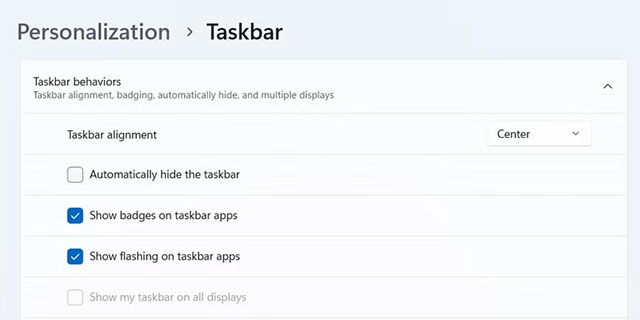
At Personalization > Start Menu , you make the following customizations:
- Turn off "Show Recommendation for Tips, Shortcuts, New Apps, and More" to avoid ads
- Turn on "Show Recently Used Apps" to quickly access frequently used apps
3 Enable automatic cleaning (Storage Sense)
Free up memory automatically by:
- Go to Settings > System > Storage
- Enable Storage Sense option → Tap "Configure Storage Sense"
- Customize download file deletion schedule, trash (default: 30 days)
4 Link Microsoft account
Don't miss out on the benefits of syncing by linking your Microsoft account with these simple steps:
- Go to Settings > Accounts > Your Info
- Select "Sign in with Microsoft account" → follow the instructions
If you don't have an account, you can create one during this process.
5 Turn on automatic backup via OneDrive
Requirements: Signed in to a Microsoft account
- Open File Explorer (Win + E) → select OneDrive
- Select OneDrive > Settings > Sync and Backup → Manage Backup
- Turn on the activation switch for the folders that need to be backed up (Documents, Images.) → Save changes

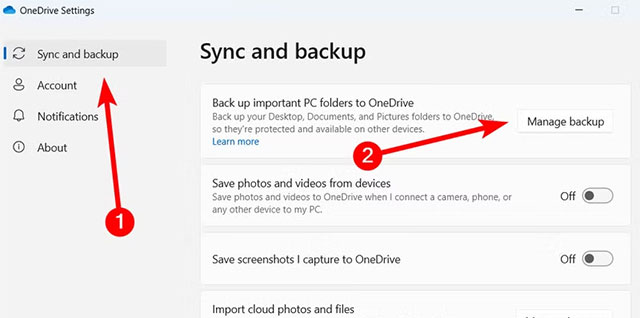
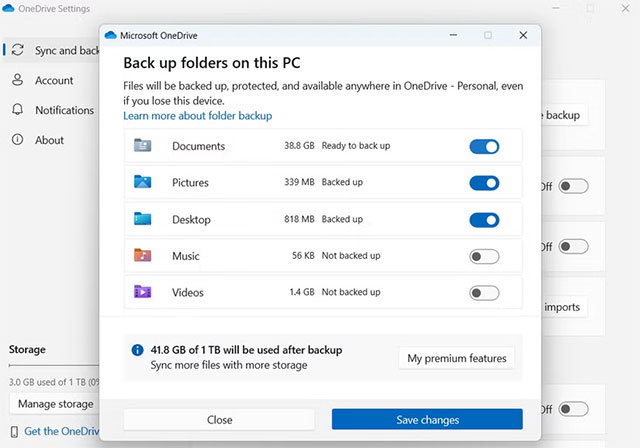
Note: Only back up the specified folder. To back up the entire system, use the "System Image Backup" feature.
6 Battery Optimization (For Laptops Only)
- Go to Settings > System > Power & Battery:
- Screen off after: 5 minutes
- Sleep mode after: 10 minutes
- Hibernate after: 30 minutes
- Power Mode → Select "Best Performance" on Battery
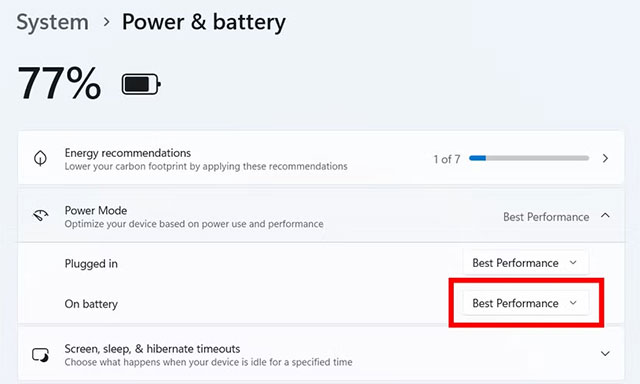
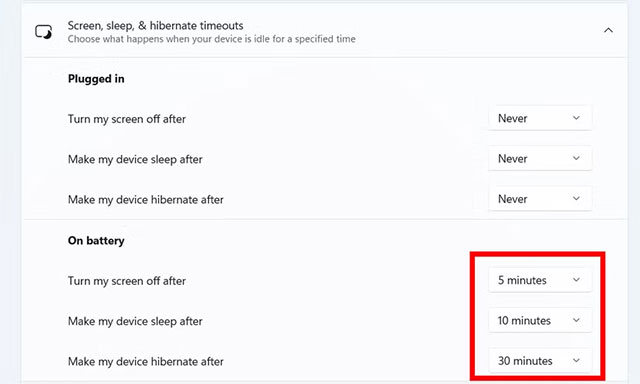
7 Enable Windows Security
If you have a fresh Windows installation, Microsoft Defender will be enabled by default with real-time protection enabled. But if your computer has a trial version of antivirus software, it is likely disabled. If you do not intend to pay for it after it expires and it is your personal computer, you should uninstall this third-party antivirus software and use Windows Security instead. It is built-in and 100% free.
- Go to Settings > Privacy & Security > Windows Security → Open Windows Security
- Select "Virus & Threat Protection" → "Manage Settings"
- MAKE SURE the "Real-Time Protection" switch is ON
- Check also: Firewall, App & Browser Control, Device Security.
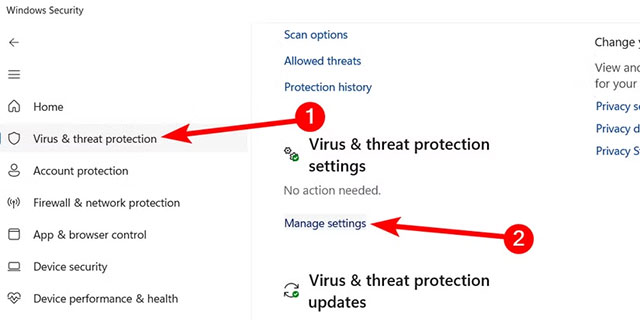

⚠️ Note: Remove any trial antivirus software immediately if you have it! Windows Security is 100% free and powerful enough to protect your PC.
8. Check for Windows updates
Make sure your system is running on the latest version by:
- Go to Settings > Windows Update → click "Check for Update"
- Install the latest update to fix security flaws
Don't be afraid to experiment with other options! It's your computer – make it yours. Remember to check back for Windows Update every month to keep your system safe and secure.
You should read it
- Introducing the custom tool 'All in One' on Windows 10
- Windows operating system is 35 years old, everything you need to know about Windows
- Customize PC Settings on Windows 8.1 as you like
- What to do when Windows 'becomes'?
- 9 Default Windows Settings to Change Now
- Fix Windows settings reset to default on reboot
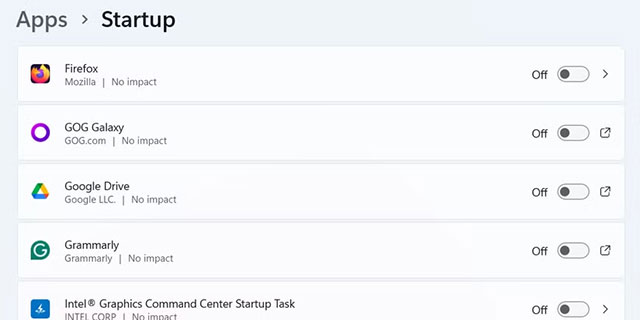
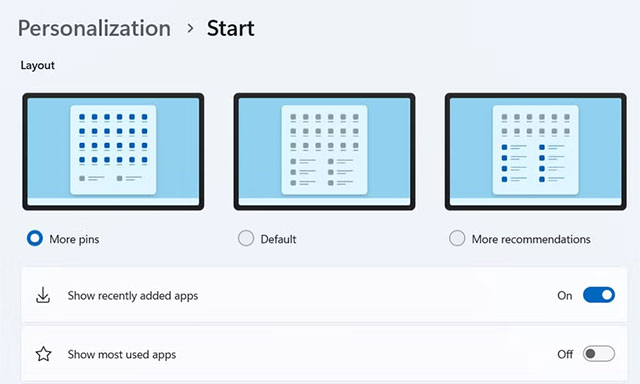
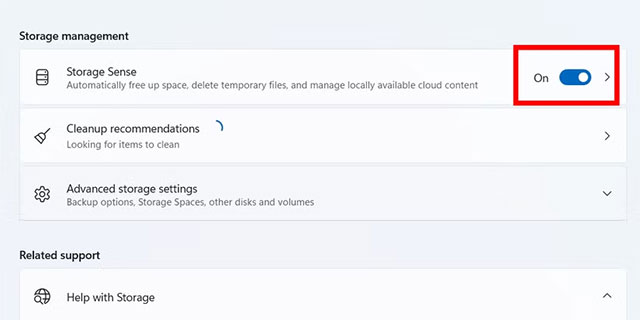
 Why Claude is the Super Smart AI Alternative to ChatGPT That's Becoming Obsolete
Why Claude is the Super Smart AI Alternative to ChatGPT That's Becoming Obsolete Turn Off These 8 Samsung Settings to Stop Your Phone from Draining Your Battery Quickly!
Turn Off These 8 Samsung Settings to Stop Your Phone from Draining Your Battery Quickly! How to set a song as an iPhone ringtone without any supporting application
How to set a song as an iPhone ringtone without any supporting application If asked Grok 4 may need to 'consult Elon Musk' before giving a response
If asked Grok 4 may need to 'consult Elon Musk' before giving a response What is Windows Search Indexer? How to disable it?
What is Windows Search Indexer? How to disable it?