How to directly run Windows 10 from a USB drive?
In the tutorial article below, TipsMake.com will introduce to you one more way to test Windows 10, which is the method of running Windows 10 directly from USB. Besides using the virtual machine file Windows 10 VHD from Microsoft, running Windows 10 on USB is also not a bad solution, but there will be some limitations such as USB read and write speed, file storage capability. . in short, it is not as optimal as installing a hard drive. But it's not bad to serve the purpose of testing, let's start!
See more:
- How to try it, Windows 10 test from VHD file - Microsoft virtual hard drive.
- How to use a virtual machine to test Windows 10 Insider builds does not worry about system failure.
- How to install Paint 3D Windows 10 without the Windows Insider Program
First, download the ISO file of Windows 10 to your computer in the way shown below
- Download, install Windows 10 with the Refresh Windows Tool
After you have got the ISO file of Windows 10, you can download the support tool WinToUSB at the link below (note that downloading the Free version is also okay):
- Download WinToUSB.
Install WinToUSB and start the program, press the ISO file selection button in the Image File section and point the path to the Windows 10 ISO file that you downloaded to the computer earlier, and then click Next:

Note that the USB storage capacity here is 8GB, if you use the Flash drive with smaller storage capacity, the program will display an error:

Select the USB drive, then select the boot mode, here is the MBR for BIOS, then click Yes:

Selecting the mode as shown, then Next, the USB creation process containing Windows 10 will start:

Waiting for this process to reach 100% is okay:
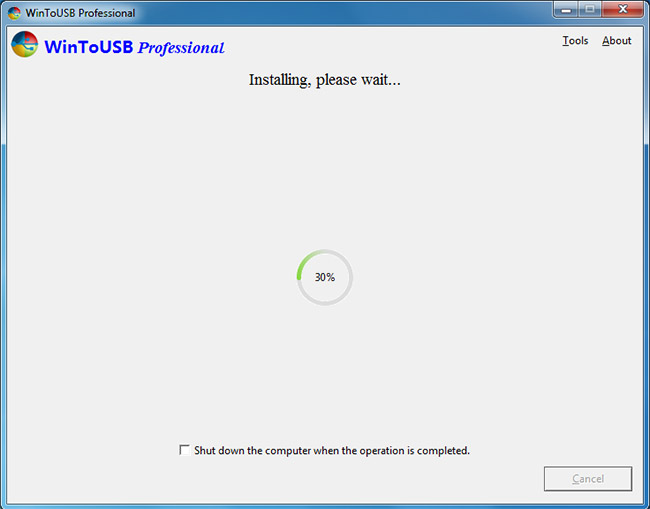
When successful, restart your computer, go to BIOS> Boot and select boot mode from USB to see the result!
- Instructions for entering BIOS on different computers
You should read it
- Use Windows XP Mode on Windows 8
- How to create a VPN on Windows 10
- Here's how to uninstall Windows 10 to return to using Windows 7 or 8.1
- The chart for the 10 most amazing versions of Windows
- Windows revolution and breakthrough changes through each version
- Summary of several logout methods on Windows 8 and Windows 10
 5 Dark Themes for Windows 10
5 Dark Themes for Windows 10 How to set up safe search on Cortana Windows 10
How to set up safe search on Cortana Windows 10 Fix BOOTMGR error is missing when starting Windows
Fix BOOTMGR error is missing when starting Windows How to convert image file to PDF on Windows 10
How to convert image file to PDF on Windows 10 How to change screen resolution on computers and laptops
How to change screen resolution on computers and laptops How to create notes on Action Center for Windows 10
How to create notes on Action Center for Windows 10