How to copy contacts from iPhone to SIM
When you switch to a new phone, the contacts stored in the phone are very easy to lose. So you need to perform the operation of copying contacts to SIM to keep contacts. In this article, I will guide you how to copy contacts from iPhone to SIM simply and quickly.
1. How to copy contacts from iPhone to SIM by email
Step 1. Select the phone number to copy and send by email
First, you select the phone number to copy in the Contacts application> Share Contact.

You choose Gmail> Enter recipient's email address> Press the Send button.
Step 2. Download Contacts and open the Contacts Manager on Android phone
You download contacts from the email mailbox> Click to access from the notification box> Press the Save button to save the contact.

You open the Contacts app from the home screen> Press the 3 tiles button> Manage Contacts.
Step 3. Transfer contacts to SIM card
You choose Import or export contacts> Select the Export button.
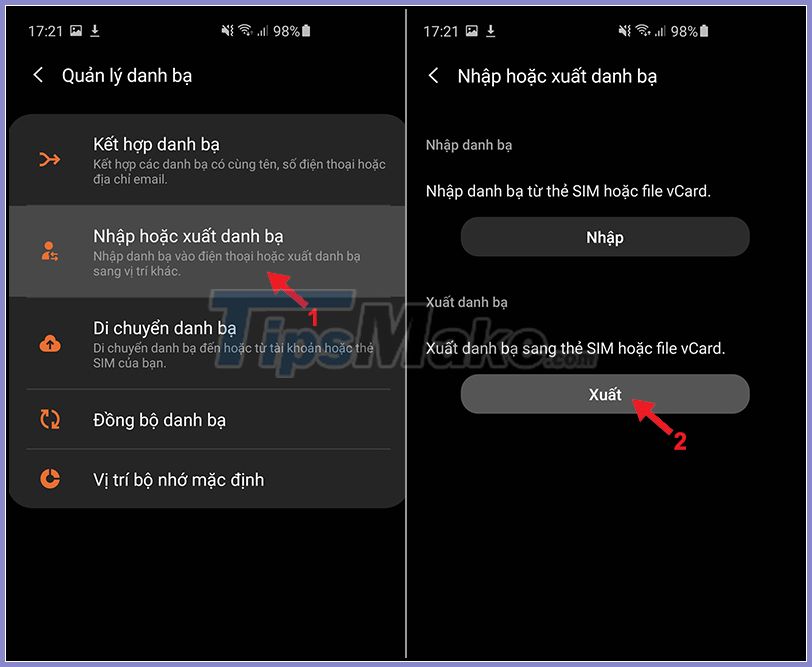
You select a SIM card (No Internal storage selected)> Select contacts to export> Done.
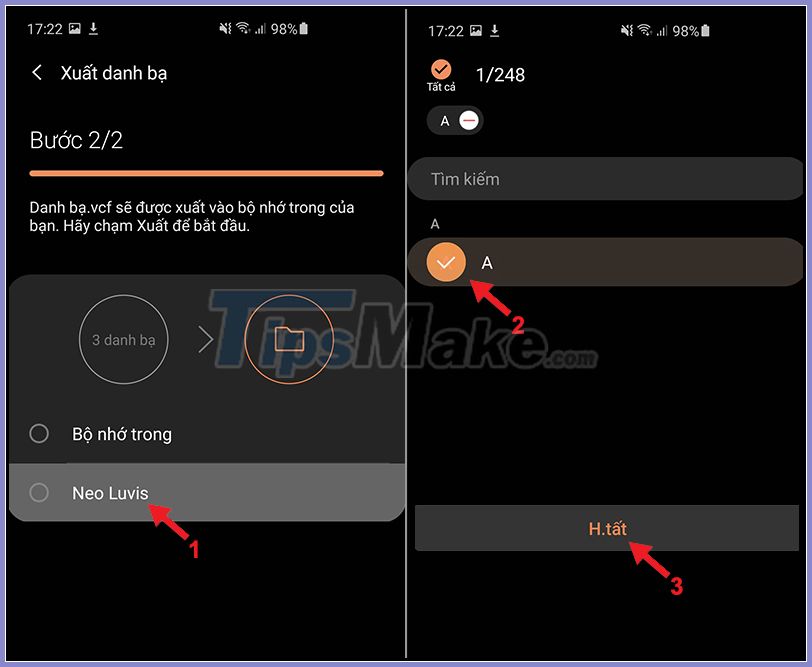
Finally, choose Export> OK.

2. How to copy contacts from iPhone to SIM using iCloud (bulk)
Step 1. Sync Contacts with iCloud
You open Settings> Choose Your Name> iCloud.
You switch the button from left to right to allow your Contacts to sync with iCloud.
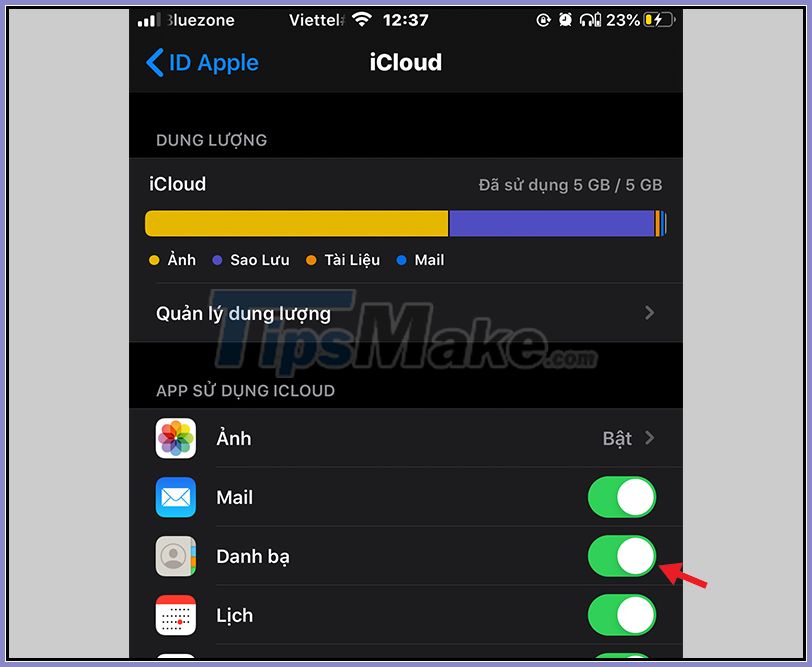
Step 2. Go to iCloud.com
Go to iCloud.com on your computer> Enter your Apple ID and password to sign in to iCloud.
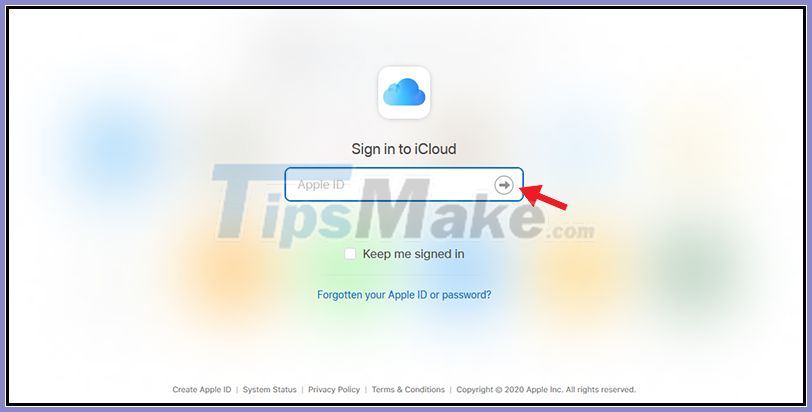
Sign in with your Apple ID
Next, you choose Contacts.
You press the Ctrl key on the keyboard then select each contact so you can select more contacts at the same time> Click Export vCard to download contacts to your computer.
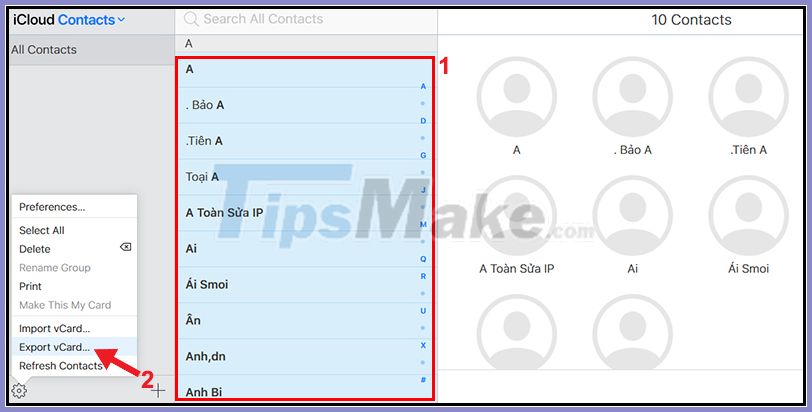
Step 3. Copy contacts to Android phone
You connect the computer to an Android phone and then copy the downloaded contacts to the Android phone.
Then, you open Contacts> Press the 3 tiles button> Manage contacts and follow the steps as in method 1.
Thank you for watching and see you in the following articles.
 How to enable Back Tap on iOS 14, how to use Back Tap
How to enable Back Tap on iOS 14, how to use Back Tap Iphone 11 pro camera tips to use iphone 11 effectively
Iphone 11 pro camera tips to use iphone 11 effectively Trick to fix iPhone phone not vibrate when there is an incoming message
Trick to fix iPhone phone not vibrate when there is an incoming message Just released a few days ago, iOS 14 has been successfully cracked
Just released a few days ago, iOS 14 has been successfully cracked How to increase iPhone battery life
How to increase iPhone battery life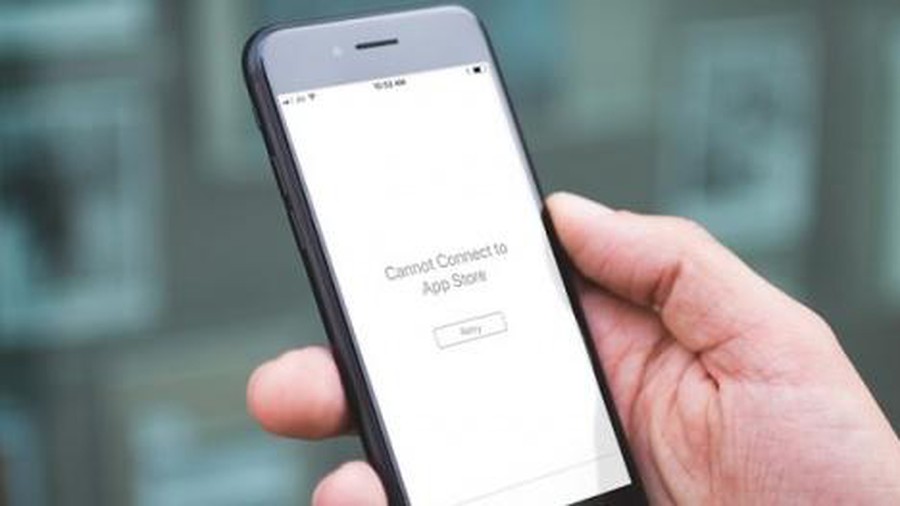 Fix iPhone phone cannot download apps from Appstore
Fix iPhone phone cannot download apps from Appstore