How to copy contacts from sim to Samsung phone
You are using a Samsung phone, your phone sim has some problem or problem, you need to throw it away and use another sim. However, if we change the sim, the contacts will be left in the old sim and when the new sim is entered, it will be completely empty, no contacts will be available. So how do you not lose your previous contacts? The answer here is that you should copy contacts from sim to Samsung device memory. At that time, no matter which SIM card you have changed, rest assured that the phone book that has been backed up cannot be lost.
- How to export contacts from Gmail?
- Contacts in Gmail, Android phones are deleted, this is how to recover
- How to transfer all data from an old Android phone to a new phone?
Guide to copy contacts from sim to Samsun g phone
To import contacts from sim to Samsung device, follow the instructions below:
Step 1:
First, install the saved sim card into your Samsung phone until the sim setup interface is displayed. As you can see in the picture, the device has received the sim.

Step 2:
Access the Contacts section on your Samsung phone.

Step 3:
Select the Three dots icon in the upper right of the screen and select Settings .
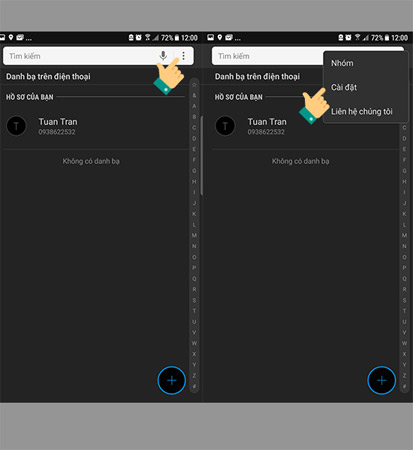
Step 4:
Next, select Import / Export contacts .
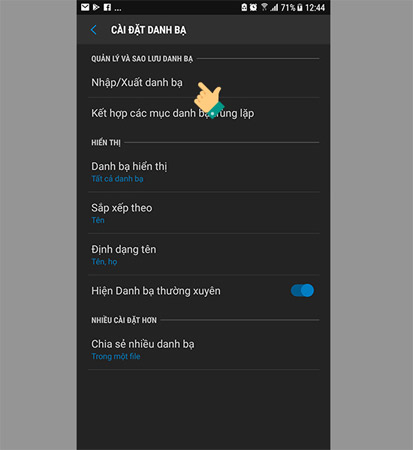
Step 5:
At the contact entry section, select Import vCard file (VCF) from your device memory .
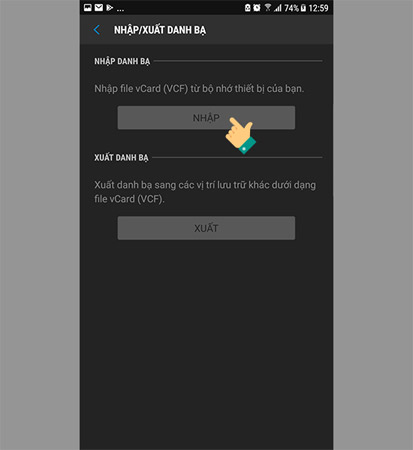
Step 6:
Now select the sim you want to copy the contacts from that sim to the phone.
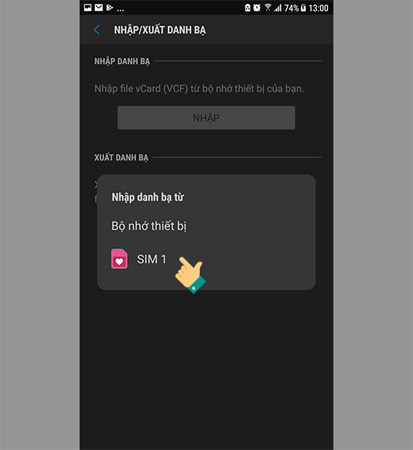
Step 7:
Make a selection where the directory is copied, for example, in this article we choose to copy it to the phone.
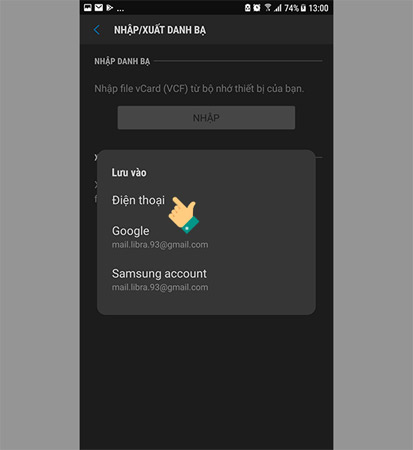
Besides copying to your device (phone), you can also choose to copy to your Google account or Samsung account to sync with those accounts.
Step 8:
Select the contacts that you want to save to the device memory, or if you want to copy the entire contacts, click on All and then click Finish and begin the process.
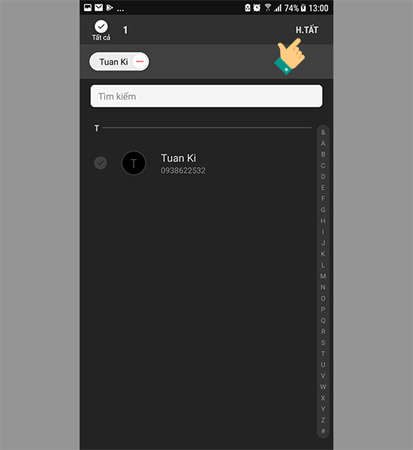
Note:
The process of saving contacts from sim to Samsung phone starts and finishes quickly or slowly depending on the number of your contacts stored on the sim.
So by the simple steps above, we have duplicated the contacts from sim to Samsung phones to facilitate the use as well as in case the SIM is lost, burned or replaced by the new sim, the memory The phone remains intact. Hopefully this little trick will help you.
I wish you a successful operation.
See more:
- How to limit call time on Samsung phones
- How to check warranty period on Samsung phones
- How to bring horizontal interface on Galaxy S9 on every Android device without root
You should read it
- How to copy contacts from SIM to iPhone
- Transfer contacts from any smartphone to Windows Phone 8.1
- How to recover deleted phone numbers
- How to transfer contacts to a new Android phone
- How to transfer, backup phone contacts from iPhone to Gmail
- How to transfer contacts from sim to phone on Android, Samsung phones
 Use IFTTT to not miss an important phone when you forget to turn on the bell
Use IFTTT to not miss an important phone when you forget to turn on the bell How to add more customizations to Quick Settings on Android
How to add more customizations to Quick Settings on Android How to bring Android 8.0 Oreo to old phones
How to bring Android 8.0 Oreo to old phones Backup and restore installed applications on Android using AppMonster.
Backup and restore installed applications on Android using AppMonster. Instructions for recording secret videos when turning off the screen on Android
Instructions for recording secret videos when turning off the screen on Android Guide to turn videos into beautiful wallpapers on Android phones
Guide to turn videos into beautiful wallpapers on Android phones