How to convert Word file content to PowerPoint automatically
PowerPoint files are used for presentations. When you have a Word document with content to present and want to convert it to a PowerPoint file quickly without having to retype, you can follow the following steps of TipsMake.com.

First, you must open the File ribbon on the toolbar of the Word file.

Next, you click on Options in the list of File just displayed.

The window of Word Options function has just appeared, switch to the Customize Ribbon tab .
Continue to click New Group in the Main Tab section to create a new group in Home (or any ribbon you can conveniently use the function to switch from Word to PowerPoint).

You can change the name for that group to distinguish it from other groups. You can also change the icon for this function if you want.

Once you have created your own group, you can find and assign the function of transferring content from Word to PowerPoint.
Go to Choose commands from to All Commands .
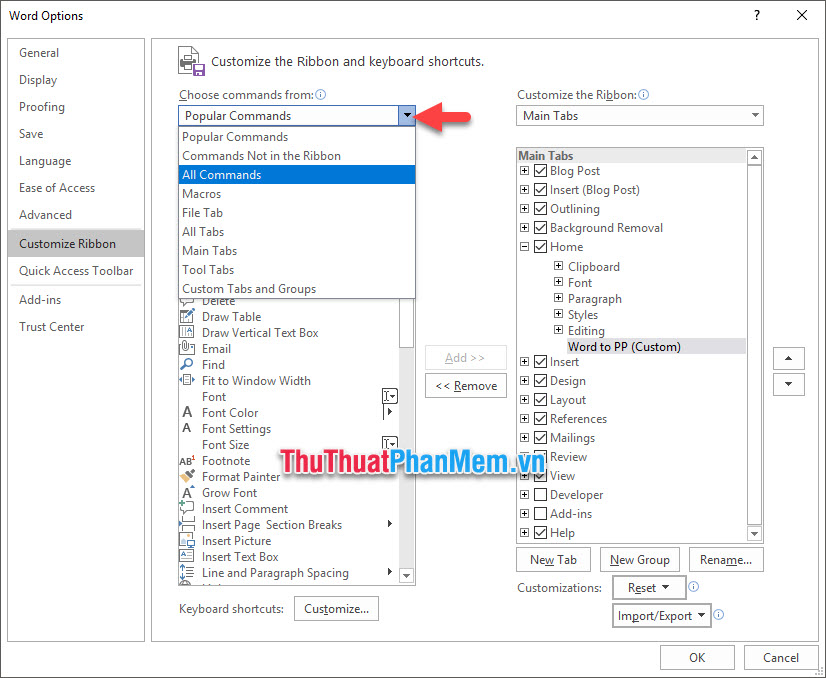
Then search the list of All Commands line Send to Microsoft PowerPoint , you select it and then click Add to add this functionality to the newly created group.
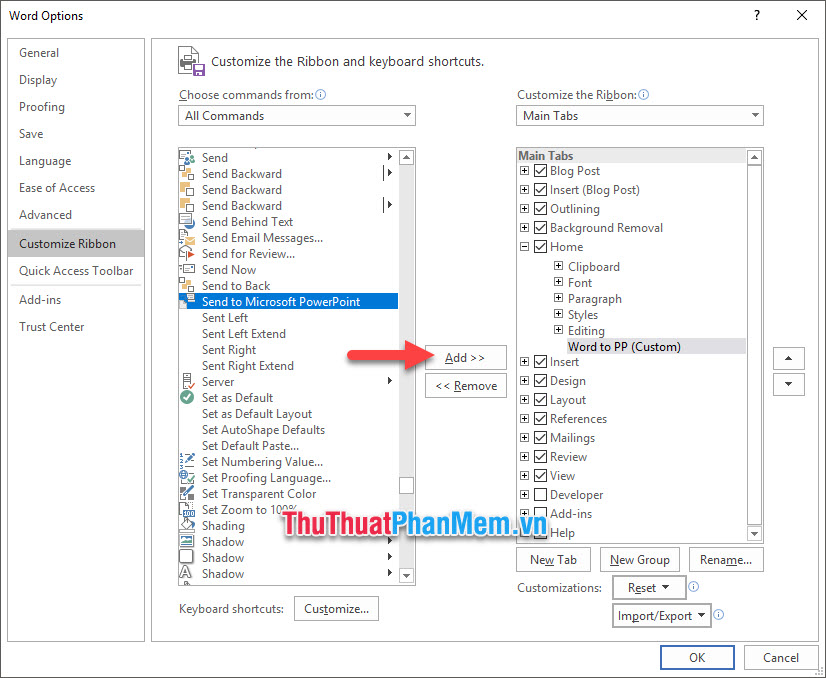
After the function has been added, click on OK to confirm the changes in the settings above.

Now when you open the Word interface, a new group will appear in the Home ribbon of the toolbar.
Now you can click on it and convert the contents of Word into PowerPoint.

As a result, you will receive a PowerPoint file containing the edited content in Word documents.
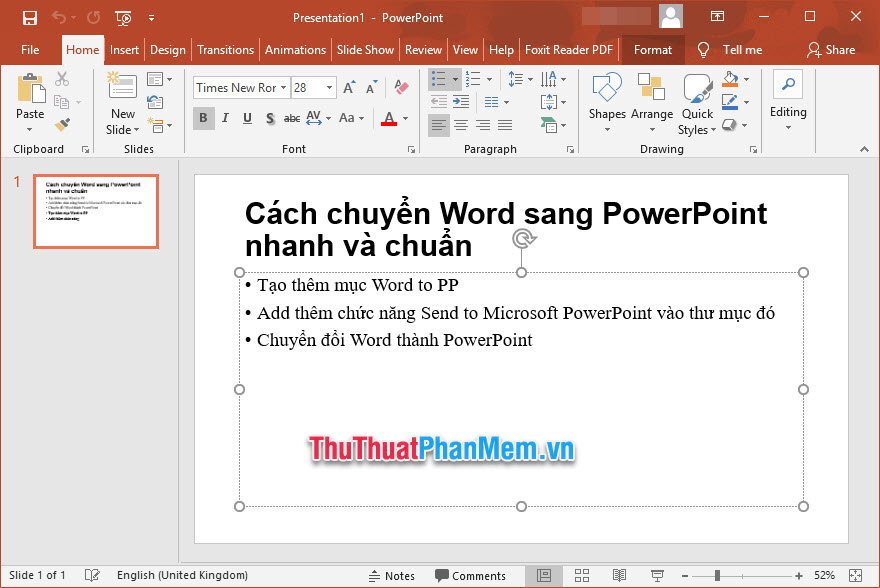
Thank you for reading our article TipsMake.com on how to transfer Word file content to PowerPoint. Our article here is over, hope you can successfully implement this trick to serve your purpose. See you in the following tips.
You should read it
- How to convert PowerPoint to Word in Office 2007, 2010, 2013.
- How to Convert PowerPoint to Word
- How to convert a Word file to an image file - Save the Word file as an image
- How to convert and export Word document files into PowerPoint presentations
- How to Convert Word to PowerPoint
- How to convert Word to a CSV file
 How to circle numbers in Word
How to circle numbers in Word How to create Combo Box in Excel
How to create Combo Box in Excel Instructions on how to delete gridlines in Excel
Instructions on how to delete gridlines in Excel How to cut photos from PDF to Word
How to cut photos from PDF to Word How to rotate a table in Word (Rotate a table 90 degrees in Word)
How to rotate a table in Word (Rotate a table 90 degrees in Word) How to lock PDF files from editing
How to lock PDF files from editing