How to convert PowerPoint to Word in Office 2007, 2010, 2013.
You want to convert PowerPoint content into Word documents, instead of copying each slide from PowerPoint to Word, you can quickly convert all the content in PowerPoint slides to Word documents with just a few steps. The operation is very simple.

You can refer to the following article, an article on how to transfer content from PowerPoint to Word in Office 2007, 2010, 2013.
1. PowerPoint 2007.
Step 1: You need to open the PowerPoint file to convert content to Word.
Step 2: Select the Office Button icon -> Publish -> Create Handouts in Microsoft Office Word .

Step 3: The Send to Microsoft Office Word dialog box appears, select the type of content to export to Word. There are 5 types of output:
- Notes next to slides: Note right slides.
- Blank lines next to slides: Blank lines to the right of the slides.
- Notes below sides: Notes below the slides.
- Blank lines below slides: Blank lines below the slide.
- Outline only: Text form (only words without slide background).

After selecting the content export type you click OK .
2. PowerPoint 2010.
Step 1: Open the PowerPoint file to transfer.
Step 2: Select File -> Save & Send .

Step 3: Select Create Handouts in File Types and select Create Handouts in Create Handouts in Microsoft Word .

Step 4: The Send To Microsoft Word dialog box appears, select the content export type and click OK .

3. PowerPoint 2013.
Step 1: You choose File -> Export -> Create Handouts -> Create Handouts in Create Handouts in Microsoft Word .
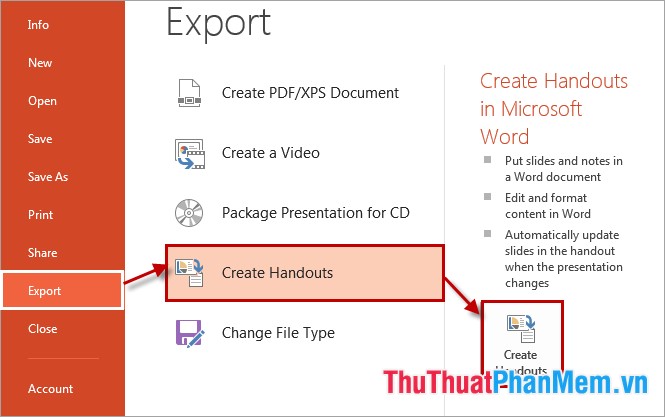
Step 2: Choose the type of content to send in Send to Microsoft Word and then click OK .
Hope the article will help you. Good luck!
You should read it
- How to Use Office 2003 Menus and Toolbars in Microsoft Office 2007 and 2010
- Convert documents from Word 2007, 2010 to 2003
- Capture and edit screen images with MS Word 2010
- Page numbering in Word 2007, 2010, 2013 and 2016
- How to align in Word - Instructions on how to align in Word 2007, 2010, 2013, 2016
- Instructions to disable ScreenTip in Word 2013
 Count the number of characters, lines, and pages in Word 2003 2007 2010 2013
Count the number of characters, lines, and pages in Word 2003 2007 2010 2013 Excel counting functions: Count and Countif
Excel counting functions: Count and Countif Vlookup function in Excel
Vlookup function in Excel How to draw a chart in Word
How to draw a chart in Word Correct typos in Word
Correct typos in Word Convert numbers to text in Excel
Convert numbers to text in Excel