How to convert videos from computer to iPhone with iTunes
For those who use devices of iOS, surely will not be without iTunes or iTools tools. These are two powerful support tools for iPhone / iPad, when you can copy data from computer to device such as image, video, or audio. Besides, we can also create ringtones easily for the device using the iTunes tool. In the following article, we will guide you how to copy the video on your computer to the iPhone / iPad device using the iTunes software.
- Download iTunes for Windows
- Download iTunes software for Mac
Step 1:
First, start the iTunes tool on your computer and connect your iPhone to the device. At the main interface, click on the Movies section.
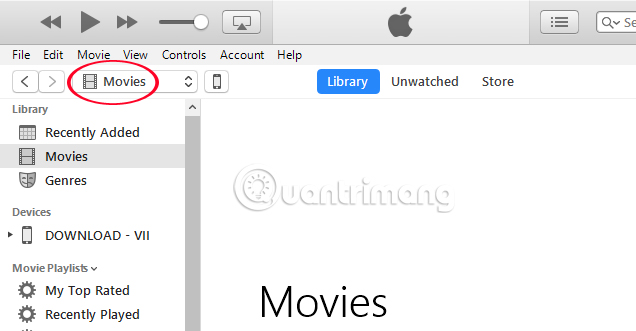
Step 2:
Next, click on File> New> Playlist or press Ctrl + N to create a new playlist for the video.
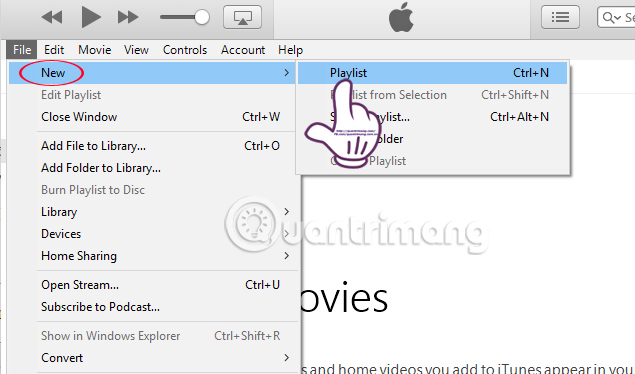
Now let us enter the new name for the Playlist.

Step 3:
Next, you will open the folder containing the video on the computer you want to transfer to iPhone. Then, drag and drop the video into the iTunes interface .
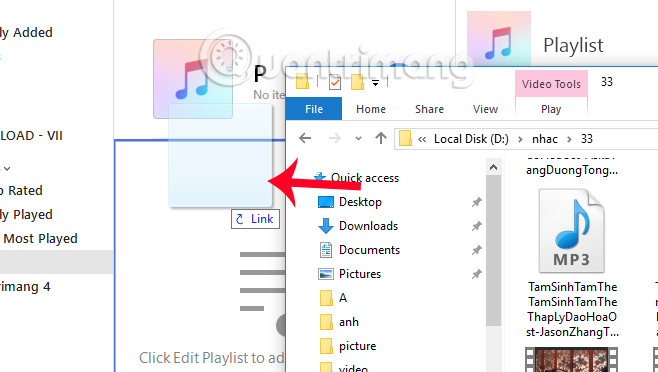
Step 4:
Soon we will see the video appear in the Movie list on iTunes, press Done to go to the next step.
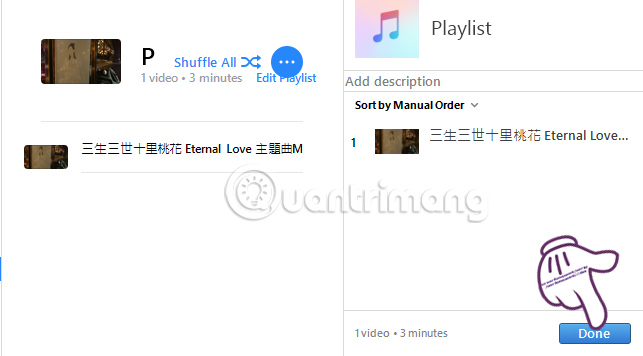
Go to the new interface, click on the iPhone icon at the top.
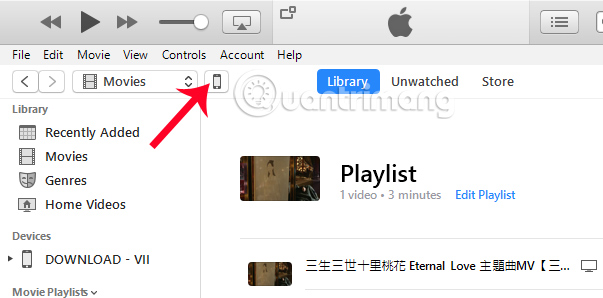
Step 5:
Go back to the main interface on iTunes, in the Settings section section Movies , users please select the Sync Movies and then select the video file to transfer to iPhone . Finally click Apply below.
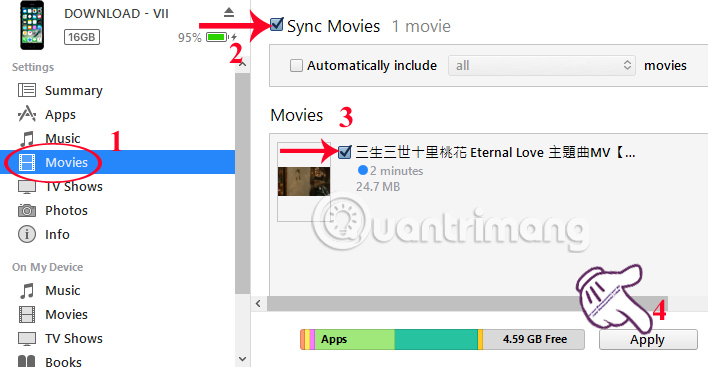
We wait for the process of syncing videos from iTunes to the completed iPhone.
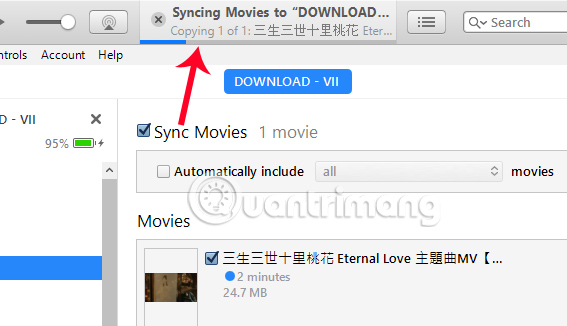
Step 6:
Now you open the Video application on your device and will see the video has been transferred from your computer to iPhone already.
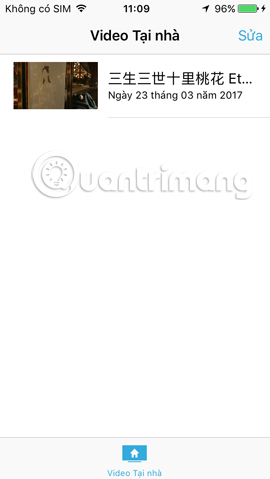
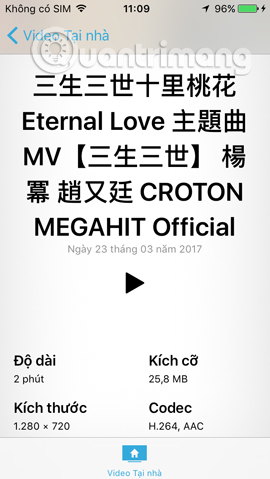
A very simple trick right ?! With just a few steps, you can easily transfer any video, audio or image from your computer to your iPhone and iPad device. Besides, please regularly update iTune version to use more attractive features.
Refer to the following articles:
- How to transfer videos and images between iPhone and computer without plugging in the cord
- How to copy photos from iPhone, iPad to computer?
- How to simply copy files from computer to iPhone / iPad
 Listen to better music on your iPhone / iPad by adjusting the music tone
Listen to better music on your iPhone / iPad by adjusting the music tone Instructions for backing up individual messages on iPhone
Instructions for backing up individual messages on iPhone Does Facebook application consume too much of your mobile data? This is how to fix it
Does Facebook application consume too much of your mobile data? This is how to fix it How to share data between 2 iOS devices with AirDrop
How to share data between 2 iOS devices with AirDrop Simple ways to share videos on iPhone
Simple ways to share videos on iPhone Instructions on how to share notes on iPhone
Instructions on how to share notes on iPhone