How to Convert FLAC to MP3
Method 1 of 2:
Converting FLAC to MP3 on Windows and Mac OS X
-
 Download MediaHuman's Audio Converter application. Go to their website. Download the installation file for your computer.
Download MediaHuman's Audio Converter application. Go to their website. Download the installation file for your computer. -
 Install the Audio Converter application.
Install the Audio Converter application. -
 Open Audio Converter.
Open Audio Converter. -
 Click and drag one or more FLAC files onto the Audio Converter window. You can also add files by clicking the + button. This opens a file picker window.
Click and drag one or more FLAC files onto the Audio Converter window. You can also add files by clicking the + button. This opens a file picker window. -
 Click the Format dropdown menu, and then click MP3. It's the only dropdown menu in the Audio Converter menu bar.
Click the Format dropdown menu, and then click MP3. It's the only dropdown menu in the Audio Converter menu bar. -
 In the MP3 dialog box, choose the format settings for the final MP3 files.
In the MP3 dialog box, choose the format settings for the final MP3 files.- You can choose whether to convert to mono or stereo audio. You will probably lose some audio content if you choose the mono option.
- You can choose what sample rate you want to use. 44.1 kHz (or 44100 Hz) is the sample rate used by audio CDs. Less than that and you'll start to hear the loss in quality.
- You can choose the bit rate you want to use. 128kbps is often used for MP3s on the internet.[2]
-
 Convert the audio. Click the Convert button to start converting the FLAC files.
Convert the audio. Click the Convert button to start converting the FLAC files. -
 Find the converted files. Click the Locate button next to the converted files to open the directory with the converted MP3s.
Find the converted files. Click the Locate button next to the converted files to open the directory with the converted MP3s.- The Locate button looks like a magnifying glass.
- Audio Converter can also convert to WMA, MP3, AAC, WAV, OGG, AIFF, and Apple Lossless audio formats.
Method 2 of 2:
Converting for GNOME in Linux
-
 Download and install SoundConverter. It's located at http://soundconverter.org.
Download and install SoundConverter. It's located at http://soundconverter.org.- SoundConverter is free software licensed under the GPL.
-
 Open SoundConverter.
Open SoundConverter. -
 Click Preferences to open the Preferences window.
Click Preferences to open the Preferences window. -
 In the Preferences window, click Choose, and then choose the folder location for the converted MP3 files.
In the Preferences window, click Choose, and then choose the folder location for the converted MP3 files. -
 Under Type of result, click the Format dropdown menu, and then click MP3 (mp3).
Under Type of result, click the Format dropdown menu, and then click MP3 (mp3). -
 Choose the MP3 audio quality. Click the Quality dropdown menu, and then choose the audio quality you want.
Choose the MP3 audio quality. Click the Quality dropdown menu, and then choose the audio quality you want. -
 Load FLAC files into SoundConverter. In the main window, click Add File to add a file or Add Folder to add a folder of FLAC files. The files are added to the SoundConverter list.
Load FLAC files into SoundConverter. In the main window, click Add File to add a file or Add Folder to add a folder of FLAC files. The files are added to the SoundConverter list. -
 Click Convert. SoundConverter begins converting the FLAC files to MP3 in the output folder you chose.
Click Convert. SoundConverter begins converting the FLAC files to MP3 in the output folder you chose.- SoundConverter can convert audio files into many different formats.[3]
3.5 ★ | 2 Vote

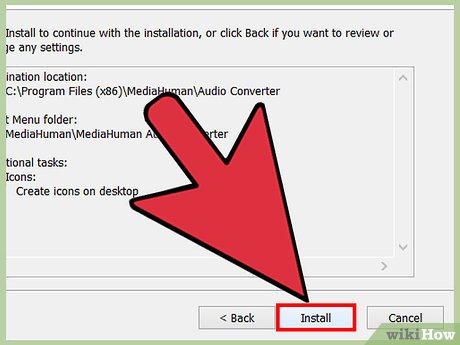
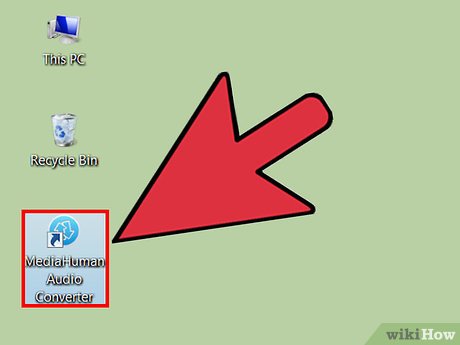


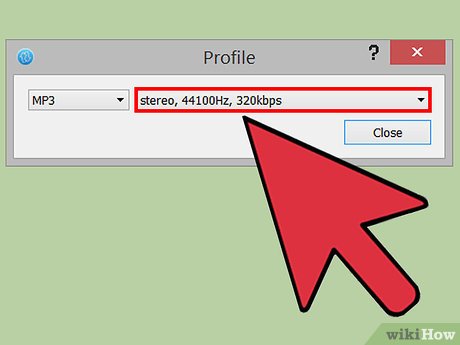
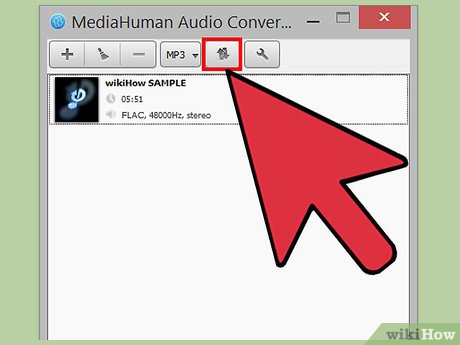

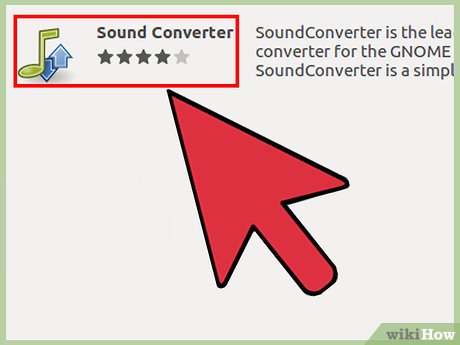
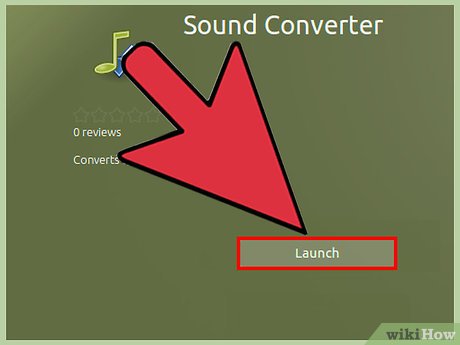
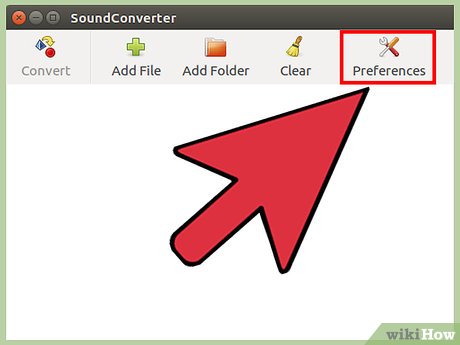
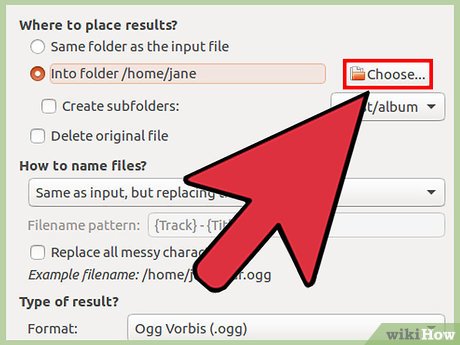

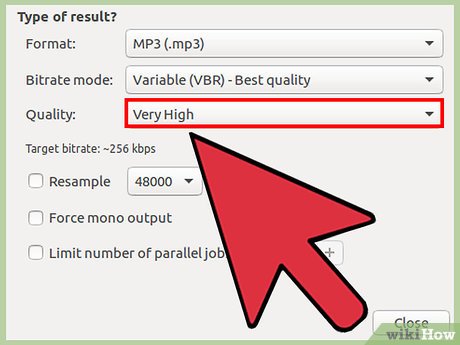
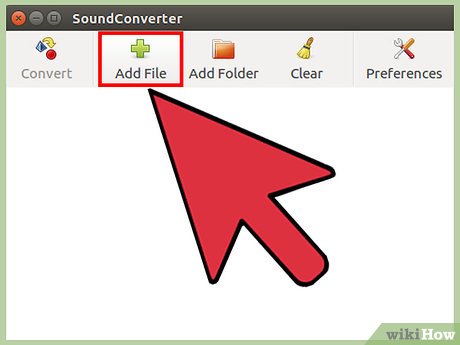
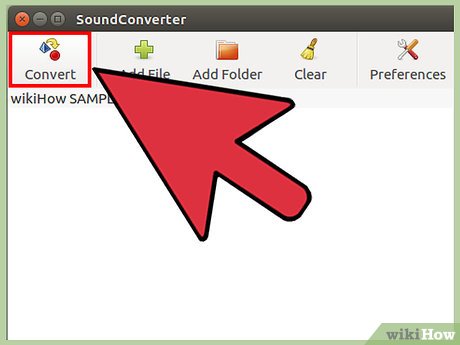
 How to Make an Invisible File
How to Make an Invisible File How to Unrar
How to Unrar How to Open NRG Files
How to Open NRG Files How to Save a Document in Rich Text Format
How to Save a Document in Rich Text Format How to Copy Computer Games from CD to Your Hard Drive
How to Copy Computer Games from CD to Your Hard Drive How to Protect Folders With Passwords
How to Protect Folders With Passwords