How to Convert Docx to Doc
Method 1 of 3:
On Windows
-
 Open the DOCX file in Word. Double-click the DOCX file to open it in Microsoft Word.
Open the DOCX file in Word. Double-click the DOCX file to open it in Microsoft Word.- You can also right-click the DOCX file, click Open with..., and click Word.
-
 Click File. It's in the upper-left side of the Word window. A pop-out menu will appear on the left side of the page.
Click File. It's in the upper-left side of the Word window. A pop-out menu will appear on the left side of the page. -
 Click Save As. This option is in the middle of the pop-out menu on the left side of the window.
Click Save As. This option is in the middle of the pop-out menu on the left side of the window. -
 Double-click This PC. It's in the middle of the window. A "Save As" window will appear.
Double-click This PC. It's in the middle of the window. A "Save As" window will appear. -
 Enter a new name for the DOC file. Type in whatever you want to name the DOC version of your file.
Enter a new name for the DOC file. Type in whatever you want to name the DOC version of your file. -
 Click the "Save as type" drop-down box. It's near the bottom of the "Save As" window. A drop-down menu will appear.
Click the "Save as type" drop-down box. It's near the bottom of the "Save As" window. A drop-down menu will appear. -
 Click Word 97-2003 Document. This option is in the drop-down menu. The Word 97-2003 Document format uses the DOC file extension.
Click Word 97-2003 Document. This option is in the drop-down menu. The Word 97-2003 Document format uses the DOC file extension. -
 Select a save location. On the left side of the window, click the folder in which you want to save your document.
Select a save location. On the left side of the window, click the folder in which you want to save your document. -
 Click Save. It's in the bottom-right corner of the window. Doing so will save a DOC version of your document in the selected save location.
Click Save. It's in the bottom-right corner of the window. Doing so will save a DOC version of your document in the selected save location.
Method 2 of 3:
On Mac
-
 Open the DOCX file in Word. In most cases, simply double-clicking the DOCX file will open it in Word.
Open the DOCX file in Word. In most cases, simply double-clicking the DOCX file will open it in Word.- You can also click once the DOCX file to select it, click File, select Open With, and then click Word in the pop-out menu.
-
 Click File. It's in the upper-left side of the screen. A drop-down menu will appear.
Click File. It's in the upper-left side of the screen. A drop-down menu will appear. -
 Click Save As…. This option is in the File drop-down menu. Doing so opens the "Save As" window.
Click Save As…. This option is in the File drop-down menu. Doing so opens the "Save As" window. -
 Enter a new name for the DOC file. Type in whatever you want to call the DOC version of the file.
Enter a new name for the DOC file. Type in whatever you want to call the DOC version of the file. -
 Click the "File Format" drop-down box. It's near the bottom of the window. A drop-down menu will appear.
Click the "File Format" drop-down box. It's near the bottom of the window. A drop-down menu will appear. -
 Click Word 97-2004 Document. This option is in the drop-down menu. Doing so selects the DOC file type as your save option.
Click Word 97-2004 Document. This option is in the drop-down menu. Doing so selects the DOC file type as your save option. -
 Select a save location. On the left side of the window, click the folder in which you want to save your converted document.
Select a save location. On the left side of the window, click the folder in which you want to save your converted document.- You may instead need to click the "Where" drop-down box and then select a folder from there.
-
 Click Save. It's a blue button in the bottom-right corner of the window. Doing so will save a DOC version of your document in the selected save location.
Click Save. It's a blue button in the bottom-right corner of the window. Doing so will save a DOC version of your document in the selected save location.
Method 3 of 3:
Using an Online Converter
-
 Open the online document converter. Go to https://document.online-convert.com/convert-to-doc in your computer's web browser.
Open the online document converter. Go to https://document.online-convert.com/convert-to-doc in your computer's web browser. -
 Click Choose file. It's a grey button at the top of the page. Doing so opens a File Explorer (Windows) or Finder (Mac) window.
Click Choose file. It's a grey button at the top of the page. Doing so opens a File Explorer (Windows) or Finder (Mac) window. -
 Select your DOCX file. Go to the location of the DOCX file that you want to convert, then click once the file to select it.
Select your DOCX file. Go to the location of the DOCX file that you want to convert, then click once the file to select it. -
 Click Open. It's in the bottom-right corner of the window. This will upload the DOCX file to the conversion site.
Click Open. It's in the bottom-right corner of the window. This will upload the DOCX file to the conversion site. -
 Scroll down and click Convert file. This option is near the bottom of the page. The site will begin converting your file.
Scroll down and click Convert file. This option is near the bottom of the page. The site will begin converting your file. -
 Click Download. You'll see this light-green button to the right of your file's name once the conversion completes. Doing so downloads the file onto your computer.
Click Download. You'll see this light-green button to the right of your file's name once the conversion completes. Doing so downloads the file onto your computer.- Depending on your browser's settings, you may have to select a save location or confirm the download before the DOC file will download.
4 ★ | 1 Vote

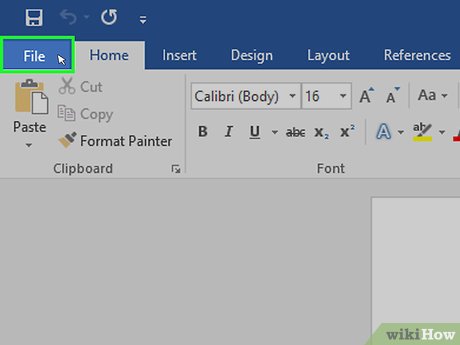
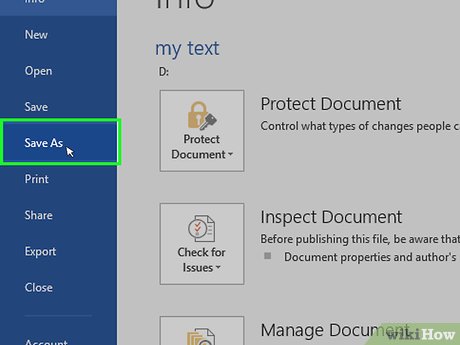


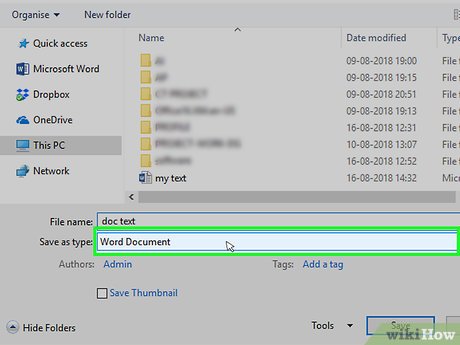
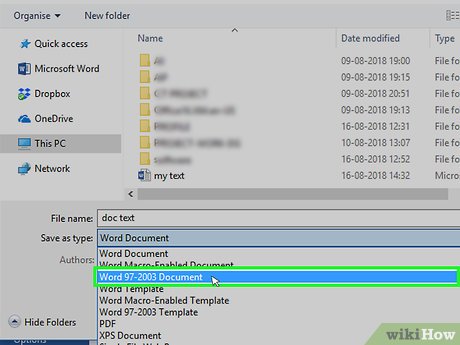
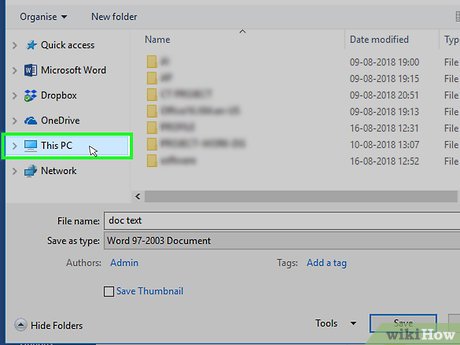
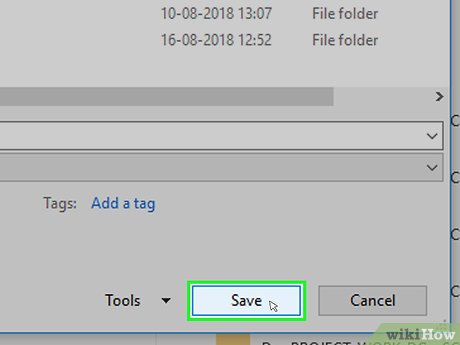
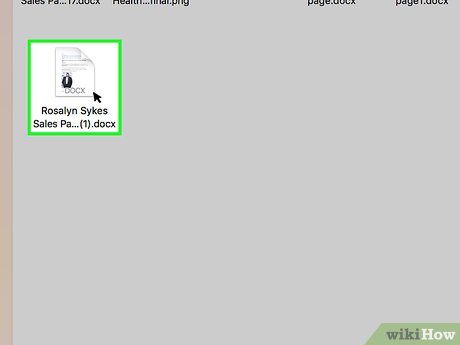
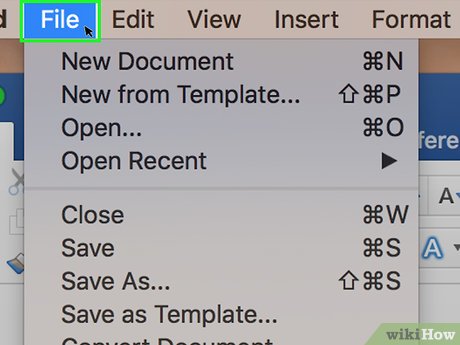
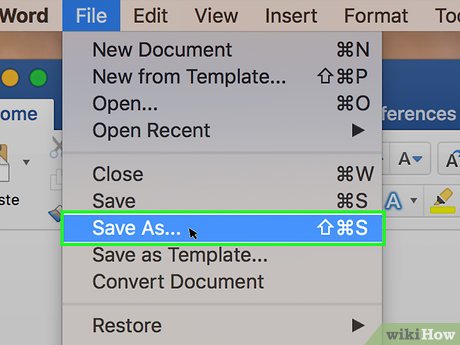
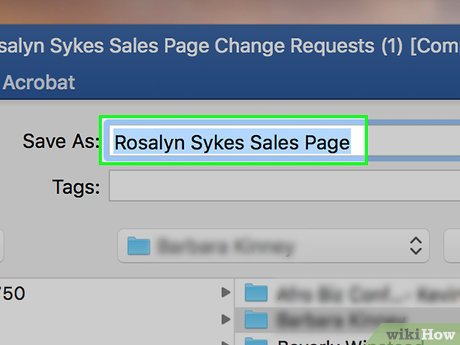
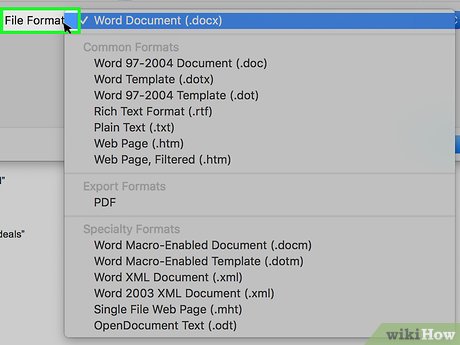
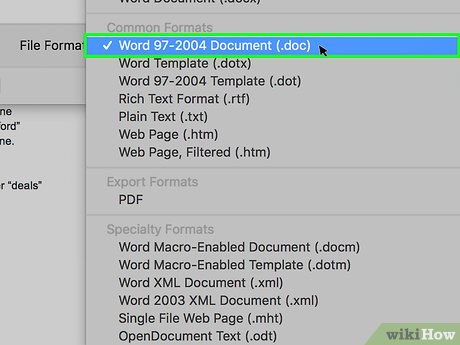
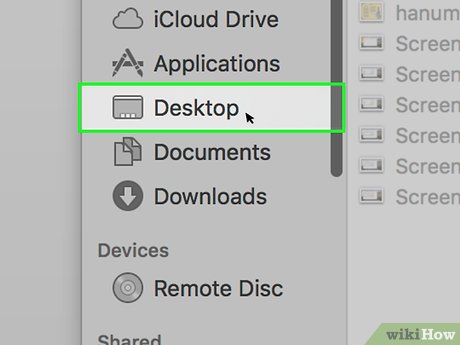
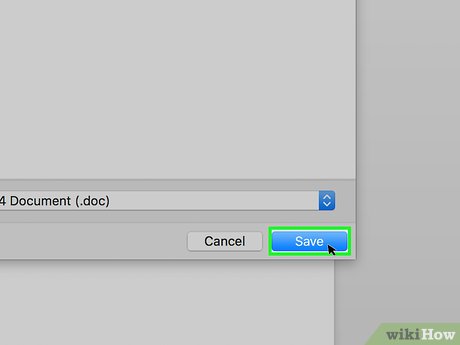
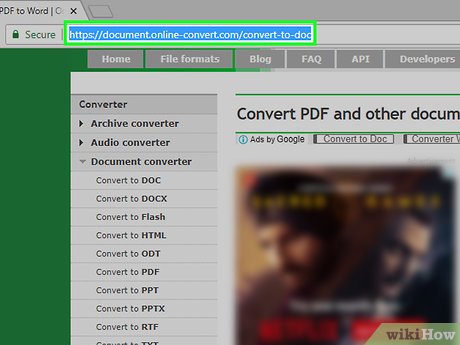
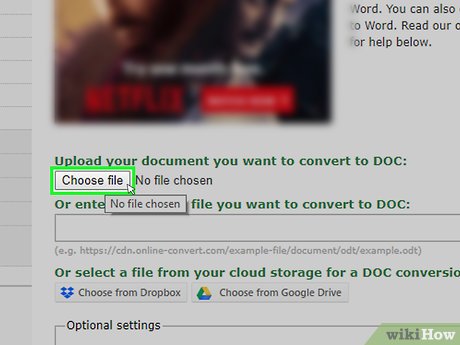
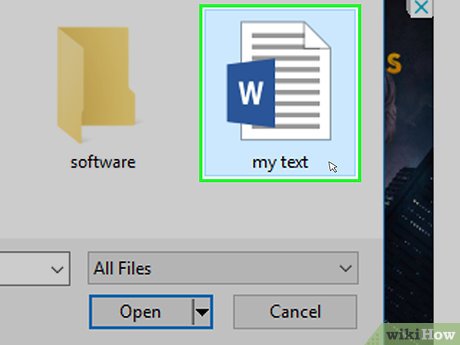
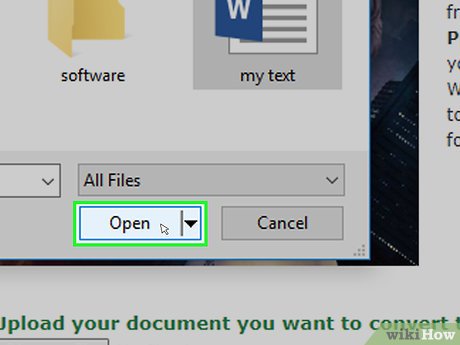
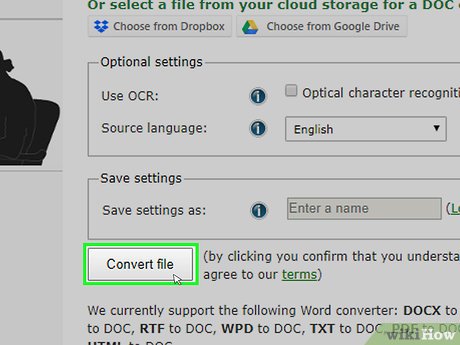
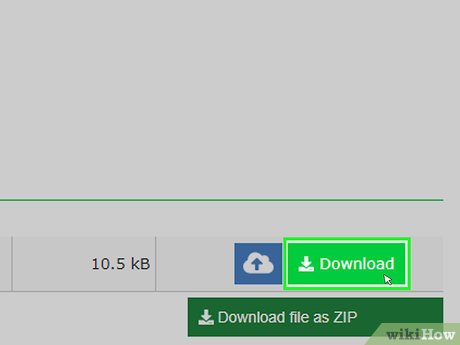
 How to Dictate on Word
How to Dictate on Word How to Disable USB Ports
How to Disable USB Ports How to Increase Your Volume on a Computer
How to Increase Your Volume on a Computer How to Synchronize Folders
How to Synchronize Folders How to Print a Large Image on Multiple Pages on PC or Mac
How to Print a Large Image on Multiple Pages on PC or Mac