Some operations with the MS Word window
MS Word: Continuing with the tutorials using the MS Word program, QuanTriMang.com will introduce some operations with the MS Word window: Display the open file contents to a new file and Split the window as job.
1- Display the open file content to a new file:
Go to Window New Window .

For example, the Sach_Word.doc file is open, when selecting Windows New Window, the MS Word program will automatically create a new file with the title: Sach_Word.doc: 2, the original file title will be converted to Sach_Word. doc: 1

2. Division of working windows:
Your document has a lot of pages, so you don't want to scroll, scroll up or down to review the document and still keep it updated, you just need to divide the window as follows:
1. Go to Window Split

Then on the screen appears horizontal blur.
2. Move the mouse up and down to select the appropriate window divider and left click
3. Then the window will be split but the content is still one file

4. Want to remove split work window:

You should read it
- How to split, split, split PDF files into multiple files
- How to split PDF file without Vietnamese error
- 10 ways to split files, cut large files into several small files
- Smart Snap - smart window split feature, self-remembering layout coming soon on Windows 11
- Microsoft removed the feature to split Windows Sets tab from Windows 10
- Split, cut PDF files to reduce capacity, take the part you need
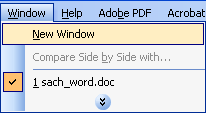
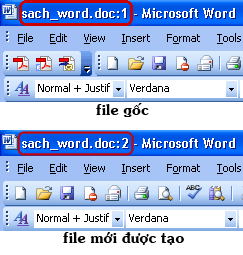


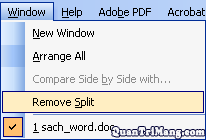
 Use WordArt to create image monograms
Use WordArt to create image monograms 5 tips for using professional PowerPoint
5 tips for using professional PowerPoint Working with files saved as version (Version)
Working with files saved as version (Version) Conquer Word 2007 (Term 4)
Conquer Word 2007 (Term 4) Conquer Word 2007 (V period)
Conquer Word 2007 (V period) Conquer Word 2007 (last term)
Conquer Word 2007 (last term)