How to disable Auto-Brightness on iPhone
Auto-Brightness on iPhone is a feature that adjusts the screen brightness based on its surroundings. When the ambient light conditions change, the screen becomes brighter or less bright. This feature saves the battery that your phone uses. But some users may not like the way this feature adjusts the brightness of the screen. Sometimes it can reduce the brightness a bit too much, making the screen too dark for viewing.
The Auto-Brightness feature has been available in iOS for some time. But you might want to manage it yourself via the Control Center. But with iOS 13, the setting to turn Auto-Brightness on or off is no longer in the previous position. This is the place to look for it.
Turn off Auto-Brightness on iOS 13
If you want to enable or disable the Auto-Brightness feature in iOS 13, you'll need to go to Settings> Accessibility> Display & Text Size .
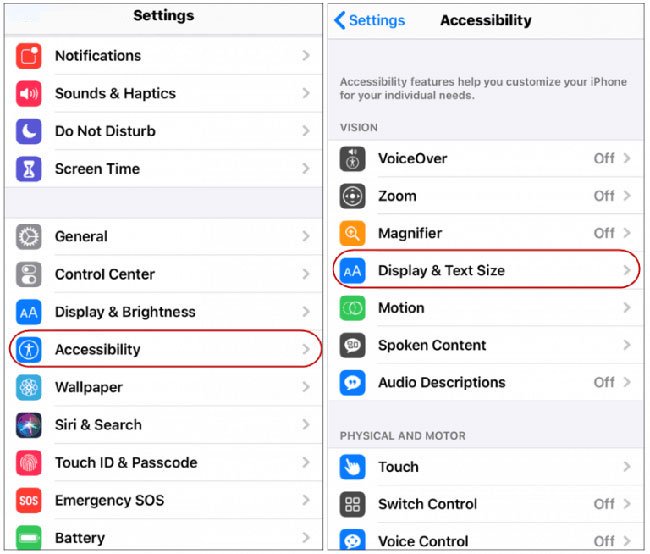
Next, scroll down to find the Auto-Brightness switch and turn it off.
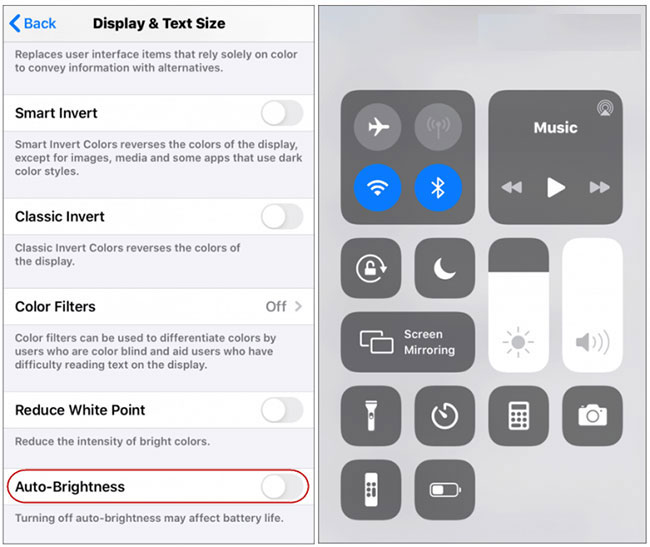
The main purpose of the Auto-Brightness feature is to help improve iPhone battery life. But if you want more control over your screen (adjust the screen brightness or dimmer), you can turn it off. When turned off, you only need to use the slider in Control Center to manage the brightness. Or, you can go to Settings> Display & Brightness to adjust as needed.
Just be aware that the brighter the screen, the faster the iPhone or iPad battery will drain.
Hope you are succesful.
See more:
- Learn about the Find My feature in iOS 13
- Common problems on iOS 13 and how to fix them
You should read it
- How to disable automatic screen brightness adjustment on Android
- Steps to turn off the Windows 10 screen brightness auto-adjust feature
- Turn off Windows 10 screen brightness auto-adjustment
- How to turn off the automatic screen brightness change feature (Auto Brightness) on Windows 11
- Decode Adaptive Battery and Adaptive Brightness, two brand new features on Android Pie 9.0
- What is Nit when it comes to screen brightness?
 How to use Audio Sharing on iPhone and iPad
How to use Audio Sharing on iPhone and iPad How to turn on parental controls on the Google Play Store
How to turn on parental controls on the Google Play Store How to turn on system-wide Dark Theme on Android 10
How to turn on system-wide Dark Theme on Android 10 Common errors on iPhone 11 and how to fix them
Common errors on iPhone 11 and how to fix them How to use the camera filter on iPhone 11, iPhone 11 Pro and iPhone 11 Pro Max
How to use the camera filter on iPhone 11, iPhone 11 Pro and iPhone 11 Pro Max How to turn on Google SafeSearch for PC and Android
How to turn on Google SafeSearch for PC and Android