How to turn off auto-light on iOS 11
Auto brightness correction is a feature available on iOS, which helps to adjust the screen brightness automatically, saving you time without having to adjust the brightness manually. However, there are many users who do not like to use this auto-brightness feature, but want to manually adjust the device screen light at their discretion.
However, when upgrading to iOS 11, the option Auto brightness (Auto-Brightness) does not appear in the Settings screen & brightness (Display & Brightness). Actually this feature has been moved to another item on the device only. So how to turn off auto-light on iOS 11?
- Things to know before upgrading to iOS 11
- Can download and upgrade iOS 11 on iPhone / iPad
- IOS 11 tips and tricks help you master iPhone and iPad
Step 1:
We access the Settings (Settings) > General settings (General) > Accessibility (Accessibility) .
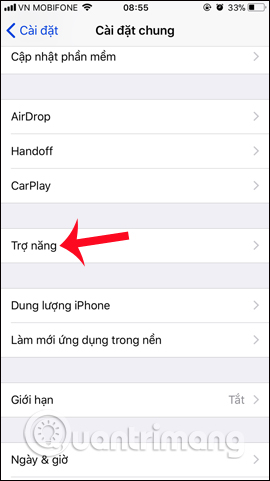
Step 2:
Next in the Accessibility interface, users navigate to Display Accommodations and then find the Auto-Brightness option . To turn off iOS 11 automatic lightening, turn the white circle button to the left hand to turn it off. And we can optionally enable or disable this item to optionally adjust the screen brightness automatically or not.
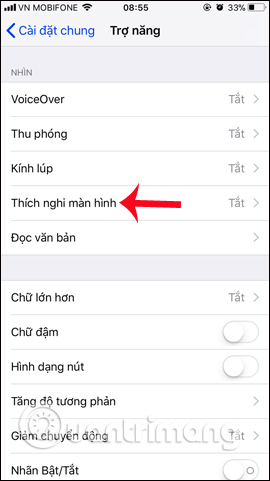
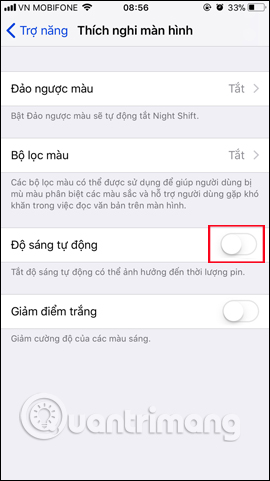
Thus, users can turn off the auto brightness adjustment feature on iOS 11 in the Accessibility section. Automatic brightness adjustment on iPhone / iPad will use light sensor to adjust screen brightness, so that it is suitable for lighting conditions and surroundings. Therefore this feature will consume a certain amount of battery due to continuous use of the sensor, you should turn off this feature to save battery iPhone / iPad
I wish you all success!
You should read it
- Steps to turn off the Windows 10 screen brightness auto-adjust feature
- How to control auto-fix feature on iPhone / iPad
- How to disable automatic screen brightness adjustment on Android
- Turn off Windows 10 screen brightness auto-adjustment
- How to turn off Auto-Correct on an Android device?
- Turn off Auto refresh in the browser
 How to block first-rate reviews of iPhone and iPad apps on iOS 11
How to block first-rate reviews of iPhone and iPad apps on iOS 11 How to set up SOS emergency call feature on iOS 11
How to set up SOS emergency call feature on iOS 11 How to accurately distinguish iPhone 6 or iPhone 6s?
How to accurately distinguish iPhone 6 or iPhone 6s? The difference between iPhone 6S and iPhone 6S Plus?
The difference between iPhone 6S and iPhone 6S Plus? View saved passwords on iOS 11
View saved passwords on iOS 11 Can't connect to the App Store on iOS 11? Here's how to fix it
Can't connect to the App Store on iOS 11? Here's how to fix it