How to Connect Kindle Fire to TV
Use Amazon Fire TV

You need to make sure your Fire TV is connected. To view the Kindle Fire HD screen on your TV, you need to connect your Fire Stick or Fire Box through the TV's HDMI port.
Both Kindle Fire HD and Fire TV must be on the same Wi-Fi network and signed in to the same Amazon profile.

Turn on the TV. At this time, the tablet screen is not yet displayed on the TV, you need to turn on the screen projection feature on Amazon Kindle HD first.
You need to adjust your TV's input to display the channel your Fire TV device is connected to (for example, HDMI 3).
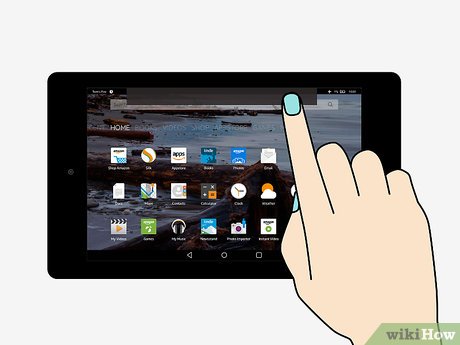
Swipe down from the top of the Kindle Fire HD screen. A quick options menu will appear.
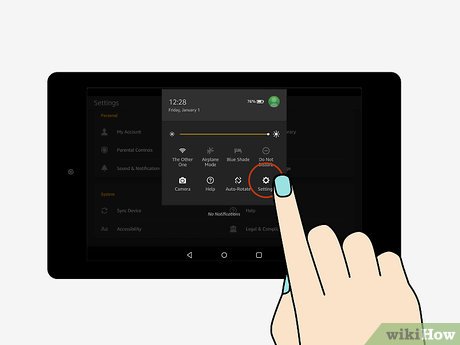
Open Settings. This gear icon is located in the upper right corner of the screen.
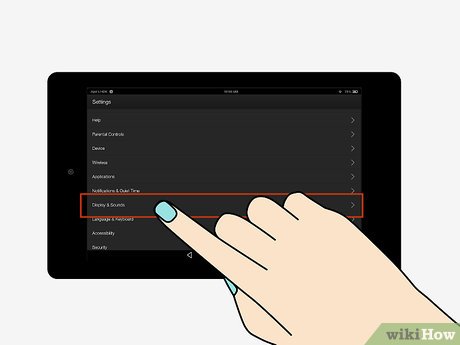
Tap Display & Sounds . This option is toward the bottom of the screen.
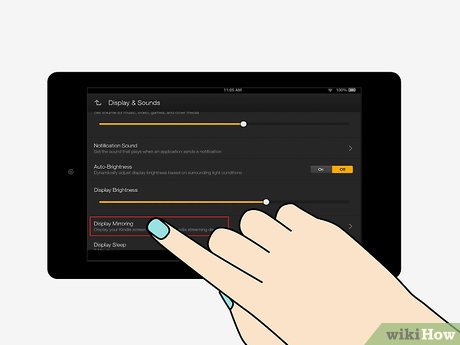
Tap Display Mirroring . This option is near the bottom of the screen.
If you don't find the Display Mirroring option on this page, it's possible that Kindle Fire HD doesn't support screen mirroring.
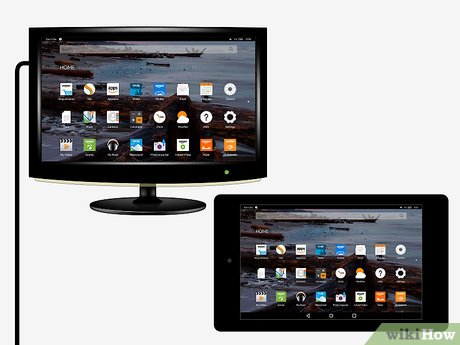
Wait for the TV's name to appear, then tap. The TV's name will appear below the "Devices" heading in the center of the screen. If "Mirroring" appears below the TV's name, you've succeeded.
If the TV name appears but you can't connect, try moving closer to the TV or moving objects that are blocking the Fire Box's signal.
Use an HDMI cable

Buy an HDMI to micro-HDMI cable. These cables have an HDMI plug on one end and a smaller HDMI on the other, the opposite of traditional HDMI cables.
The 2017 Kindle Fire HD series does not support HDMI output.
If your current TV does not support HDMI input, you will need to purchase an HDMI to analog converter and a male to male RCA cable set.

Connect your Kindle Fire HD to your TV using an HDMI cable. You need to plug the large end of the cable into the TV, and the other small end connects to the micro-HDMI port on the Kindle Fire HD.
The micro-HDMI port is located next to the charging port at the bottom of the Kindle Fire HD tablet.
If you're using an HDMI to analog converter: connect your Kindle Fire HD to the converter via an HDMI cable, then plug the converter into your TV using an RCA cable.

Turn on the TV. The Kindle Fire HD's screen will be mirrored on the TV, but you'll need to rotate the tablet so the screen displays the right way on the TV.
If necessary, you also need to change the TV input to the correct port to which the Kindle Fire HD is connected (for example, Video 3).
You should read it
- How to Connect the Kindle Fire to a Computer
- How to Connect the Kindle Fire to the Internet
- A simple number, explaining why Amazon dares to sell cheap Kindle
- Install Dropbox on Amazon's 'Fire' Kindle Fire
- Instructions for accessing the hidden Camera app in the Kindle Fire HD
- How to Send Files From Your PC to the Kindle Fire Tablet With Wi Fi Explorer Pro
 How to Connect Coaxial Cable Ends
How to Connect Coaxial Cable Ends How to Install a DVD Player
How to Install a DVD Player How to Connect Roku to TV
How to Connect Roku to TV How to use additional memberships on Netflix
How to use additional memberships on Netflix Europe may ban 8K TVs because they consume electricity
Europe may ban 8K TVs because they consume electricity Decode the characters appearing in the LG TV name
Decode the characters appearing in the LG TV name