How to Connect the Kindle Fire to the Internet
Method 1 of 2:
Connecting to an Existing Wi-Fi Network
-
 Swipe down from the top of the screen on your Kindle Fire, and select 'Wireless."
Swipe down from the top of the screen on your Kindle Fire, and select 'Wireless." -
 Verify that the Airplane Mode setting is switched to 'Off."
Verify that the Airplane Mode setting is switched to 'Off." -
 Tap on 'Wi-Fi,' then tap the 'On' button next to Wi-Fi. A list of Wi-Fi networks within range will display on-screen.
Tap on 'Wi-Fi,' then tap the 'On' button next to Wi-Fi. A list of Wi-Fi networks within range will display on-screen. -
 Tap on the wireless network you want to connect to. Networks labeled with a lock icon will require you to enter a password to access those particular networks.
Tap on the wireless network you want to connect to. Networks labeled with a lock icon will require you to enter a password to access those particular networks. -
 Enter the password if required, then tap on 'Connect." Your Kindle Fire will then connect to the Internet using that particular network.[1]
Enter the password if required, then tap on 'Connect." Your Kindle Fire will then connect to the Internet using that particular network.[1]
Method 2 of 2:
Adding a Wi-Fi Network Manually
-
 Swipe down from the top of your screen and tap on 'Wireless."
Swipe down from the top of your screen and tap on 'Wireless." -
 Verify that Airplane Mode is set to 'Off."
Verify that Airplane Mode is set to 'Off." -
 Tap on 'Wi-Fi,' then toggle Wi-Fi to 'On."
Tap on 'Wi-Fi,' then toggle Wi-Fi to 'On." -
 Tap on 'Join Other Network."
Tap on 'Join Other Network." -
 Enter the name of your network into the 'Network SSID' text field.
Enter the name of your network into the 'Network SSID' text field. -
 Click on the dropdown menu next to 'Security,' and select a network security type.
Click on the dropdown menu next to 'Security,' and select a network security type. -
 Enter the network password if required, then tap on 'Save." Your Kindle Fire will then connect to the Internet.[2]
Enter the network password if required, then tap on 'Save." Your Kindle Fire will then connect to the Internet.[2]
5 ★ | 1 Vote
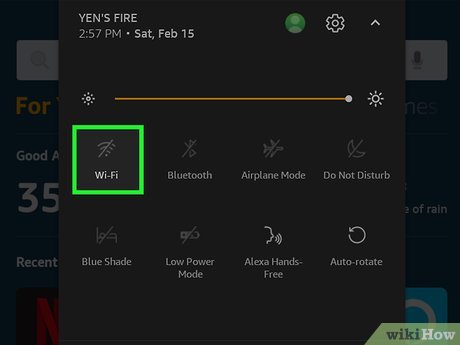
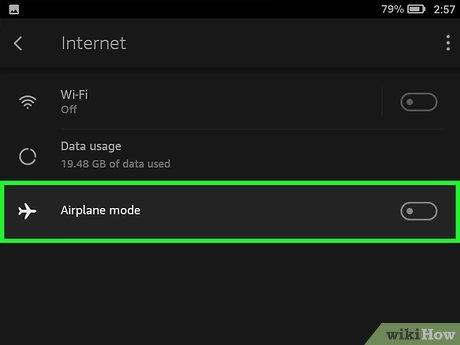
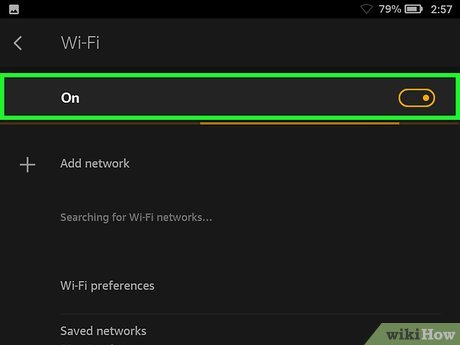
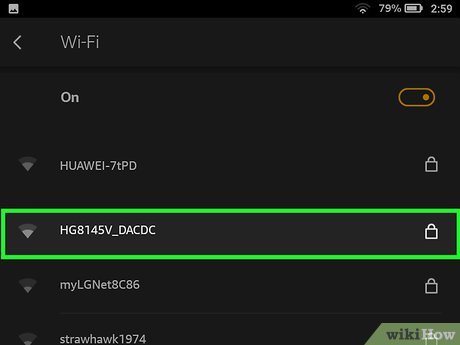
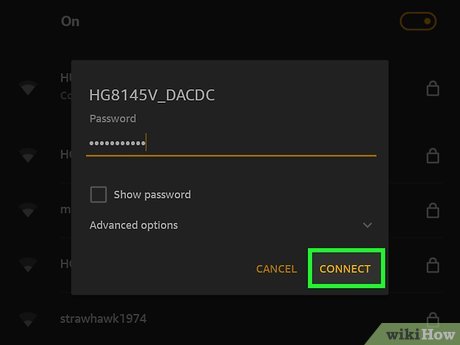
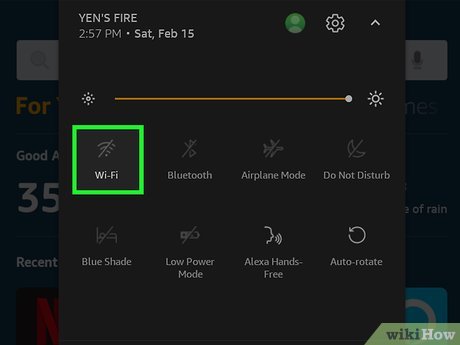
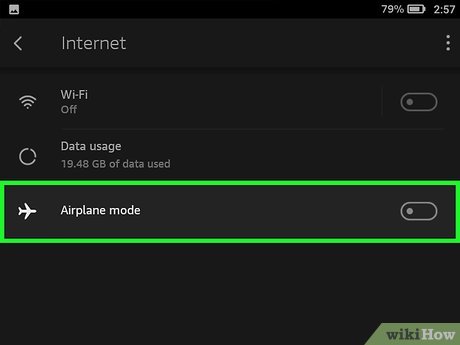
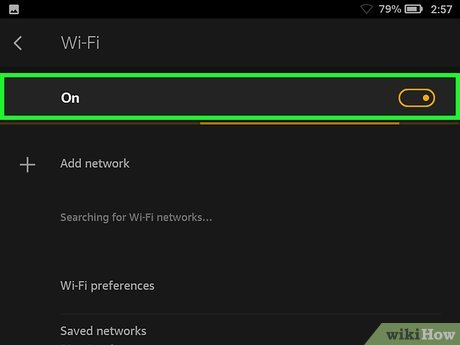
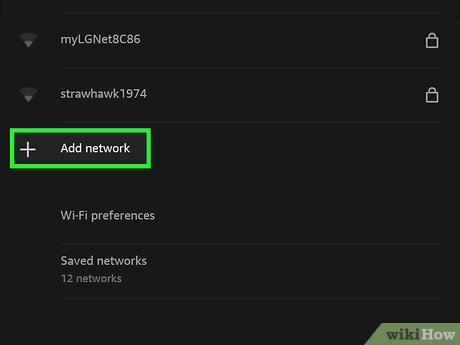
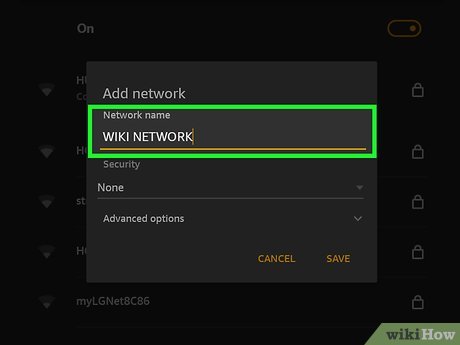
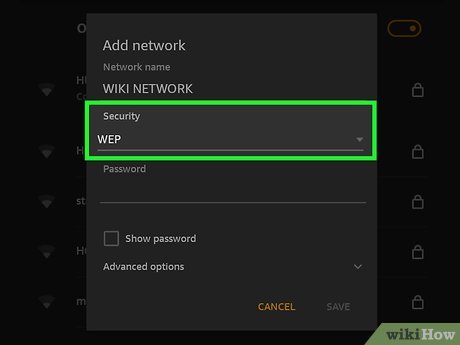
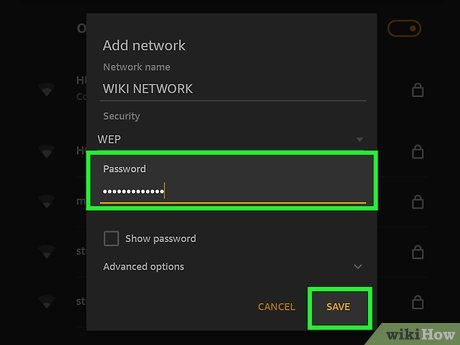
 How to Delete Items on Your Computer That You Don't Want to Part With
How to Delete Items on Your Computer That You Don't Want to Part With How to Disable Administrator Account
How to Disable Administrator Account How to Maintain the Performance of a PC
How to Maintain the Performance of a PC How to Install MS DOS 7.1
How to Install MS DOS 7.1 How to Disable Useless Services That Cause a Slow Computer
How to Disable Useless Services That Cause a Slow Computer How to Record Gameplay on PC
How to Record Gameplay on PC