Instructions for accessing the hidden Camera app in the Kindle Fire HD
TipsMake.com - Tablet Kindle Fire HD has a front camera that allows to make video calls via Skype. But there is no clear way to use this camera for taking pictures or recording. The article will guide readers to find and use the hidden camera application to record videos, take photos even for panoramas (panorama).
ES File Explorer
First, install ES File Explorer on Kindle Fire HD. There are many other applications that allow finding hidden files in the customized Android 4.0 version of Amazon, but this is a very easy to use and completely free application. In addition, users can describe applications from the Amazon App Store application store.

Launch ES File Explorer and click AppMgr .

On the next screen, click Category .

The Select Types window appears, select System Apps .

All Kindle Fire HD system applications will be listed here. Select the Camera icon.

Now click Open .
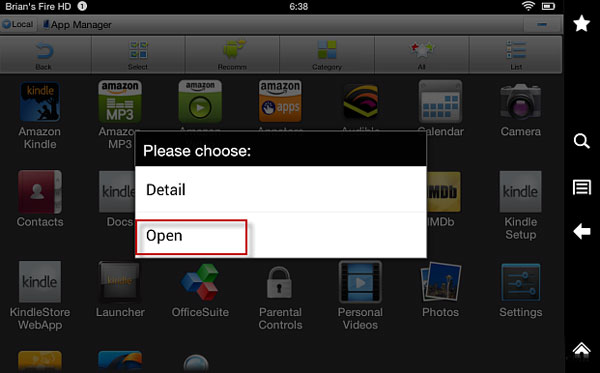
Use Camera in Kindle Fire HD
Camera application is open and users can start taking pictures and recording. The application also has many different effects, zoom mode and many other settings. We can choose to set the image quality up to 1080p.

After taking photos or recording, access files from Photos app on the device. Or, connect the tablet to the computer and find the DCIM folder then go to Camera.
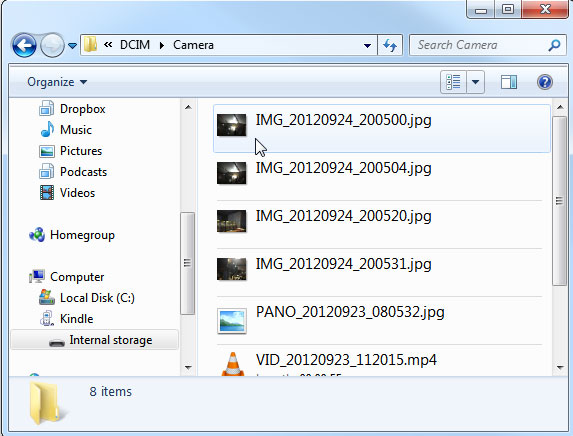
However, users will not be able to create a shortcut icon for the Camera app to the screen. Every time you want to take a photo, users will need to use ES File Explorer to display the application.
That's all there is to do to own the photos or videos taken from your own Kindle Fire HD. Good luck!
 Summary of some tips for Galaxy Note / Note II
Summary of some tips for Galaxy Note / Note II 10 free calling apps on Android
10 free calling apps on Android Sync photos on mobile with Facebook account
Sync photos on mobile with Facebook account Run Android 4.0.3 directly on Windows
Run Android 4.0.3 directly on Windows Let the popular Android smartphone run smoother
Let the popular Android smartphone run smoother 9 experiences for new Android tablet users
9 experiences for new Android tablet users